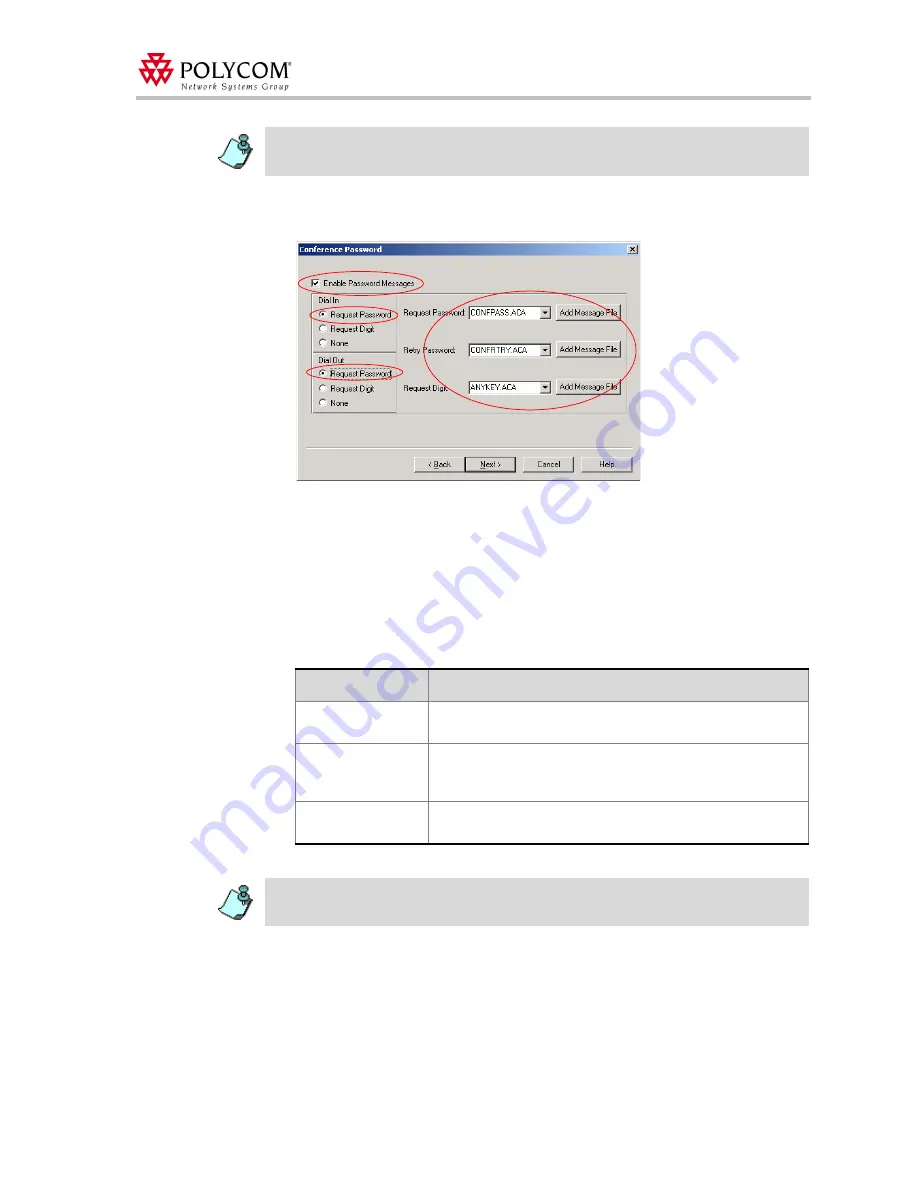
WebOffice and MGC Configuration
39
12. Click
Next
.
The
Conference Password
dialog box opens.
13. Select the
Enable Password Message
check box. This requests the conference
password before moving the participant from the conference IVR queue to the
conference.
14. Select
Request password
for dial-in and dial-out participants. The system requests the
participant to enter the conference password, and after the correct conference
password is provided, moves the participant to the conference.
15. Select the various audio messages that will be played:
16. Click
Next
.
Click the
Add Message File
button to download the appropriate audio file to the MGC unit’s
memory if the files were not downloaded prior to the definition of the IVR Service, or if you want
to add new audio files to the MGC unit’s memory. For more details, see step 8 on page 37.
Table 7: Conference Password parameters
Option
Description
Request Password
Select the audio file that prompts the participant for the
conference password/PIN Code. This field is mandatory.
Retry Password
Select the audio file that requests the participant to enter the
conference password/PIN Code again when failing to enter the
correct password/PIN Code.
Request digit
Select the audio file that prompts the participant to press any key.
Select it for dial out.
Click the
Add Message File
button to download the appropriate audio file to the MGC unit’s
memory if the files were not downloaded prior to the definition of the IVR Service or if you want
to add new audio files to the MGC unit’s memory. For more details, see step 8 on page 37.






























