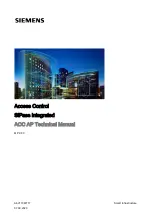Polycom Web
Office Release Notes Version 7.0.1
72
6.
When the video call is established, it is shown in the
Direct Video Call
pane.
If an Audio only call is established, the
Audio only
icon is shown in the
Direct Video
Call
pane.
Table 12 details the available camera control icons and their actions for a Direct Video
call.
Table 12: Direct Video Call icons
Icon
Name
Action
Decrease Volume
Click to reduce the volume.
Increase Volume
Click to increase the volume.
Decrease
Brightness
Click to reduce the brightness of the video image.
(Applicable for video calls only.)
Increase
Brightness
Click to increase the brightness of the video image.
(Applicable for video calls only.)
Picture in Picture
(PIP).
Click to open a small window showing what the far
endpoint (site) sees. (Applicable for video calls only.)
Mute
Click turn off your microphone. If you are in a call the far
site will not hear you.
UnMute
Click to turn on your microphone if it was turned off.
Direct Video Call pane
Camera controls