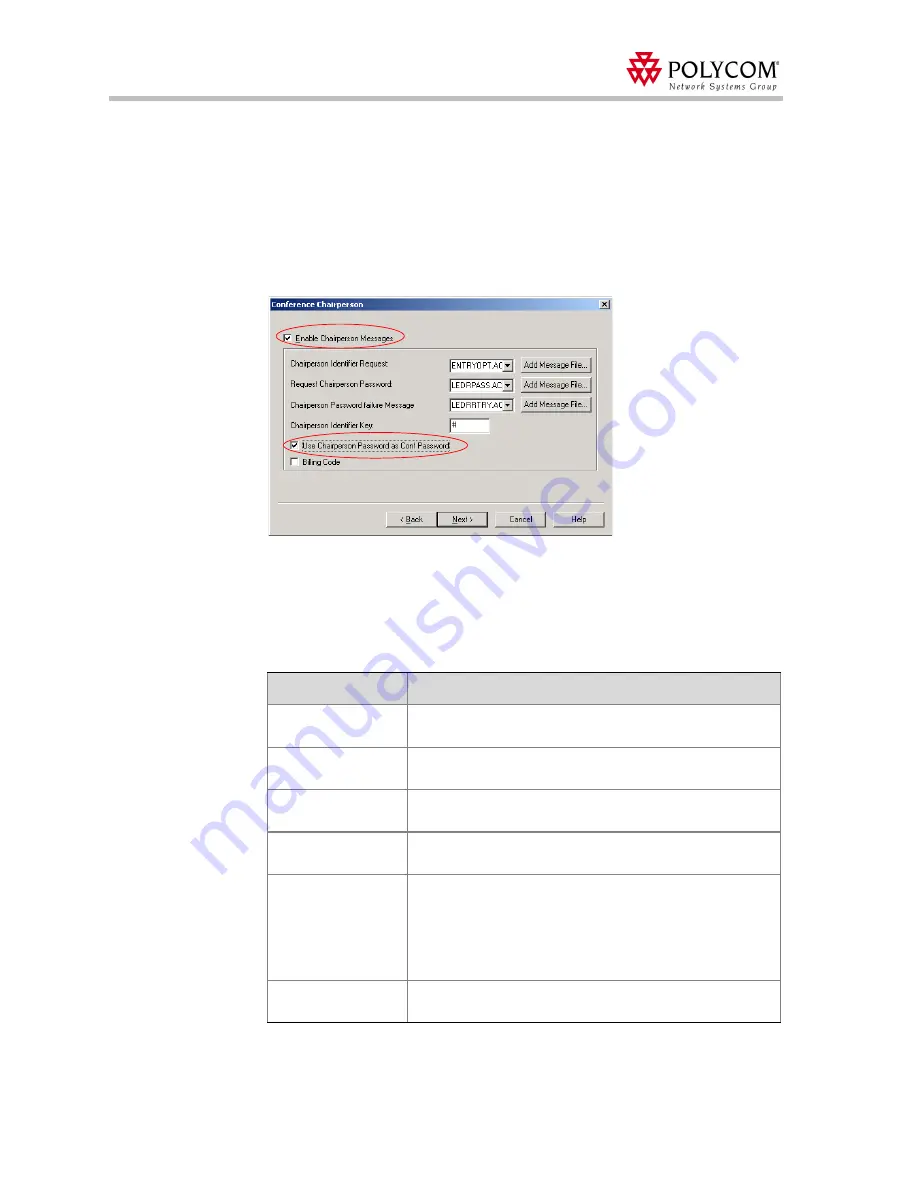
Polycom Web
Office Release Notes Version 7.0.1
38
The name of the selected file appears in the
Install
field in the
Install File
dialog
box.
c.
In the
Install File
dialog box, click
Yes
to download the file to the MCU memory.
The
Done
dialog box opens.
d.
Click
OK
to confirm and return to the
IVR Properties
dialog box.
The new audio file can now be selected from the list of audio messages.
9.
Click
Next
.
The
Conference Chairperson
dialog box opens.
10. Select the
Enable Chairperson Messages
check box to enable a participant to connect
to the conference as a chairperson and play the appropriate messages while the
participant waits in the conference IVR queue. (This is optional.)
11. Select the various audio messages and prompts that will enable the participant to
identify himself/herself as a chairperson:
Table 6: Conference Chairperson parameters
Option
Description
Chairperson Identifier
Request
Select the audio file requesting the participant to enter the key
that identifies himself/herself as the conference chairperson.
Request Chairperson
Password
Select the audio file prompting the participant for the
Chairperson password.
Chairperson Password
Failure Message
Select the audio file requesting the participant to re-enter the
Chairperson password if the participant failed to enter it correctly.
Chairperson Identifier
Key
Enter the key that will be used to identify the participant as a
chairperson. Possible keys are: pound key (#) or star (*).
Use Chairperson
Password as
Conference Password
Select this check box to enable the chairperson to connect to the
conference as chairperson by entering only his/her chairperson
password instead of entering two passwords: the conference
entry password and the chairperson password.
Note:
The chairperson password must be different from the
conference entry password.
Billing Code
Select this check box to enable the chairperson to enter a code
for billing purposes.






























