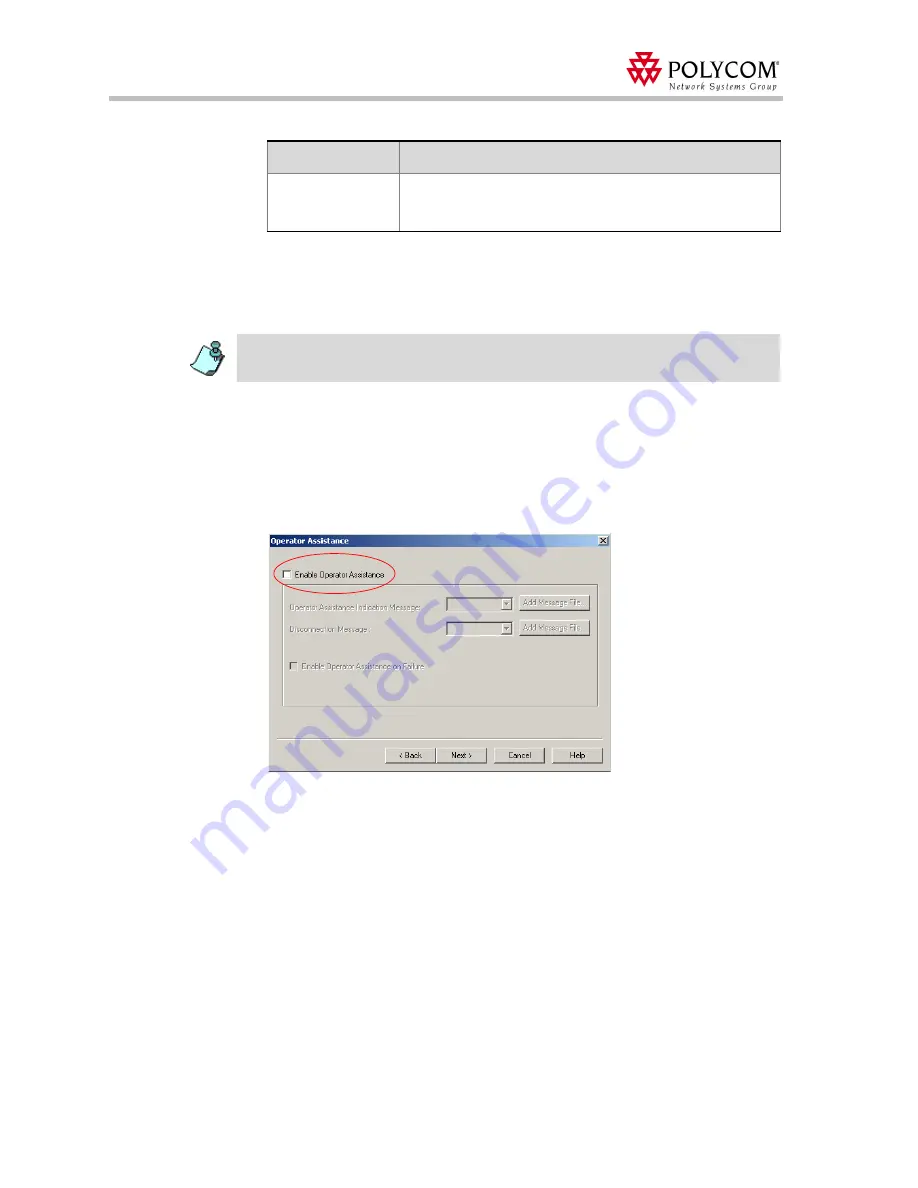
Polycom Web
Office Release Notes Version 7.0.1
42
17. To assign the appropriate audio file (if one was downloaded) to the message type, click
appropriate table entry.
The
Message Type
appears at the bottom of the table and the drop-down list of
message files is enabled.
18. Select the appropriate audio file.
19. Repeat steps 16 and 17 to select the audio files for all the messages to be played during
the conference. Message types to which no audio file is assigned will not be played
during the conference.
20. Click
Next
.
The
Operator Assistance
dialog box opens.
21. Make sure that the
Enable Operator Assistance
check box is cleared as the
Web
Office
conference is unattended and no operator is available for assistance (unless
configured differently).
22. Click
Next
.
Maximum
Participants
Exceeded
A message indicating that the participant cannot join the
destination conference as the maximum number of allowed
participants will be exceeded.
Table 8: General Voice Messages
Message Type
Description
Click the
Add Message File
button to download the appropriate audio file to the MGC unit’s
memory if the files were not downloaded prior to the definition of the IVR Service or if you want
to add new audio files to the MGC unit’s memory. For more details, see step 8 on page 37






























