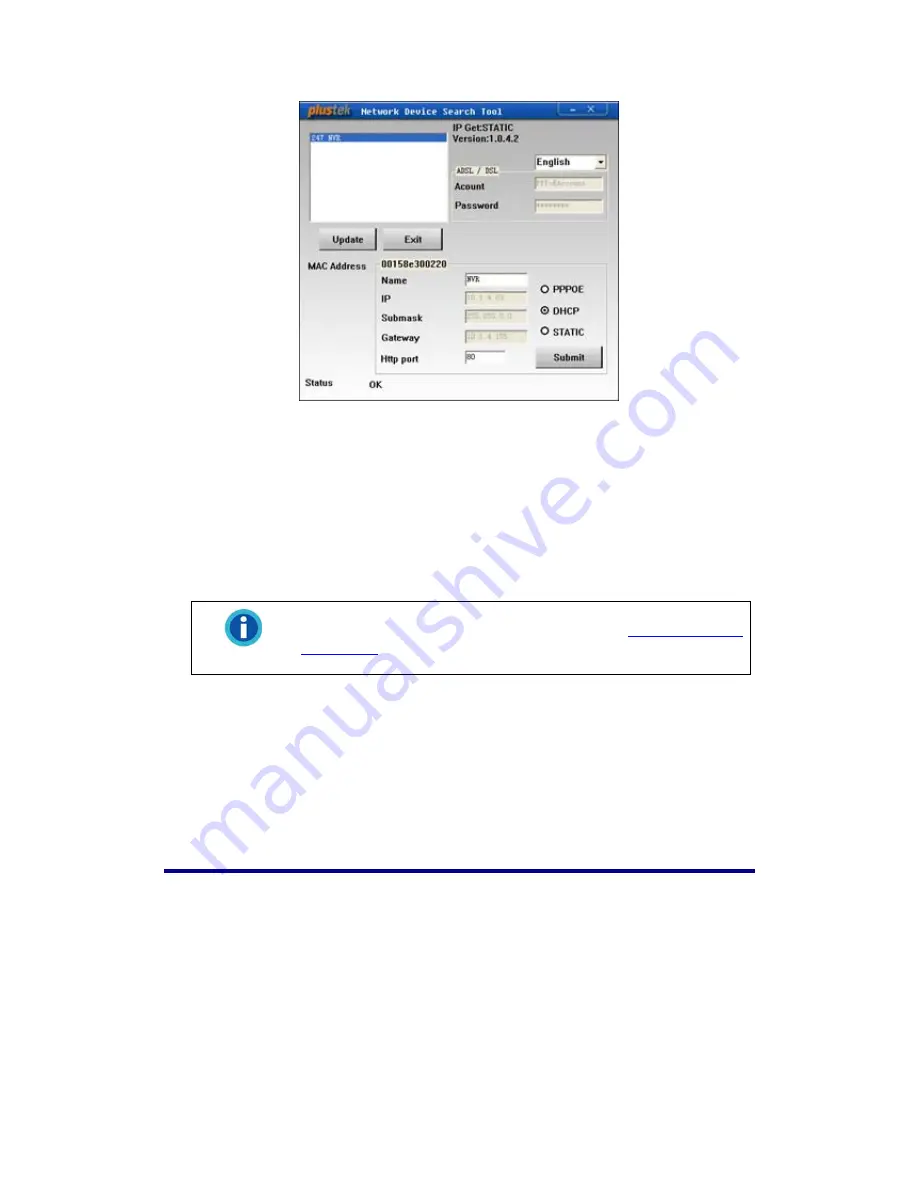
Search Tool application may detect all the NVRs that you have connected
successfully to your company network or community network. The NVR list is
displayed in the white pane of the window. You may select one of the NVRs to
configure for your surveillance needs if you are the authorized user of that NVR.
1. Name the selected NVR in “Name” section.
2. Type the correct IP address of the NVR if you have “STATIC” checked. If you
have “DHCP” checked, please jump to Step 5.
Information
The NVR should have the same IP configuration information of
your PC except IP address. Please refer to “
IP Configuration
Information
” section to get the correct subnet mask and gateway
of your PC.
3. Type the subnet mask of your network in Submask option.
4. Type in the Gateway of your network.
5. Type “80” in Http Port option.
6. Click the “Submit“ button to apply the settings.
7. Click the “Update” button to refresh the list in the white pane of this window.
IP Configuration Information
You may get the IP configuration information of your PC by following the steps
described as below:
1. Click “Start”
”All Programs”
”Accessories”
”Command Prompt”, and
access the Command Prompt window.
2. Type in “ipconfig” after “C:\>”.
3. Write down the information including IP Address, Subnet Mask and Gateway for
IP configuration of the NVR.
57






























