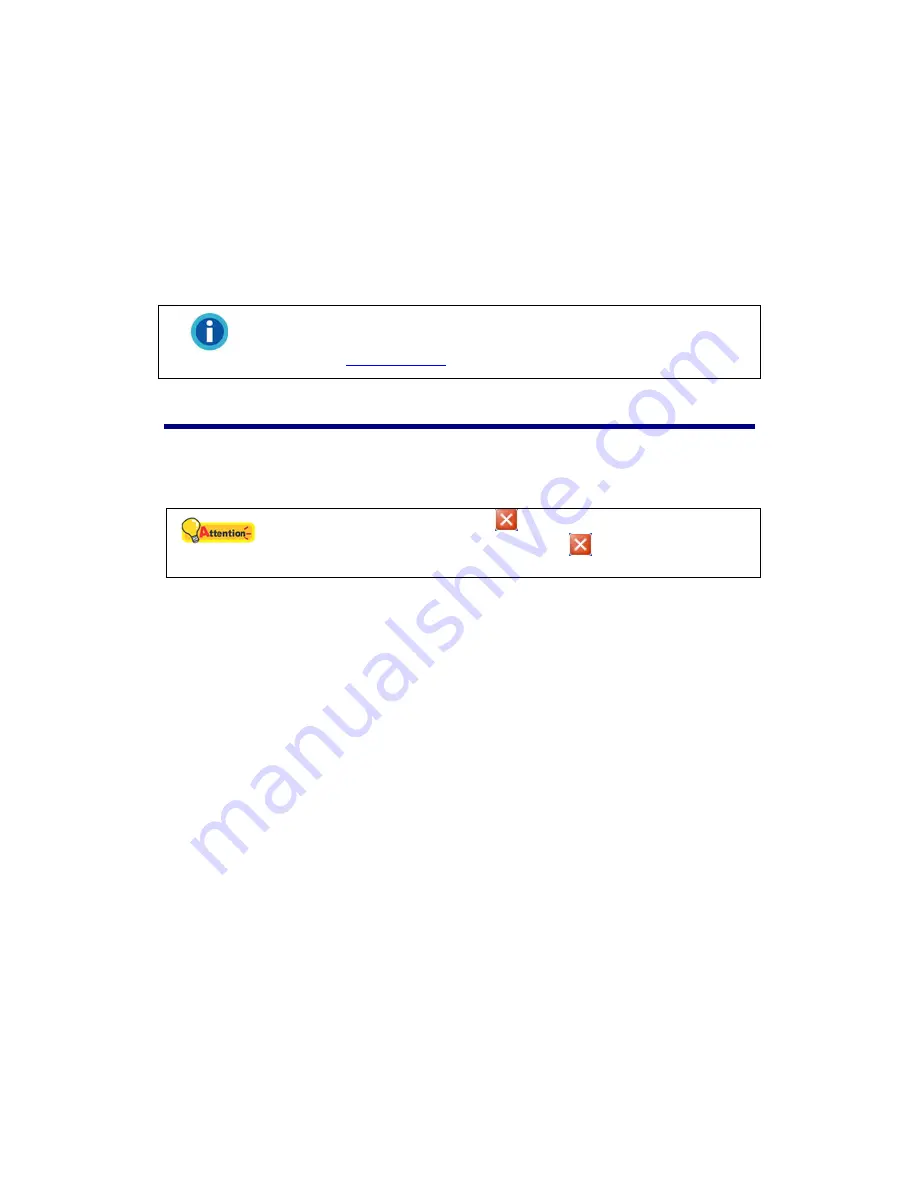
The “Object Size” that will trigger the motion detection.
The “History” – the duration an object appears within the motion
detection frame to trigger the motion detection.
8. Check “Display All Windows” to display all the motion windows in the camera
view. Uncheck the option if you only want to see the active motion window.
9. Click the “Delete” button to delete the active motion window.
10. Please make sure to click the “Apply” button in order to save the changes
you’ve made.
Information
The Motion Detection settings for a camera won’t take effect until you
configure Motion Detection as an Event Trigger for the camera. Please
refer to the
Event Settings
section for more information.
Log out the NVR
To exit the NVR page, click the “LogOut” button at the top right corner of the NVR’s
main page.
Attention
Please do NOT click on the
button on the Internet Explorer
window to exit the NVR. Clicking on the
button will not change
the logged-in status of the user.
30






























