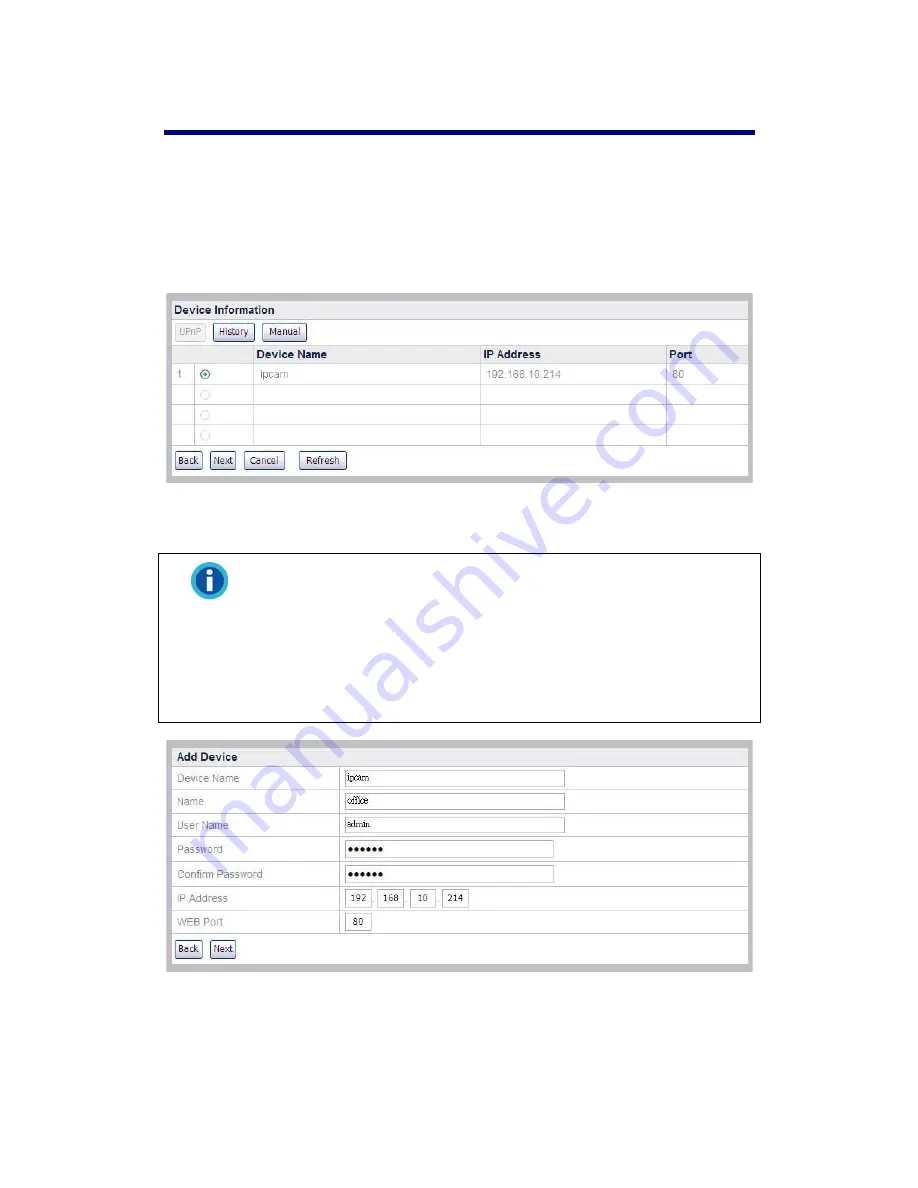
To Add a New IP Camera
1. Go to the “Advanced” page and click the menu “IPCam”
“Device
Management”.
2. Click the “New” button to enter the “Device Information” window, and the NVR
will automatically detect the IP Camera connected with its “Device Name”, “IP
Address” and “Port”. You may click “Refresh” button to update connected
device information.
3. To add IP cameras that were not detected, click the “Manual” button in the
“Device Information” window to enter the “Add Device” window.
Information
There are two other ways to add IP Cameras:
You may click “UPnP” button to automatically detect the connected
IP Cameras, and select the IP Camera by clicking the radio button
then click “Next” button to continue the settings.
You may click “History” button to display the IP Cameras you had
added previously in the “Device Management” list, and select the
IP Camera by clicking the radio button then click “Next” button to
continue the settings.
4. Enter the “Name” for the device and the name will show at the screen banner
on “Live View”, “Record View”, “Motion Detection” page; enter the “Device
Name”, “IP Address” and “WEB Port” of the IP Camera you’ve seen on the
23






























