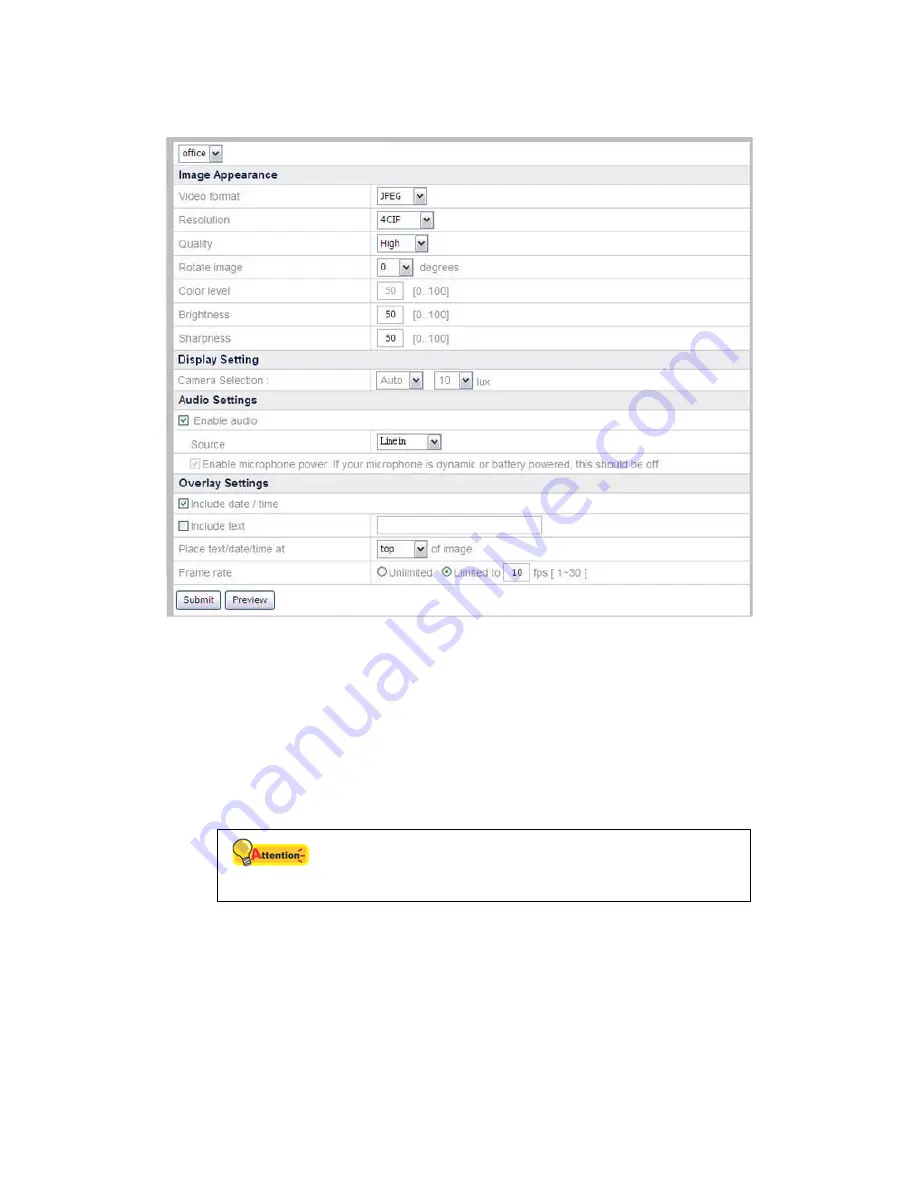
Video Settings
To set video display:
1. Go to the “Advanced” page and click the menu “IPCam”
“Video Settings”.
2. Select the camera you want to adjust the video settings for from the drop-
down list.
3. In “Image Appearance” section, you may adjust the Video format,
Resolution,
Quality, Rotation angle, Color saturation, Brightness, and Sharpness for the
video image displayed by the camera.
4. In the “Display Setting” section, you can configure the lens operation modes
of the connected IP Camera.
Attention
The “Display Setting” function is available only when the
connected IP Camera is built with related lens functions.
If you select “Right” from the drop-down list, it displays the image
recorded by the right-side lens of the connected IP Camera.
If you select “Left”, it displays the video recorded by the left-side lens of
the connected IP Camera.
If you select “Both”, it horizontally displays the videos recorded by both
lenses of the connected IP Camera.
43






























