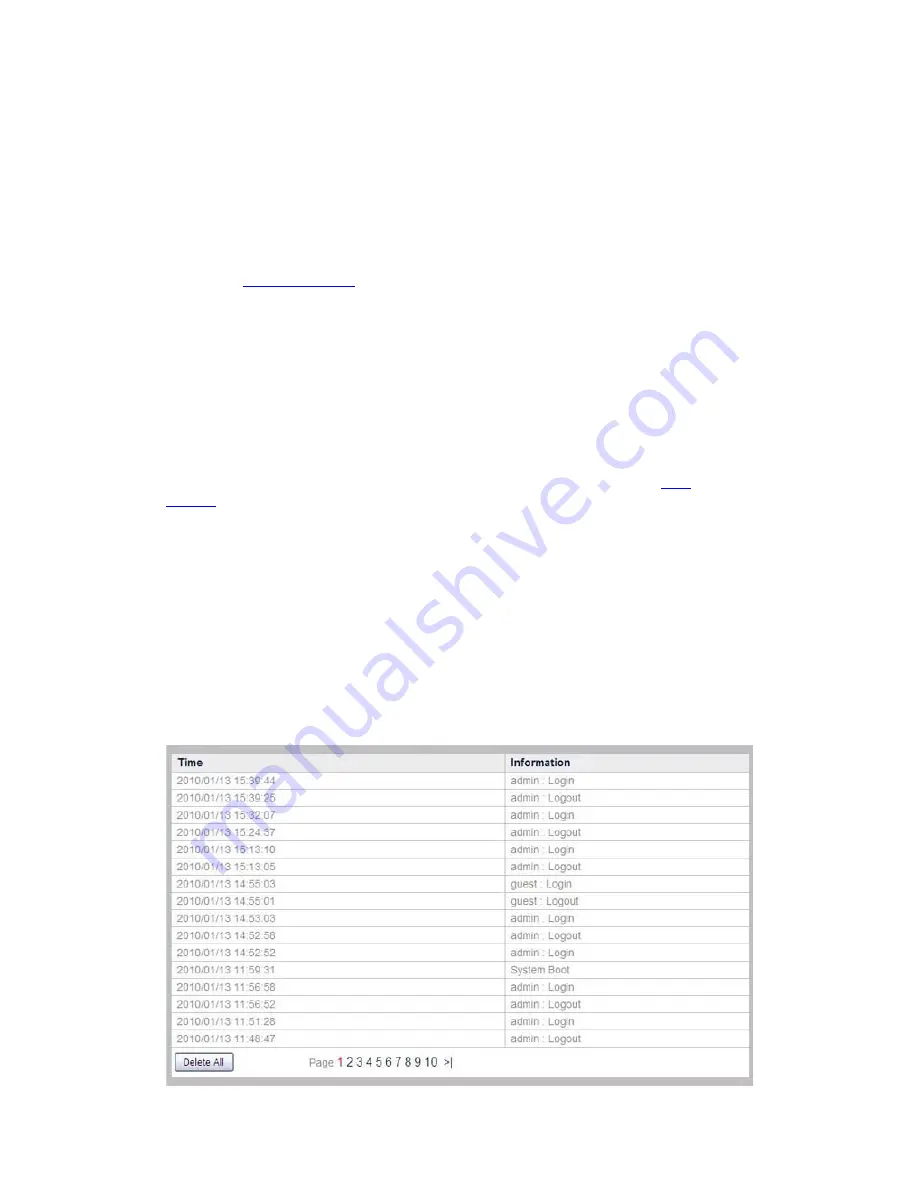
Click on the “Backup” button to backup all the settings you’ve made in the NVR
system, and a window will pop up asking you to save the backup file. You may
choose a saving folder for the backup file.
Restore settings
To restore previous settings:
You may restore the NVR to previous settings by loading a saved backup file. (See
the above
Backup settings
section for more information on how to backup system
settings.)
1. Click on the “Browse” button to find the backup file you have saved.
2. Click the “Restore” button and the restoration will start automatically.
3. The system will restart after the restoration is complete.
Reset to default
Click the “Default” button and you will reset the NVR to the default factory settings. If
the “Except network settings” option is checked, the settings in both
LAN
and the
TCP/IP
pages will not be changed to default settings after you reset the NVR.
System restart
Click the “Restart” button to restart the NVR.
Power off
You may turn off the NVR by clicking the “Power off” button.
Log
47






























