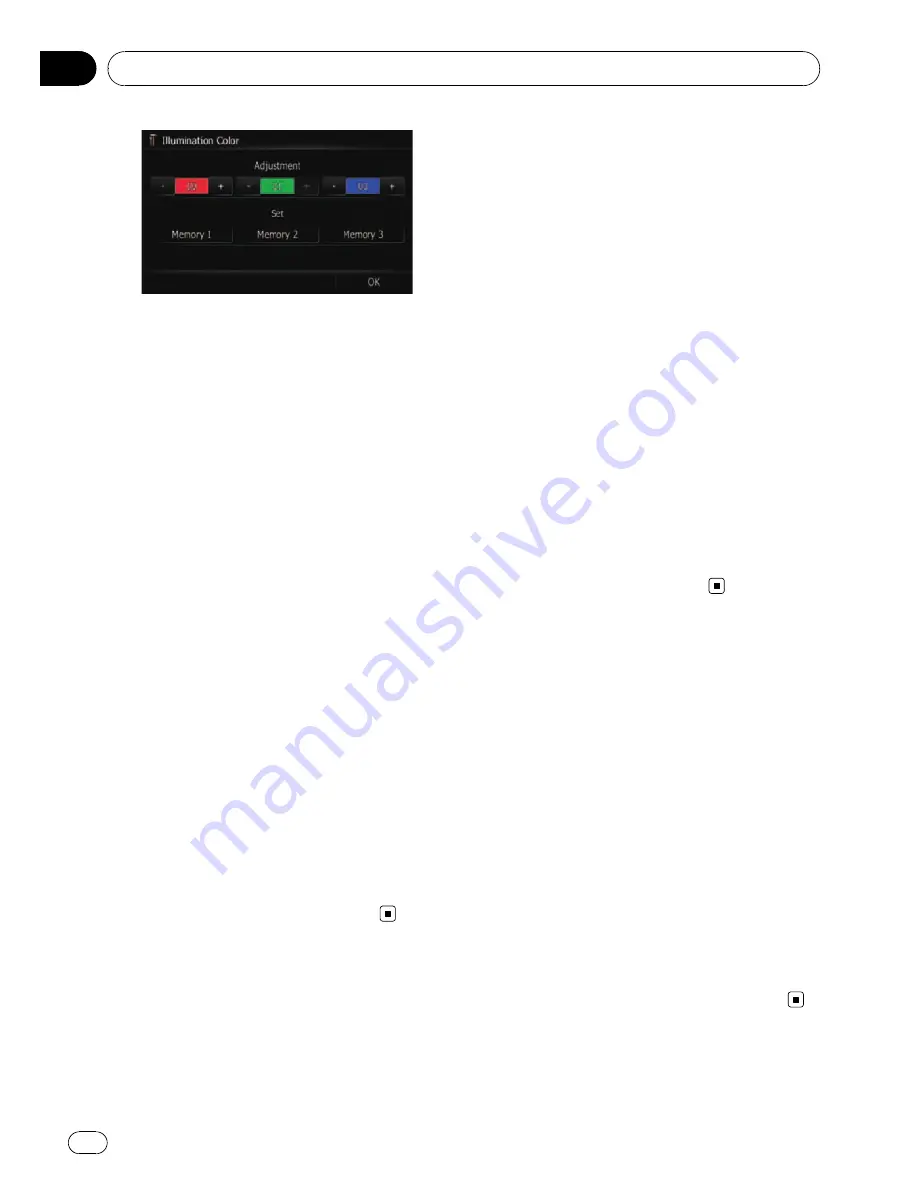
p
If [
Scan
] is set, [
Custom
] cannot be se-
lected.
3
Touch [+] or [
–
] to adjust the values for
Red, Green and Blue to create a favourite
colour.
Watch the illumination of hardware keys while
adjusting the colour.
Each time you touch [
+
] or [
–
] increases or de-
creases the value of the selected item.
+31
to
+00
is displayed as the value is increased or
decreased.
p
An entry cannot be stored with all of the va-
lues set to
“
+00
”
.
4
Touch [Memory 1], [Memory 2] or
[Memory 3] to store the illumination col-
our.
5
Touch [OK] to return to the previous
screen.
Checking the version information
1
Display the
“
System Settings
”
screen.
2
Touch [Service Information].
The
“
Service Information Screen
”
screen ap-
pears.
3
Check the version information.
Replicating the settings
You can import settings you have made on the
utility programme
“
NavGate Feeds
”
which is
available separately to the navigation system.
1
Insert an SD memory card into the SD
card slot.
=
For more details of the operation, refer to
In-
serting and ejecting an SD memory card
on
page 13.
2
Press the HOME button to display the
“
Top Menu
”
.
3
Touch [Settings].
The
“
Settings Menu
”
screen appears.
4
Touch [Setting Replicator].
A message confirming whether to update the
settings appears.
5
Touch [Yes].
Update starts.
After updating the settings is finished, a mes-
sage confirming whether to restart the naviga-
tion system appears.
6
Touch [OK].
The navigation system restarts.
Setting
“
Safe Mode
”
For safety reasons, you can limit the functions
that are available while your vehicle is in mo-
tion.
1
Press the HOME button to display the
“
Top Menu
”
.
2
Touch [Settings].
The
“
Settings Menu
”
screen appears.
3
Touch [Safe Mode].
Each time you touch the key changes that set-
ting.
!
[
On
] (default):
Activates the
“
Safe Mode
”
function.
!
[
Off
]:
Deactivates the
“
Safe Mode
”
function.
Customising preferences
Engb
78
Chapter
13
















































