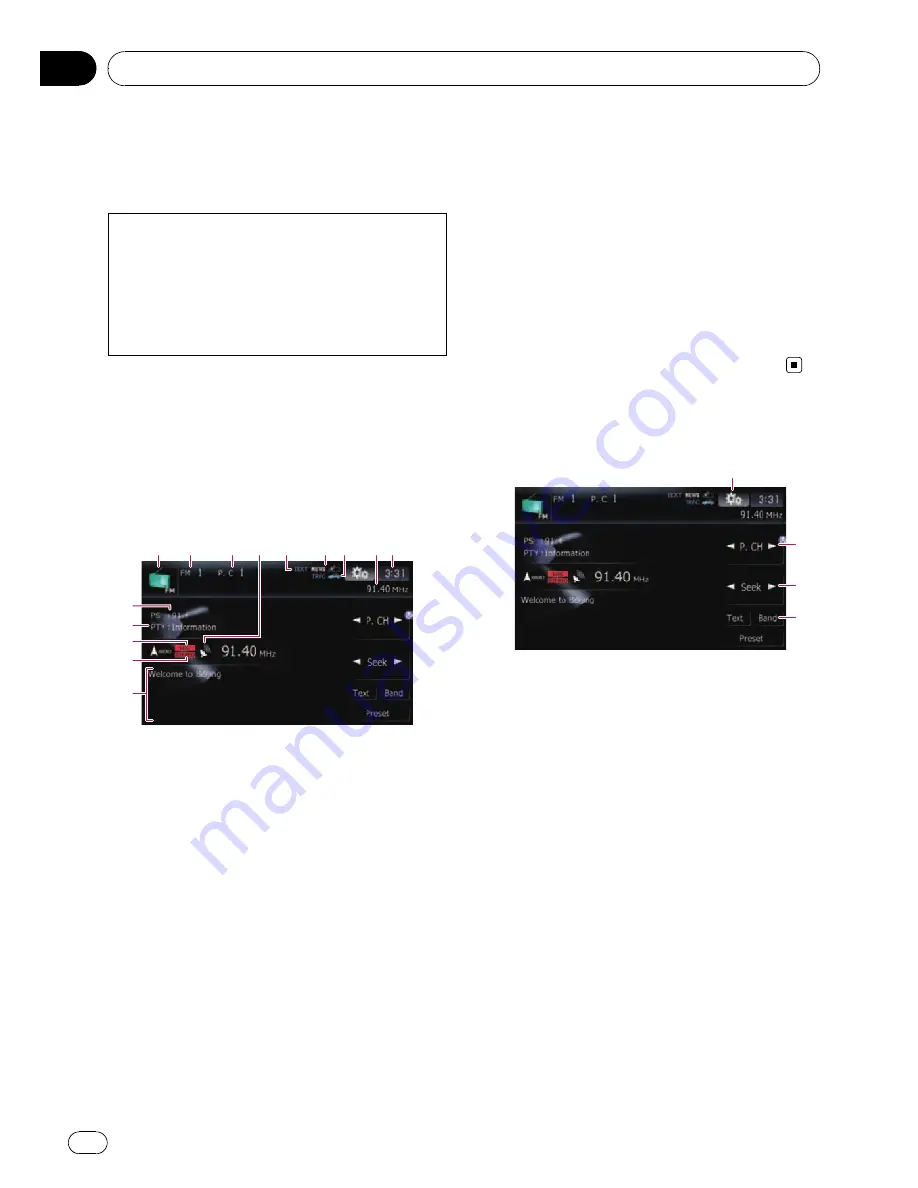
You can listen to the radio by using the naviga-
tion system. This section describes operations
for radio (FM).
The functions related to RDS (Radio Data Sys-
tem) are available only in areas with FM sta-
tions broadcasting RDS signals. Even if the
navigation system is receiving an RDS station,
not all the functions related with RDS will be
available.
%
Touch [FM] on the
“
AV Source
”
menu to
display the
“
FM
”
screen.
=
For details concerning operations, refer to
Screen switching overview
on page 18.
Reading the screen
1
2
3
7
6
5
4
9
8
c
a
b
d
e
1
Source icon
Shows which source has been selected.
2
Band indicator
Shows which band the radio is tuned to: FM1
to FM3.
3
Preset number indicator
Shows what preset item has been selected.
4
Signal level indicator
5
TEXT
indicator
Shows when the radio text is received.
6
NEWS
indicator
Shows the status of news programmes.
7
TRFC
indicator
Shows the status of traffic announcements.
8
Frequency indicator
9
Current time
a
Programme service name indicator
Shows the programme service name (station
name) of the current station.
b
PTY
indicator
Shows the programme type of the current sta-
tion (when available).
c
LOCAL
indicator
Shows when local seek tuning is on.
d
STEREO
indicator
Shows that the frequency selected is being
broadcast in stereo.
e
Radio text display area
Displays the radio text currently received.
Using the touch panel keys
2
3
4
1
1
Display the
“
Function
”
menu
=
For details, refer to
Using the
“
Function
”
menu
on page 82.
2
Select a preset channel
[
c
] or [
d
] can be used to switch preset chan-
nels.
3
Perform manual tuning
To tune manually, touch [
c
] or [
d
] briefly. The
frequencies move up or down one step at a
time.
Perform seek tuning
To perform seek tuning, touch and hold [
c
] or
[
d
] for about one second and release. The
tuner will scan the frequencies until a broad-
cast strong enough for good reception is
found.
p
You can cancel seek tuning by touching
either [
c
] or [
d
] briefly.
Using the radio (
FM
)
Engb
80
Chapter
14
















































