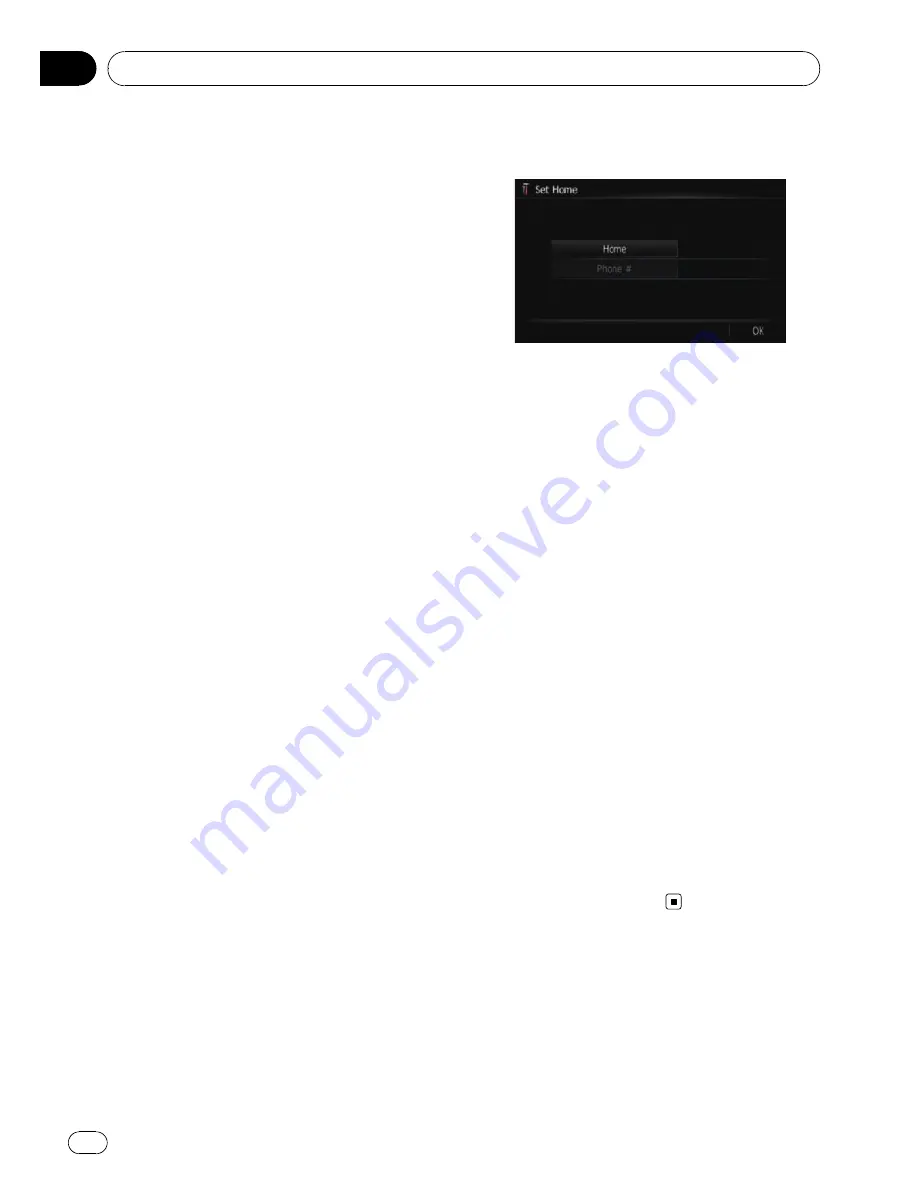
!
[
On
]:
You can export your track log to the SD
card.
!
[
Off
] (default):
You cannot export your track log to the SD
card.
#
Touch [
Type
].
Each time you touch the key changes that set-
ting.
!
[
Private
] (default):
Set the track log attribute to
“
Private
”
.
!
[
Business
]:
Set the track log attribute to
“
Business
”
.
!
[
Other
]:
Set the track log attribute to
“
Other
”
.
p
While the setting is [
On
], the navigation
system continues to store the track logs in
the inserted SD memory card.
Using the demonstration guidance
This is a demonstration function for retail
stores. After a route is set, touching this key
starts the simulation of route guidance.
1
Display the
“
Navi Settings
”
screen.
2
Touch [Demo Mode].
Each time you touch the key changes that set-
ting.
!
[
On
]:
Repeat demo drive.
!
[
Off
] (default):
Demo Mode
is set off.
3
Display the map screen.
The demonstration guidance will begin.
Registering your home
Registering your home position saves time
and effort. Also, routes to home positions can
be calculated easily with a single touch of the
key from the
“
Destination Menu
”
. The regis-
tered home position can also be modified
later.
1
Display the
“
Navi Settings
”
screen.
2
Touch [Set Home].
The
“
Set Home
”
screen appears.
3
Touch [Home].
The
“
Select Search Method
”
screen appears.
#
Touch [
Phone #
].
When you have already registered your home,
you can edit your home number.
4
Search for a location.
After searching for a point, display it on a
map, then touch [
OK
].
The location is registered, and then the
“
Set
Home
”
screen appears.
=
For details, refer to
Searching for and select-
ing a location
on page 39.
5
Touch [OK].
The registration is completed.
Correcting the current location
Touch the screen to adjust the current position
and direction of the vehicle displayed on the
map.
1
Display the
“
Navi Settings
”
screen.
2
Touch [Modify Current Location].
3
Scroll to the position where you want
to set, then touch [OK].
Customising preferences
Engb
72
Chapter
13
















































