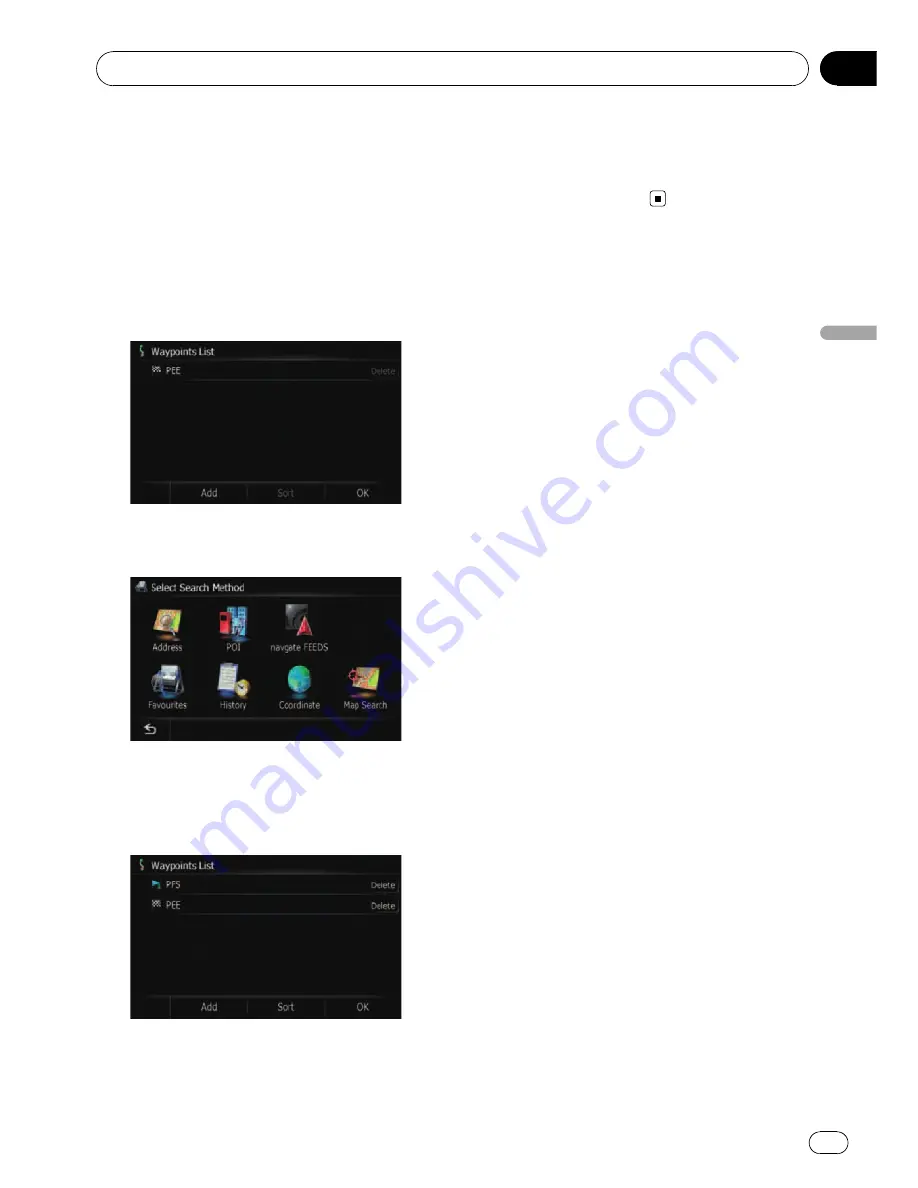
p
When you set waypoints in the route to
your destination, the route up to the next
waypoint will appear in light green. The rest
of the route will appear in light blue.
=
For details concerning operations, refer to
Adding a waypoint
on the next page.
1
Touch [Waypoints] on the
“
Route con-
firmation screen
”
.
The
“
Waypoints List
”
screen appears.
2
Touch [Add].
The
“
Select Search Method
”
screen appears.
3
Search for a location.
After searching for a point, display it on a
map, then touch [
OK
] to add to the
“
Way-
points List
”
screen.
=
For details, refer to Chapter 8.
4
Touch [OK] on the
“
Waypoints List
”
screen.
The route is recalculated, and
“
Route confir-
mation screen
”
appears.
Setting a route to your destination
Engb
35
Chapter
06
Setting
a
route
to
your
destination
















































