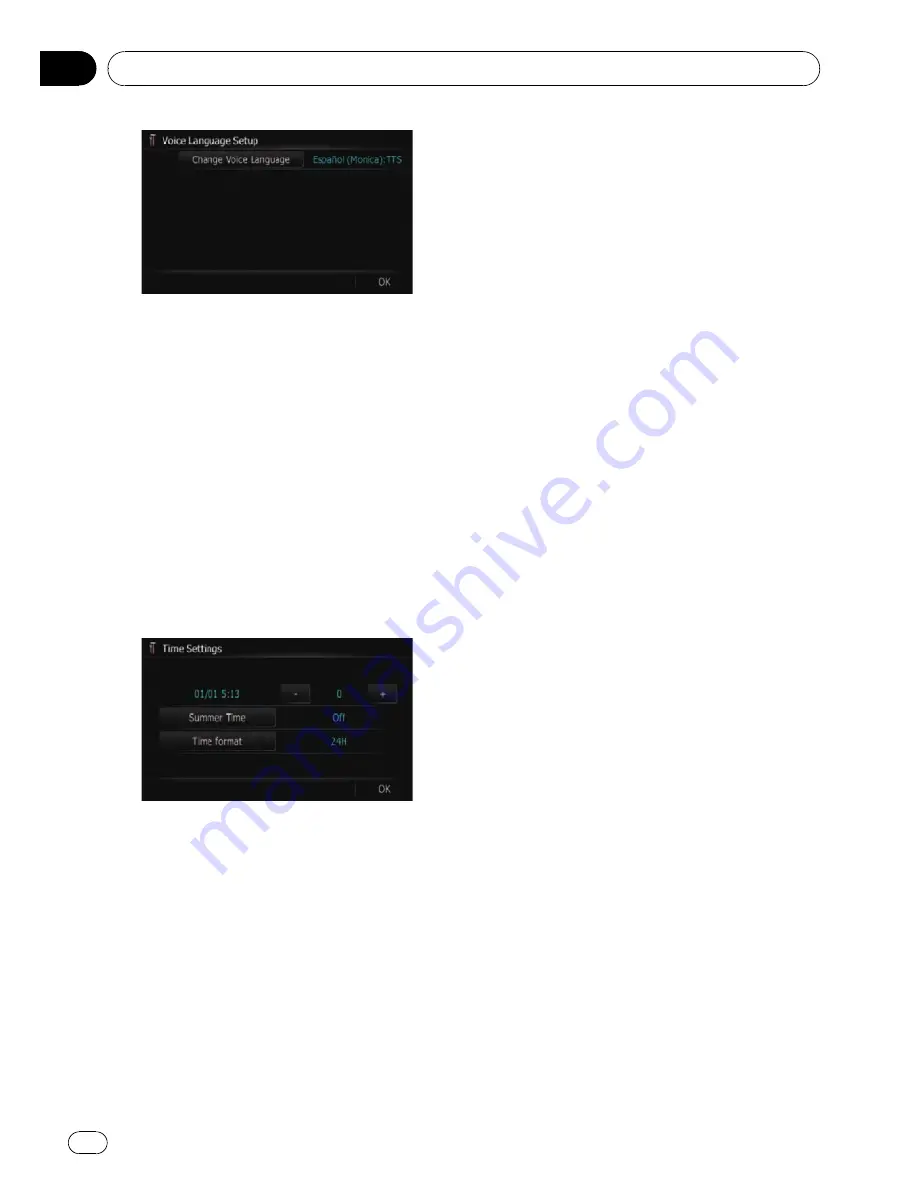
5
Touch the desired language.
After the language is selected, the screen re-
turns to the previous screen.
6
Touch [OK].
The navigation system restarts.
Setting the time difference
Adjusts the systems clock. Set the time differ-
ence (
+
,
–
) from the time originally set in your
navigation system.
1
Display the
“
Regional Settings
”
screen.
2
Touch [Time].
The
“
Time Settings
”
screen appears.
3
To set the time difference, touch [+] or
[
–
].
The time difference between the time origin-
ally set in the navigation system (Central Eur-
opean Time) and the current location of your
vehicle is shown. If necessary, adjust the time
difference. Touching [
+
] or [
–
] changes the
time difference display in one-hour incre-
ments.
The time difference can be set from
–
4
to
+9
hours.
4
Touch [Summer Time].
If necessary, set to summer time.
Summer time is off by default. Touch [
Sum-
mer Time
] to change the time if you are in the
summer time period. This turns the display
below summer time [
On
].
5
Touch [Time format].
Each time you touch the key changes that set-
ting.
!
[
24H
] (default):
Switching the display for 24 hours.
!
[
12H
]:
Switching the display for 12 hours with am/
pm.
Changing the unit between km and miles
This setting controls the unit of distance and
speed displayed on your navigation system.
1
Display the
“
Regional Settings
”
screen.
2
Touch [km / mile].
A message confirming whether to change the
setting appears.
3
Touch [Yes].
It changes the settings as follows:
!
[
km
] (default):
Show distance in kilometres.
!
[
mile
]:
Show distance in miles.
!
[
Mile&Yard
]:
Show distance in miles and yards.
#
Touch [
No
].
Cancels the setting.
Changing the virtual speed of the vehicle
When calculating the expected time of arrival
and the number of hours to the destination,
set the average speed for the motorway or or-
dinary roads using [
+
] and [
–
].
1
Display the
“
Regional Settings
”
screen.
2
Touch [Speed].
The
“
Average Speed Settings
”
screen ap-
pears.
Customising preferences
Engb
74
Chapter
13






























