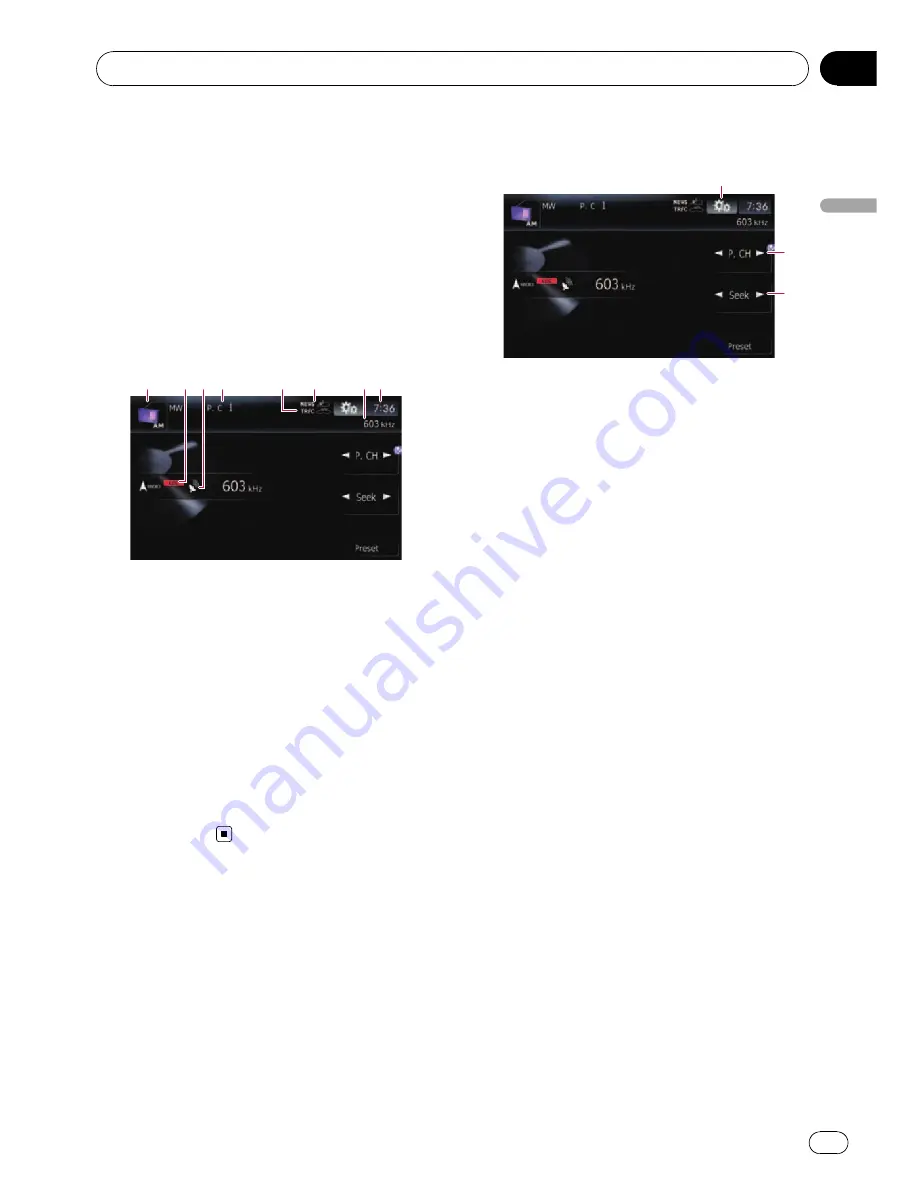
You can listen to the radio using this naviga-
tion system. This section describes operations
for radio (MW/LW).
%
Touch [AM] on the
“
AV Source
”
menu
to display the
“
AM
”
screen.
=
For details concerning operations, refer to
Screen switching overview
on page 18.
Reading the screen
1
4
3
2
6
8
7
5
1
Source icon
Shows which source has been selected.
2
LOCAL
indicator
Shows when local seek tuning is on.
3
Signal level indicator
4
Preset number indicator
Shows what preset item has been selected.
5
TRFC
indicator
Shows the status of traffic announcements.
6
NEWS
indicator
Shows the status of news programmes.
7
Frequency indicator
8
Current time
Using the touch panel keys
2
3
1
1
Display the
“
Function
”
menu
=
For details, refer to
Using the
“
Function
”
menu
on the next page.
2
Select a preset channel
c
or
d
can be used to switch presets.
3
Perform manual tuning
To tune manually, touch [
c
] or [
d
] briefly. The
frequencies move up or down one step at a
time.
Perform seek tuning
To perform seek tuning, touch and hold [
c
] or
[
d
] for about one second and release. The
tuner will scan the frequencies until a broad-
cast strong enough for good reception is
found.
p
You can cancel seek tuning by touching
either [
c
] or [
d
] briefly.
p
If you touch and hold [
c
] or [
d
], you
can skip broadcasting frequencies.
Seek tuning will start as soon as you re-
lease the keys.
p
You can also perform these operations
by using the
TRK
(
c
/
d
) button.
Using the radio (
AM
)
Engb
87
Chapter
15
Using
the
radio
(
AM
)






























