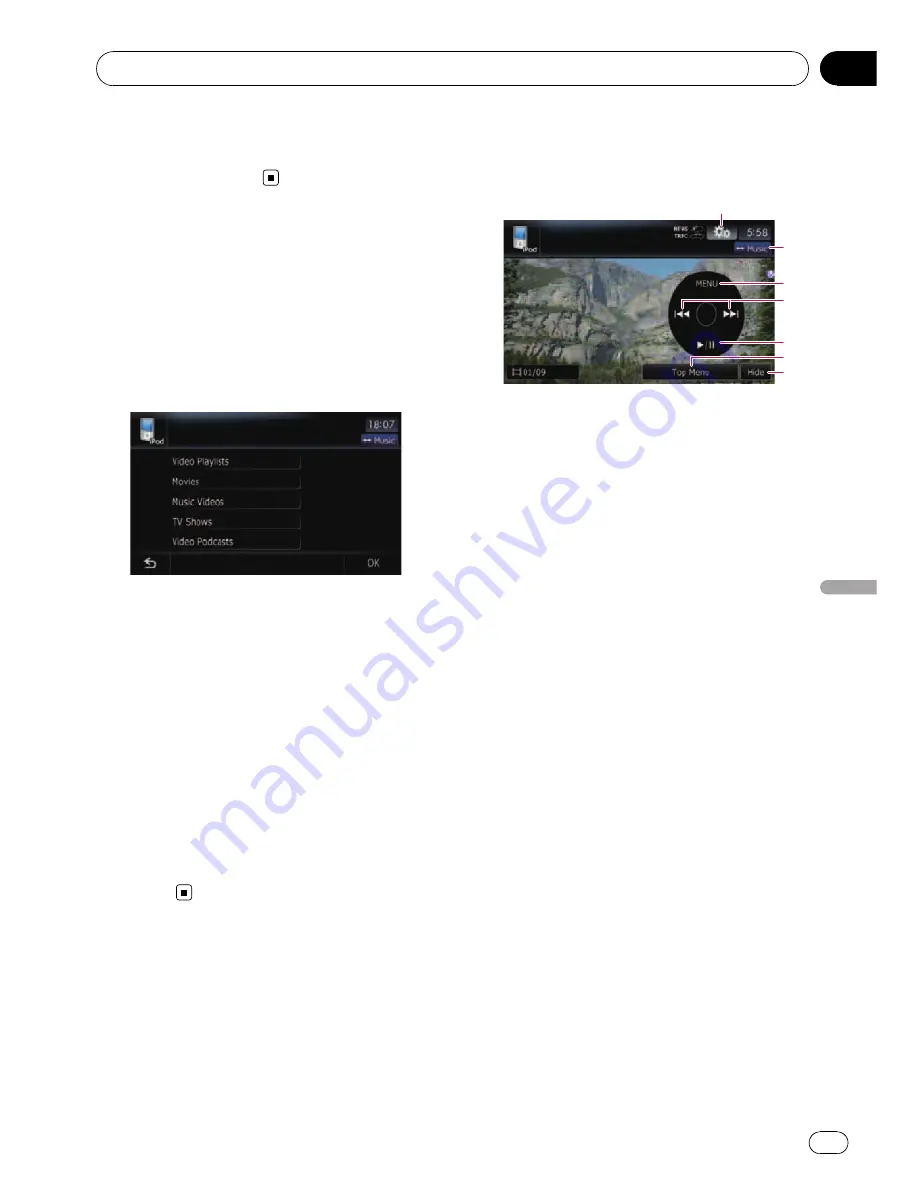
!
Adjusting the volume
=
For details, refer to
Setting iPod control
mode
on page 121.
Starting the video playback
This navigation system can play video if an
iPod with video capabilities is connected.
1
Touch [Video].
2
Touch one of the categories in that con-
tains the video you want to play.
Video playback will start.
3
Touch your desired item on the list to
narrow down them until the video list ap-
pears.
=
For details concerning operations, refer to
Browsing for a video
on the next page.
4
On the video list, touch the video you
want to play.
5
Touch the screen to display the touch
panel keys.
=
For more details of the operation, refer to
Using the touch panel keys (
Video
)
on this
page.
Using the touch panel keys
(
Video
)
1
5
7
4
3
2
6
1
Display the
“
Function
”
menu
=
For details, refer to
Using the
“
Function
”
menu
on the next page.
2
Switch the operation screen
Touching this key switches between the
screen to operate music files and the screen
to operate video files. After you touch the key,
the top category menu appears to let you se-
lect the item for playback.
p
This touch panel key is available only
when there are both audio and video file
in your iPod.
3
Display the previous selected list
If you select the video from the list to play
after touching
Top Menu
, touching the key
displays the previous list.
4
Skip back or forward to another song
Touching [
p
] skips to the start of the next
video. Touching [
o
] once skips to the start
of the current video. Touching again will skip
to the previous video. When the video with
chapters played, chapter can be skipped back
and forward.
Fast reverse or forward
Touch and hold [
o
] or [
p
] to fast rewind
or fast forward.
If you touch and hold [
o
] or [
p
] for five
seconds, fast reverse/fast forward continues
even if you release either of these keys. To re-
sume playback at a desired point, touch
[
f
], [
o
] or [
p
].
p
You can also perform these operations
by using the
TRK
(
c
/
d
) button.
5
Playback and Pause
Using an iPod (
iPod
)
Engb
119
Chapter
24
Using
an
iPod
(
iPod
)
















































