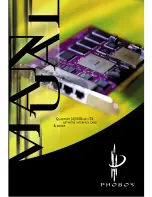3– 2
4.
Select “Adapters.” A list of available adapters will appear in the
list window.
5.
Click on “Add.”
6.
Click on “Have Disk” and enter the drive where you inserted the
installation disk followed by the directory ‘WinNT4’ (i.e. D:\WinNT4).
The OEM Option window will appear. This window lists the soft-
ware you can install.
7.
Select the software you want to install. There are two choices:
the P430 Fast Ethernet adapter and PhobosLink, the port aggregation
software. Details on installing and configuring PhobosLink is
described later in this manual. The software will load and the newly
installed adapters will appear in the adapter window. If you chose
PhobosLink, jump to section “Loading and Configuring PhobsLink”
on page 3-4, otherwise continue with step 8 now.
8.
Click on “Close.” You will also need to click on “Close” again to
exit out of the Network Control panel. At this point, the dialog
appears for assigning network addresses.
A S S I G N I N G N E T W O R K A D D R E S S E S
The next step is to assign a network address to each of the four ports
on the P430. If you have installed more than one card, remember that
you need to assign addresses for each port, four ports on each card. If
you don’t have the IP address information, see your system administrator.
1.
Open the TCP/IP window. There are two options: you can enter
the address information or, if you have a DHCP server, you can let
the DHCP server automatically assign an IP address.
2.
Select DHCP (if you have a DHCP server) or enter the network
address information. You must enter data for the IP address, subnet
mask, and default gateway.
3.
Repeat step 2 for each port: select the port in the selection window
and enter the address information.
4.
Click on “Close.”
5.
Reboot your machine.
Содержание P430
Страница 1: ......
Страница 32: ...4 14...