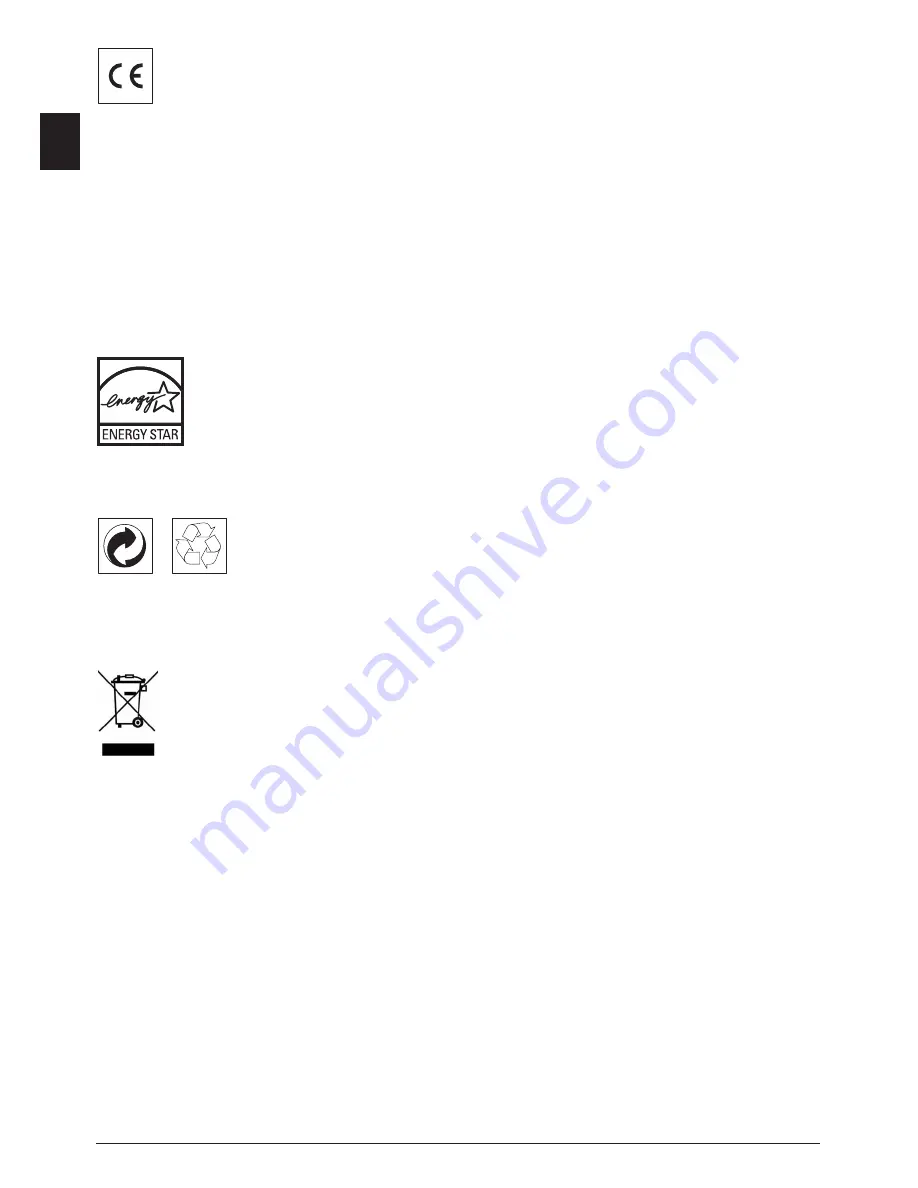
80
Philips · LaserMFD 6135hfd
EN
The CE symbol confirms conformity with the EU direc-
tives that apply to the device.
Declaration of Conformity
(DoC)
· Declaration of Conformity (DoC)
Hereby,
Sagemcom Documents SAS
declares that
this
SFF 6135d
is in compliance with the essential re-
quirements and other relevant provisions of Directive
1999/5/EC.
WWW
You can find the complete Declaration of Conformity
on our website www.philips.com
Energy Star 2007
Energy Star
As a participant in the ENERGY STAR programme,
Sagemcom Documents SAS has made sure that this de-
vice complies with the ENERGY STAR requirements.
Recycling
Packaging:
To facilitate packaging recycling, please
conform to your local selective recycling rules.
Batteries:
Old batteries have to be deposited in desig-
nated collection areas.
WEEE
Product:
The crossed out dustbin logo on your prod-
uct signifies it is classified as Electrical and Electronic
Equipment covered by special disposal regulations.
To enforce recycling, recovery of The Waste Electrical
and Electronic Equipment (WEEE) and to protect the
environment and human health, European regulations
requires that you selectively collect waste equipment
using one of the following options :
•
Your retailer will take your equipment back if you
are buying a replacement product.
•
Waste equipment can also be deposited in desig-
nated collection areas.
Spaltenumbruch
%%%Spaltenumbruch$$$
The paper and cardboard packaging used can be dis-
posed of as recyclable paper. Have the plastic wrapping
and Styrofoam packaging recycled or dispose of it in the
non-recyclable waste, depending on the requirements in
your country.
Trademarks:
The references mentioned in this manual
are trademarks of the respective companies. The lack of
the trademarks
É
and
Ë
does not justify the assump-
tion that these dedicated terminologies are free trade-
marks. Other product names used herein are for
identification purposes only and may be trademarks of
their respective owners. Sagemcom disclaims any and all
rights in those marks.
Reproduction Not Permitted
The reproduction of certain documents (e.g. by scan-
ning, printing, copying) is prohibited in many countries.
The list of such documents below is not intended to be
complete, it only offers a general overview. In case of
doubt, consult your legal advisor.
· Passports (personal identification)
· Entrance and exit visa papers (immigration papers)
· Military service documents
· Bank notes, travel checks, payment orders
· Postage stamps, tax stamps (stamped or unstamped)
· Loan papers, certificates of deposit, bonds
· Documents protected by copyright
Follow the statutory regulations of your country with
regard to the legal validity of fax transmissions—partic-
ularly in connection with the validity of signatures,
meeting delivery deadlines or disadvantages resulting
from the loss of quality in the transmission, etc.
Take care to maintain the statutory regulations of your
country regarding telecommunications secrecy and data
privacy.
This product is intended for use on an analogue public
telecommunications network (PSTN) and in the coun-
try specified on the packaging. Use in other countries
can result in faulty functioning.
For more information, please contact the technical
service centre for your country. Should problems arise
during use of your device, please contact your retailer
first.
Neither Sagemcom nor its affiliates shall be liable to the
purchaser of this product or third parties for damages,
losses, costs, or expenses incurred by the purchaser or
third parties as a result of accident, misuse, or abuse of
this product or unauthorized modifications, repairs, or
alterations to this product, or failure to strictly comply
with Sagemcom operating and maintenance instruc-
tions.
Sagemcom shall not be liable for any damages or prob-
lems arising from the use of any options or any consum-
able materials other than those designated as original
Sagemcom products or Sagemcom approved products.
Sagemcom shall not be held liable for any damage result-
ing from electromagnetic interference that occurs from
the use of any interface cables other than those desig-
nated as Sagemcom products.



































