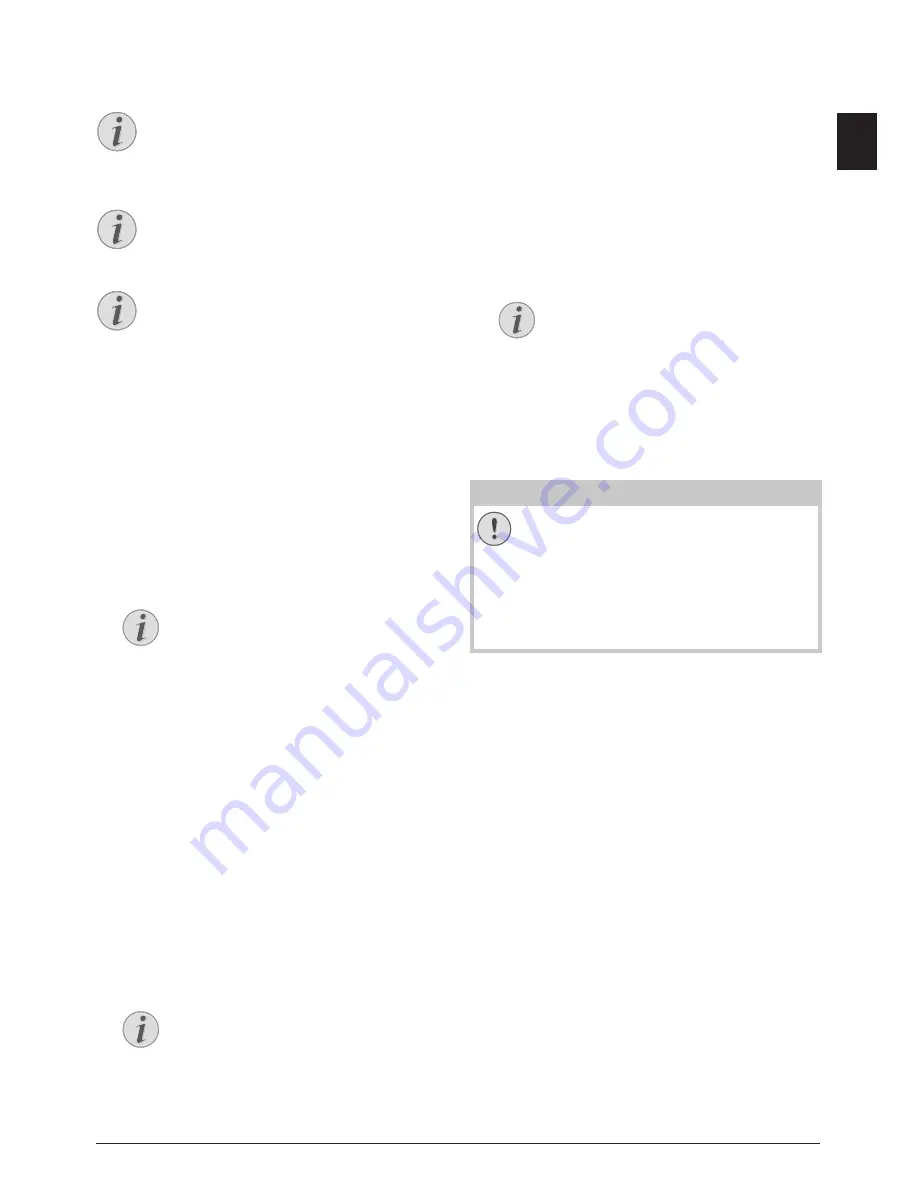
Settings · Set Up Power Saving Function
51
EN
Settings
Modifying the Basic Settings
Settings
Cursor Navigation 6
Set Up Power Saving
Function
· Set Up Power Saving Function
Set Up Power Saving Function
You use this function to set after what period of time
the device switches to power saving mode following the
print job. Whenever you receive a fax or if you would
like to print or make a copy, your device will automati-
cally switch back from its energy saving mode to its op-
erating mode.
1. Press
ECO
.
2. Select with
[
POWER SAVE
.
3. Confirm with
OK
.
4. Select the time (in minutes) after which the device
should switch to power saving mode using
[
. You
can choose between: 0, 2, 10, 30 minutes (factory
default: 2 minutes). Select
0
if the device should
switch to the power saving function immediately af-
ter a print job.
5. Confirm with
OK
.
Set Up Toner Saving
Function
· Set Up Toner Saving Function
Set Up Toner Saving Function
You use this function to switch on the toner saving func-
tion. The print appears a little paler, thereby increasing
the number of pages that you are able to print with one
toner cartridge.
1. Press
ECO
.
2. Select with
[
TONER SAVE
.
3. Confirm with
OK
.
4. Use
[
to select whether you would like to turn
the function on or off.
5. Confirm with
OK
.
Set Up Paper Saving
Function
· Set Up Paper Saving Function
Set Up Paper Saving Function
Using this function, switch on automatic Duplex printing
for printing and copying in order to save paper. With
Duplex printing, both sides of the paper are printed.
1. Press
ECO
.
2. Select with
[
PAPER SAVE
.
3. Confirm with
OK
.
4. Select one-sided print (Simplex) or double-sided
print (Duplex) using
[
.
5. Confirm with
OK
.
Selecting the Country
· Selecting the Country
Setting the Country Correctly
1. Press
C
,
031
and
OK
.
2. Use
[
to select the country in which you are op-
erating the device.
3. Confirm with
OK
.
Selecting the Language
· Selecting the Language
1. Press
C
,
033
and
OK
.
2. Use
[
to select the desired display language.
3. Confirm with
OK
.
Setting the Date and Time
· Setting the Date and Time
Entering the Date and Time
1. Press
C
,
011
and
OK
.
2. Enter the date (two digits for each field), for exam-
ple
31
¦
05
¦
25
for May 31th, 2025.
3. Enter the time, e.g.
14
00
for 2 pm.
4. Confirm with
OK
.
13 Settings
Modifying the Basic Settings
The changed settings are stored as new default
settings. If you select a special function for a
one-time process, take care to restore the de-
fault settings or factory settings after that.
Calling the Web Interface
You can also edit the device’s settings with the
device's web interface (see also chapter
Web In-
terface
, page 18).
Navigating in the Menu
You can move the cursor using
[
. Press
C
to
return to the previous menu level. Press
j
to
close the menu and return to the starting mode.
Access Function
You can also call the function by pressing
C
,
0021
and
OK
.
Access Function
You can also call the function by pressing
C
,
0022
and
OK
.
Access Function
You can also call the function by pressing
C
,
0023
and
OK
.
CAUTION!
Setting the Country Correctly!
You must set the country in which you are op-
erating the device. Otherwise your device is
not adapted to the telephone network. If your
country is not included in the list, you must
select a different setting and use the correct
telephone cable for the country. Consult your
retailer.






























