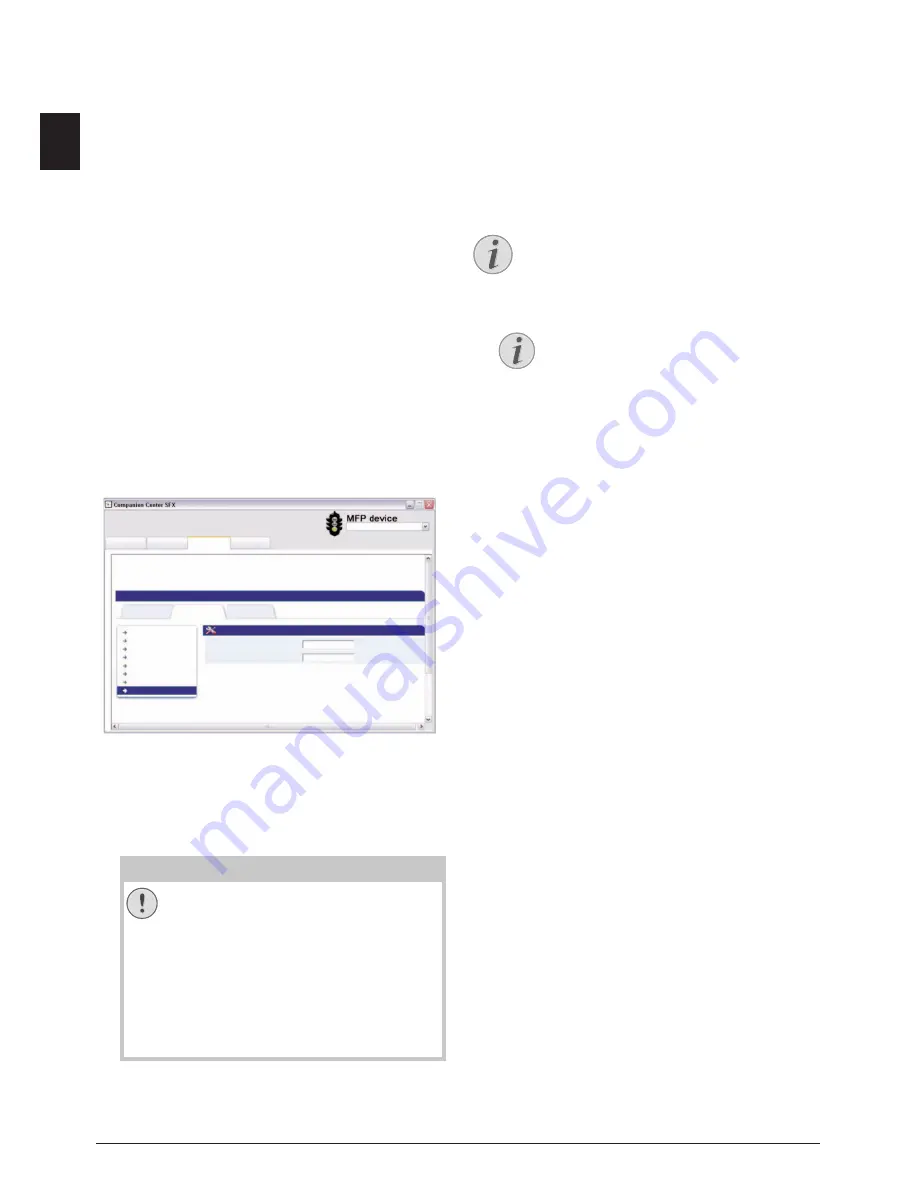
18
Philips · LaserMFD 6135hfd
EN
Web Interface
Introduction
The web interface is available to you on all operating
systems. You can access the web interface with the soft-
ware
Companion Center SFX
or with an internet
browser on your computer. The web interface shows
you the current status of the device and all settings. You
can edit the device settings and the telephone book.
You can access the internet interface if you have con-
nected the device directly with a computer via the
USB
port or if the device is connected to a network.
Calling the Web Interface
· Calling the Web Interface
1. Start the software
Companion Center SFX
, by
clicking on the
Companion Center SFX
icon on
your desktop or selecting
Start
>
Programs
>
Companion Center SFX
>
Laser SFX
>
Compan-
ion Center SFX
in the Start Menu.
2. The light in the upper-right corner shows whether
or not the device is connected to the computer and
is functioning properly.
3. Selecting the
Settings
tab.
4. The internet interface’s settings pages are protect-
ed with a password. Enter the login data:
Name:
user
Password:
user
5. Click on
Login
.
Access the Web Interface
with an Internet Browser
· Access the Web Interface with an Internet Browser
Introduction
You need the current IP address of the device in order
to access the web interface with an internet browser.
You will find the IP address on the settings list.
Prints the List of Settings
1. Start an Internet browser on a computer, which is
connected to the network.
2. Enter the IP address of the device in the address bar
of the browser.
3. Confirm using
Return
.
5 Web Interface
CAUTION!
Changing Password and Noting!
Change the password when you call the
web interface for the first time, so that
there is no unauthorised access to your
device. Note down your password in a
safe place. Should you forget your pass-
word, you must reset your device to fac-
tory settings, in order to be able to access
it again. All personal settings will be delet-
ed.
+HOS
6FDQ
)D[
6HWWLQJV
3DVVZRUG
8VHUQDPH
3OHDVHORJLQ
"
#
$ %&
6HWWLQJV/RJLQ
Prints the List of Settings
Press
C
,
80
and
OK
to print a list of all
settings of your device.
Suitable Internet Browser
We recommend the following Internet
browser. Windows PC: Internet Explorer
(Version 6.0 or above), Apple Macintosh: Sa-
fari (version 1.3 or above), Linux: Conquer-
er (version 3.2.1 or above).






























