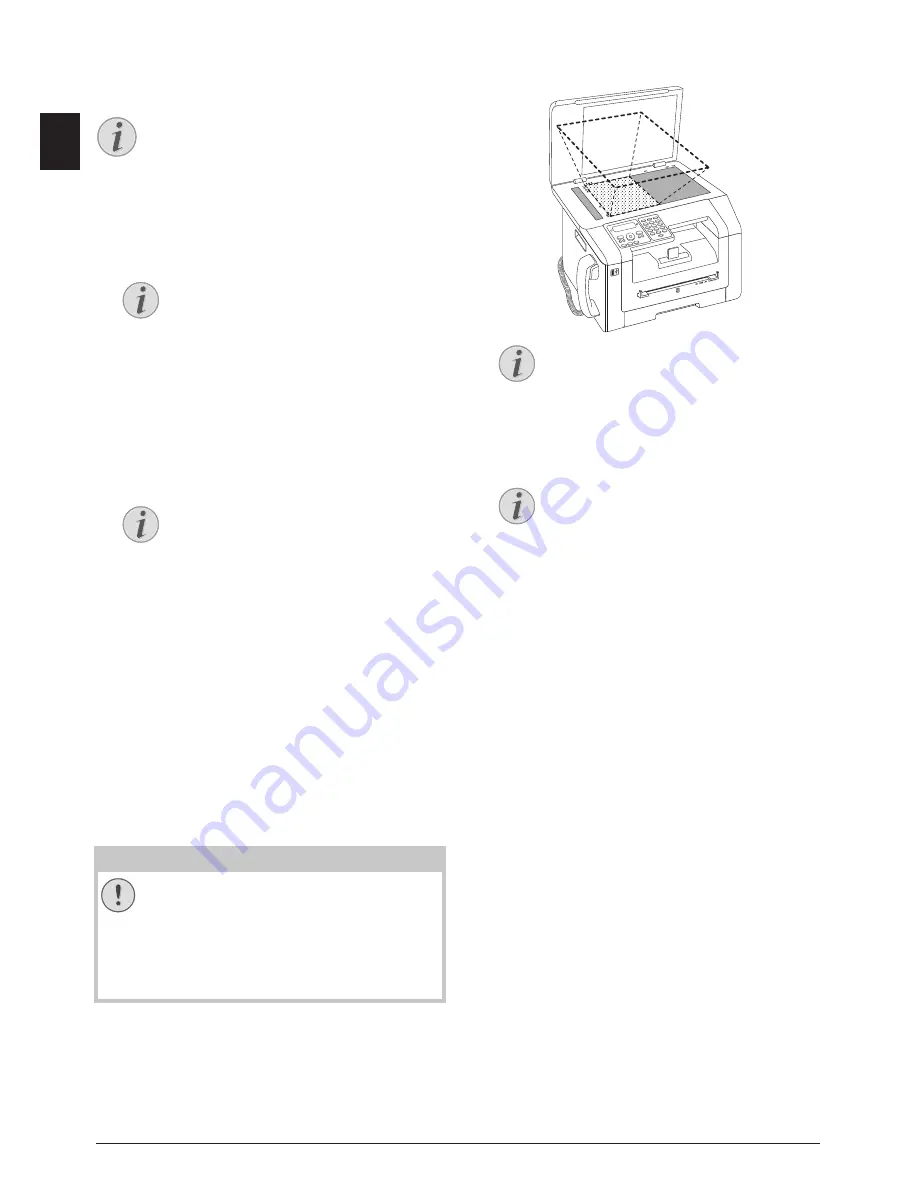
32
Philips · LaserMFD 6135hfd
EN
Make Enlarged or
Compressed Copies
· Make Enlarged or Compressed Copies
Make Copies
1. Insert the document.
2. Press
COPY
.
3. Select with
[
ZOOM
.
4. Confirm with
OK
.
5. Enter the number of times you would like to copy
the document (maximum of
99
copies).
6. Confirm with
OK
.
7. You can make copies of the document that are en-
larged or that are compressed in size. Size compres-
sion is possible down to 25 percent of the size of
the original, and enlargements of up to 400 percent
can be made. Enter the the desired value using the
numeric keypad.
8. Press
COPY
, to start the copying process or
OK
,
to configure further settings (see also chapter
Make
Copies Using User-Defined Settings
, page 31).
Copying both Sides of a
Document onto One Side (=
Business Card Copy)
· Copying both Sides of a Document onto One Side (= Business Card Copy)
Introduction
Using the business card copy, you can copy both sides
of a small document (for example of a business card)
onto one page
Reproduction Not Permitted
1. Insert the document. Place the document in the up-
per half of the scanning area.
2. Press
COPY
.
3. Select with
[
ID CARD
.
4. Confirm with
OK
.
5. The first page of the document is scanned.
6. Turn the document over when the corresponding
messages appear on the display. Place it in the same
place as the first page.
7. Confirm with
OK
. The second page of the docu-
ment is scanned and the copy is created.
Configure Settings for
Second Profile
· Configure Settings for Second Profile
Select One Side/Both Side
Printing (Simplex/Duplex)
1. Press
C
,
1061
and
OK
.
2. Select one-sided print (Simplex) or double-sided
print (Duplex) using
[
.
3. Confirm with
OK
.
Set Resolution
1. Press
C
,
1063
and
OK
.
2. Select the desired resolution using
[
:
AUTO
—Optimised adjustment for all types of doc-
uments
TEXT
—For texts with small print or drawings
QUALITY
—For documents with many details
PHOTO
—For the highest resolution
3. Confirm with
OK
.
Make Copies
You can start the copying process at any time,
by pressing
COPY
. Press
ECO
to make a copy
using the toner saving function.
Access Function
You can also call the function by pressing
C
,
13
and
OK
.
Select the Preset Values
Using
[
select from the preset values.
Standard values are saved, for example, for
compressing A4 to A5 or for adjusting the
European DIN formats to American letter
and legal formats
CAUTION!
Reproduction Not Permitted
The reproduction of certain documents (e.g.
by scanning, printing, copying) is prohibited in
many countries. Observe the legal notes for
reproduction of certain documents in the ap-
pendix (page (see also chapter
Appendix
, page
77)).
Document Size
The document cannot be larger than half of
the print paper (for example) A5 document
with A4 printing paper)
Access Function
You can also call the function by pressing
C
,
16
and
OK
.






























