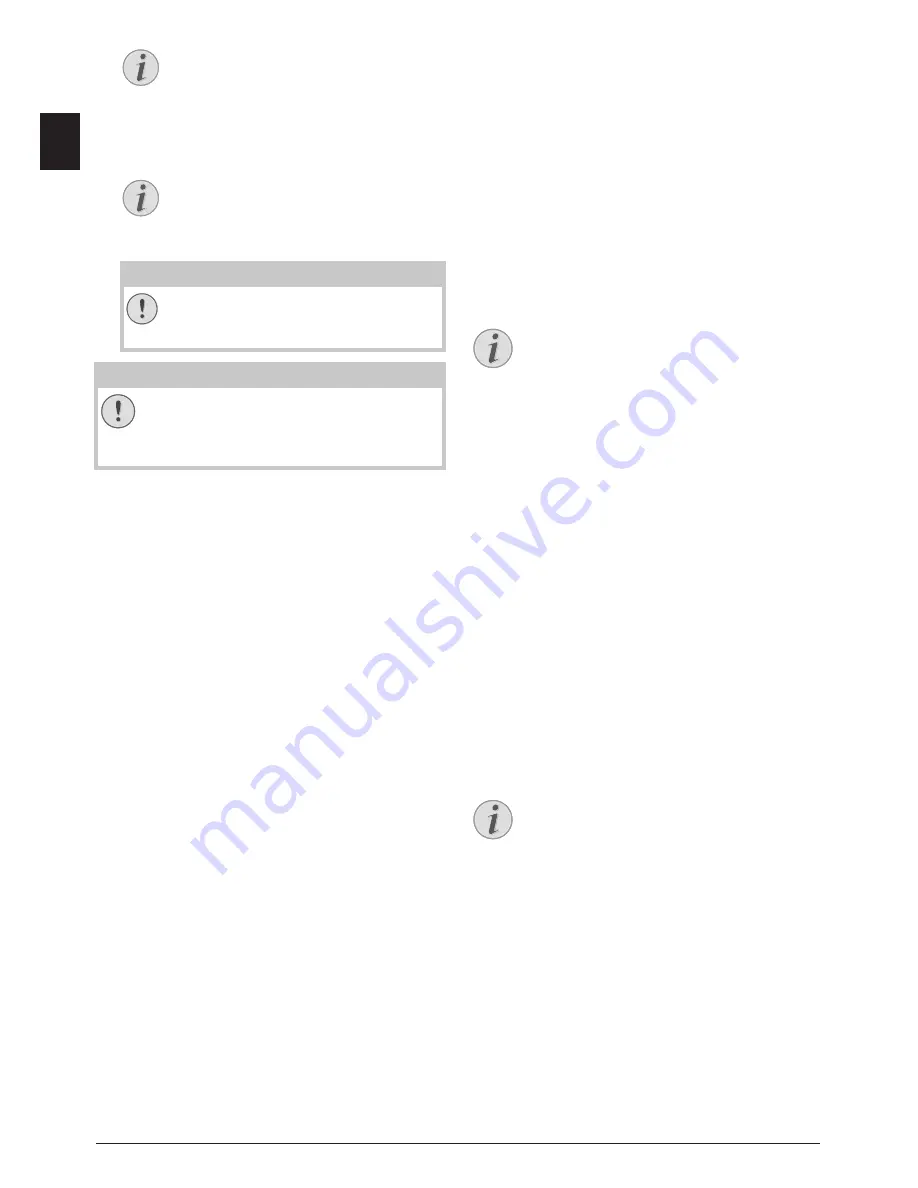
28
Philips · LaserMFD 6135hfd
EN
6. Press
o
to complete the selection.
7. Confirm the deletion with
OK
.
Removing USB Storage Media!
Print Calendar
· Print Calendar
Print Calendar
Your device prints a weekly overview as a calendar page
for you – for the current week, the coming week or a
freely selectable week.
1. Press
C
,
85
and
OK
.
2. Using
[
, select whether you would like to print a
calendar page of the current week, the coming
week or a freely selectable week.
3. Confirm with
OK
.
4.
User-Defined Week:
Enter the year and the
week (two digits for each field) for which you would
like to print a calendar page for example
25
¦
40
for the year 2025, week 40.
5. Confirm with
OK
.
Sudoku: Printing a Game
· Sudoku: Printing a Game
Sudoku
Sudoku is a Japanese number puzzle. The game has 3 ×
3 squares divided into 3 × 3 fields. Depending on the dif-
ficulty level, lesser or more digits are already given at the
beginning of the game. The aim of the game is to fill dig-
its from 1 to 9 in the game field is such a way that each
digit appears only once in a row, a column and each of
the nine blocks. There is only one solution.
Printing a Game
1. Press
C
,
861
and
OK
.
2. Using
[
select the difficulty level.
3. Confirm with
OK
.
4. Enter, how many copies of the Sudoku you would
like to print (maximum 9 copies).
5. Confirm with
OK
.
6. Using
[
select if you would like to print the solu-
tion.
7. Confirm with
OK
.
Printing the Last Game Again
1. Press
C
,
862
and
OK
.
2. Enter, how many copies of the Sudoku you would
like to print (maximum 9 copies).
3. Confirm with
OK
.
4. Using
[
select if you would like to print the solu-
tion.
5. Confirm with
OK
.
Printing the Solution
Last Solution Available
Press
C
,
863
and
OK
.
Sudoku for Every Day
Sudoku for Every Day
You can have a new Sudoku automatically printed each
day.
1. Press
C
,
864
and
OK
.
2. Enter the time, e.g.
14
00
for 2 pm.
3. Confirm with
OK
.
4. Using
[
select the difficulty level.
5. Confirm with
OK
.
6. Enter, how many copies of the Sudoku you would
like to print (maximum 9 copies).
7. Confirm with
OK
.
8. Using
[
select if you would like to print the solu-
tion.
9. Confirm with
OK
.
10. Using
[
indicate whether you would like to turn
printing on or off.
11. Confirm with
OK
.
Sudoku for Every Day 3
Select Files Using the Arrow Keys
You can select multiple successive files.
Press
+
and
OK
to switch the function on/
off. Highlight the desired files using
[
.
Once files have been selected, they cannot
be removed from the selection .
Navigating in the Menu
Press
j
to close the menu and return to
the starting mode.
CAUTION!
Delete Files!
You cannot interrupt the deleting process.
Deleted files cannot be restored.
CAUTION!
Removing USB Storage Media!
Never pull out the storage medium while the
device is accessing it. This could cause data to
be damaged or lost.
Last Solution Available
The solution of the last printed game is saved.
The solutions of earlier games are no longer
available.
Switching Off Function
You can turn off the daily Sudoku print by se-
lecting the function as described above and by
switching off the automatic printing under point
10.






























