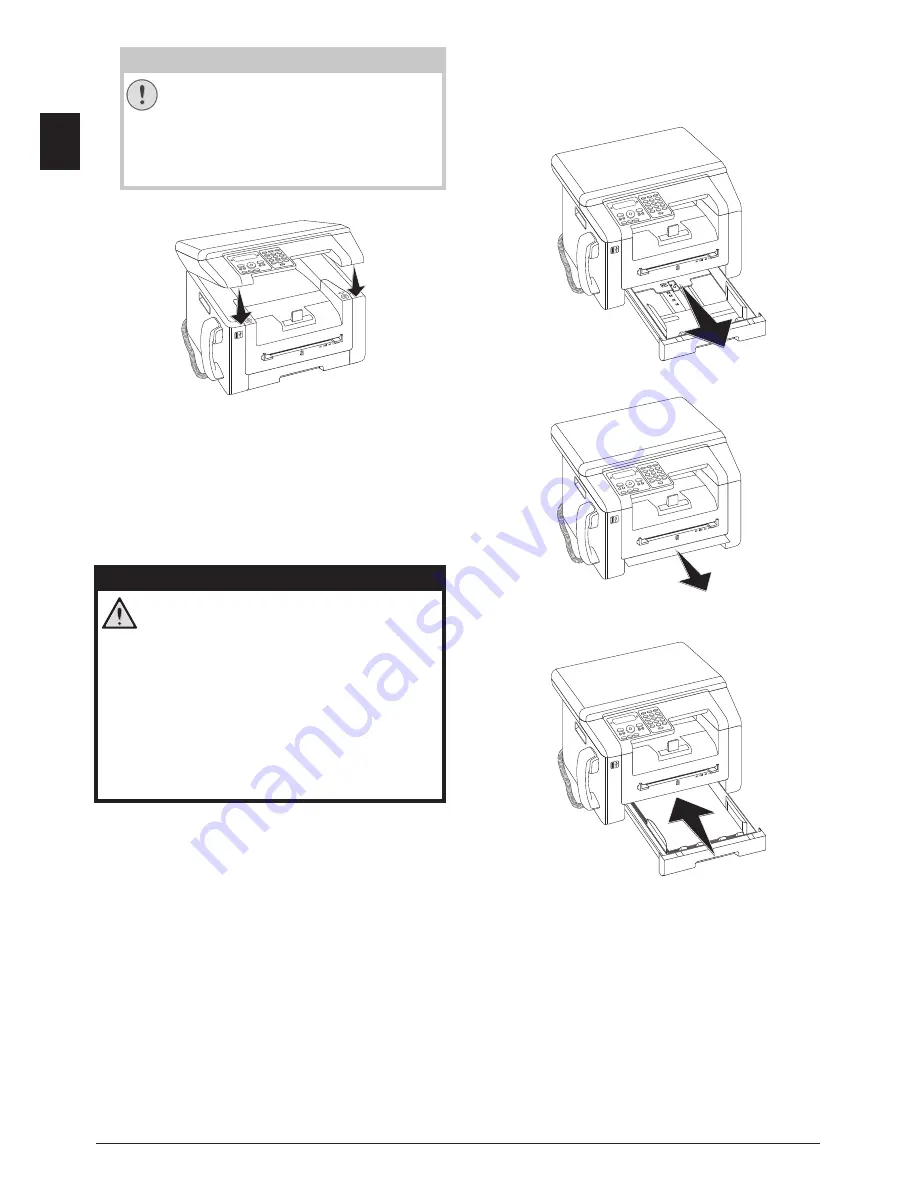
64
Philips · LaserMFD 6135hfd
EN
10. Close the upper device cover.
Fixing a Paper Jam
· Fixing a Paper Jam
Introduction
Your device is equipped with sensors that quickly rec-
ognises a paper jam. If trouble of this sort arises, the
feeding of the printer paper is stopped immediately.
Check
all
the following three areas for jammed paper:
Paper tray/paper feed, print unit and fuser unit (see also
the help below).
Toner Cartridge 5
Clearing Paper Jam in Paper Tray/
Paper Feed
1. Pull the paper tray out of the device.
2. Carefully pull out the paper.
3. Push the paper tray into the device all the way to the
stopping point.
CAUTION!
Toner Cartridge Not Inserted
Correctly!
If the device cover would not close, the
toner cartridge is not inserted correctly.
Take the toner cartridge out and insert it
again correctly.
DANGER!
Escaping Toner Dust!
In case of a paper jam, do not forcefully re-
move the paper, but rather pull it gently out of
the device and throw it away carefully. It is
possible that the toner may not be completely
set on the print-out, and toner dust could be
released into the air. Do not inhale the re-
leased toner dust. Remove the toner dust
from clothing or objects with cold water; hot
water would only cause the toner to set. Nev-
er remove loose toner dust with a vacuum
cleaner.
















































