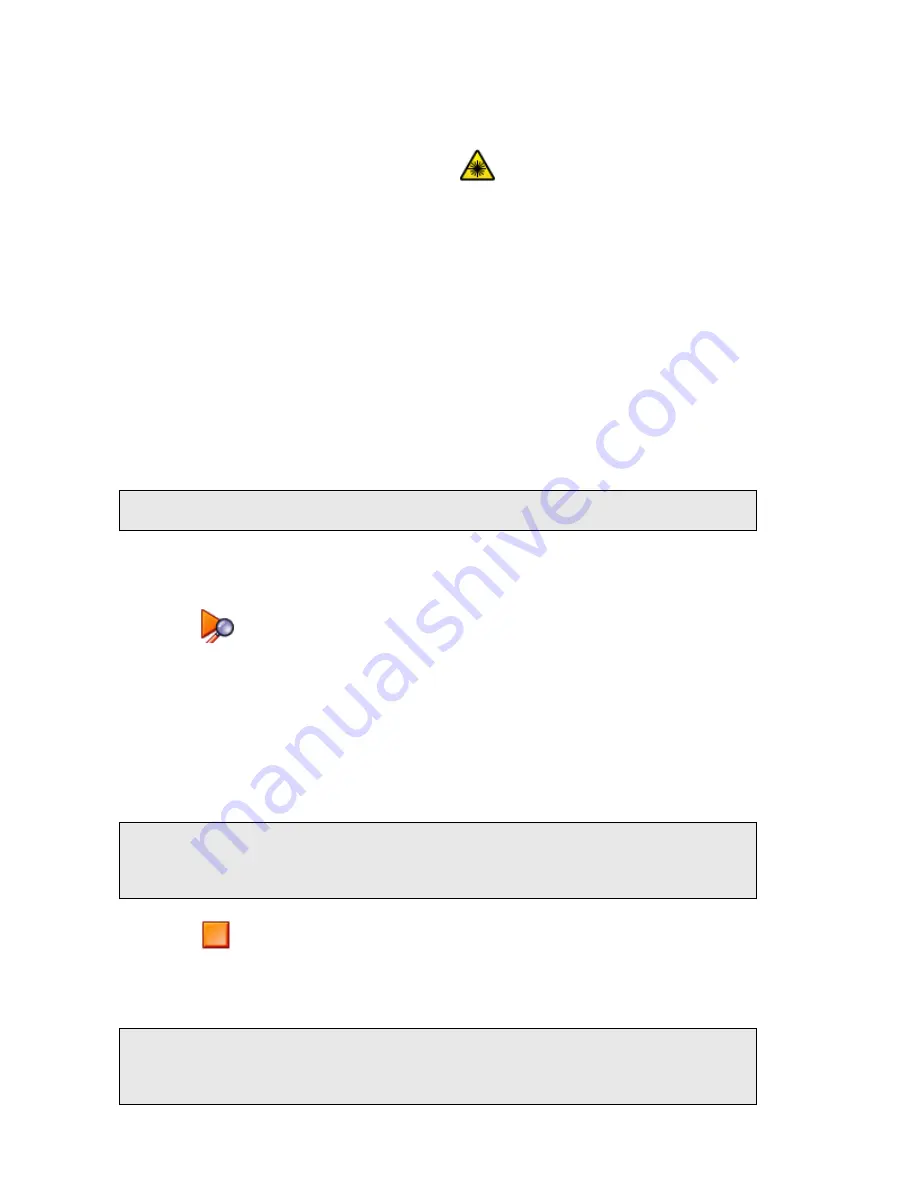
56 . RamanFlex 400 Series Getting Started Guide
7.
Ensure that laser safety precautions are being observed, and then click Continue.
If you have any doubts about the required safety precautions click Cancel.
When the laser is on and the shutter is open the Laser Status icon on the Measurement
bar will be updated to Class 3B Laser Status
. Laser light will be emitted from the
probe during data collection and when the software is Monitoring.
The probe can now be positioned so as to achieve the best spectrum. See
SOP-5: Sample
Positioning when using a Fiber Optic Probe
.
SOP-5: Sample Positioning when using a Fiber Optic
Probe
You can use Monitor to help position your sample for optimum spectral collection efficiency.
Monitor allows you to position and focus on a specific area and to collect spectral data from
that location. Also, when measuring samples inside a container (for example, a bottle) it can
be used to ensure that you are focused on the material of interest and not the container.
Monitor can also be used to enhance the signal-to-noise ratio of spectral data.
The data that is displayed on the Live tab when monitoring cannot be saved.
NOTE: To see the Live display, the
Show live display
option must be selected on the Setup
Instrument Data Collection tab.
1.
Ensure that the RamanFlex 400 is switched on.
If not, follow SOP-1.
2.
Click
.
The Live tab will be displayed and real-time spectral acquisition will commence.
3.
Adjust the
Laser power (%)
on the Live tab to an appropriate value for your sample.
4.
Adjust the Exposure time (s).
This will automatically acquire another background.
The sample may now be positioned and aligned correctly for optimized data collection
by adjusting the distance between the fiber optic probe and the sample.
NOTE: When positioning your sample, you should ensure that you are not collecting data
from any substrate used to support your sample. It is advisable to have 1–2 cm of
free space behind some samples. Alternatively, you can subtract the spectrum of
your substrate from your sample spectrum.
5.
Click
to exit the Live display.
You can now collect and save spectral data. To set up an experiment and collect data using
the FOP please refer to SOP-3
.
NOTE: If you have
Show Live Display
selected on the Setup Instrument Data Collection tab
and you select
Preview
on the Sample Table, then you can preview each sample in
the Live display after pressing
Scan
. When you have adjusted the settings, click
Scan
again to collect data.
Содержание Raman Flex 400 Series
Страница 1: ...RamanFlex 400 Series Getting Started Guide MOLECULAR SPECTROSCOPY ...
Страница 5: ...Introduction ...
Страница 10: ...10 RamanFlex 400 Series Getting Started Guide ...
Страница 11: ...Safety Practices ...
Страница 24: ...24 RamanFlex 400 Series Getting Started Guide ...
Страница 25: ...Raman History Theory and Instrumentation ...
Страница 32: ...32 RamanFlex 400 Series Getting Started Guide ...
Страница 33: ...Preparing your Facility ...
Страница 37: ...Installing your RamanFlex 400 Series ...
Страница 44: ...44 RamanFlex 400 Series Getting Started Guide ...
Страница 45: ...Using the RamanFlex 400 Series ...
Страница 66: ...66 RamanFlex 400 Series Getting Started Guide ...
Страница 67: ...Maintenance and Troubleshooting ...
Страница 74: ...74 RamanFlex 400 Series Getting Started Guide ...






























