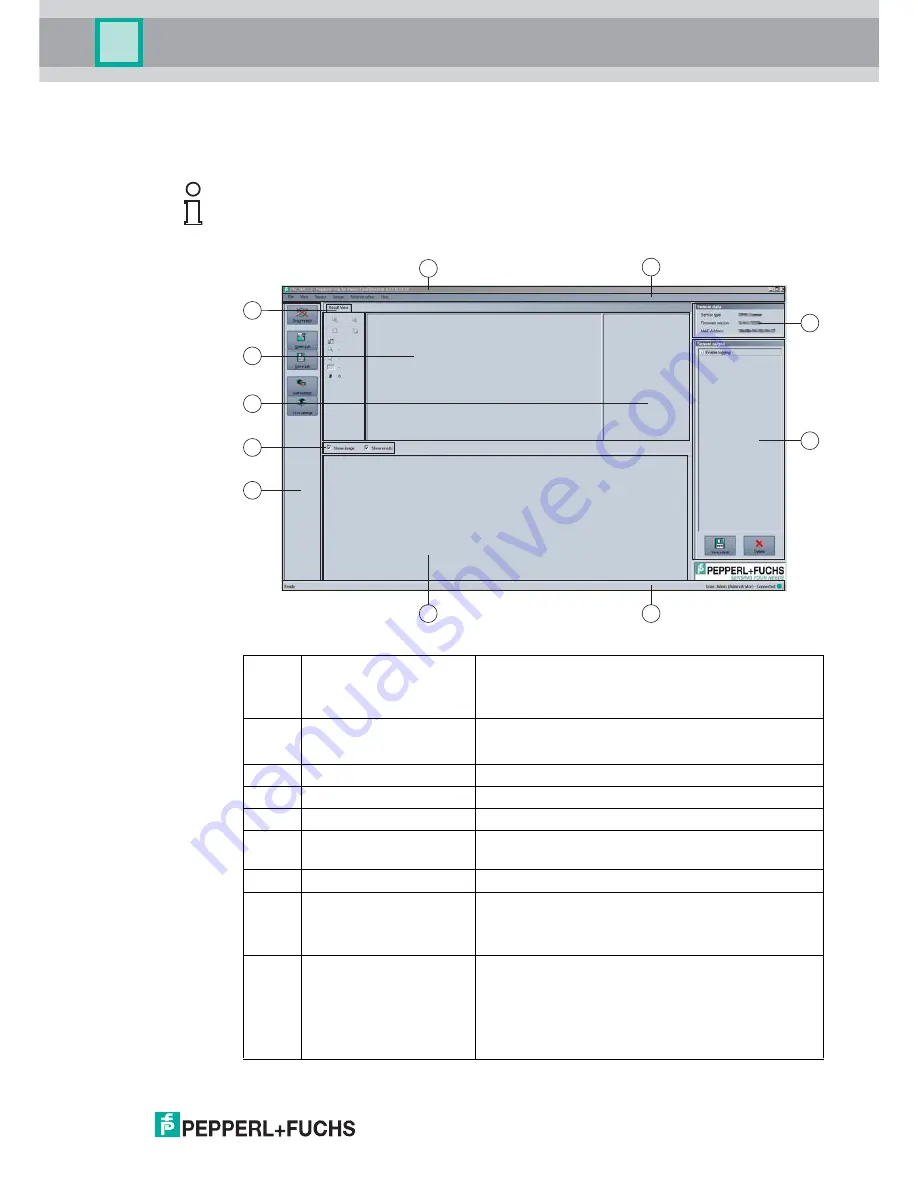
SmartRunner Matcher*
Vision Configurator Software
2
018-
01
23
5.2
Application Window Structure
The application screen opens after you log in.
The software is designed to be similar to most Windows applications.
Note!
The individual functions depend on the type of sensor connected and the current authorization
level, so they are not always all visible.
1
Title bar
Shows the IP address, the software name, and the
version number
Contains the
Minimize/Maximize/Close
buttons
2
Menu bar
Displays all the menus in the program
Provides an overview and helps with navigation
3
Sensor data
screen
Displays data for the connected sensor
4
Sensor output
screen
Shows the log display
5
Status bar
Displays status information about the application
6
Configuration window
Contains the sensor-specific parameters that you
can set
7
Toolbar
Contains icon buttons as an extension to the menu
8
Check boxes
Show images
: Enables or disables the image
display
Show results
: Enables or disables the results area
9
Results area
Displays results from the sensor
A varying number of tabs can be displayed
depending on which sensor is connected
This field can be enabled or disabled via
Show
results
1
2
3
4
5
6
7
8
10
11
9
















































