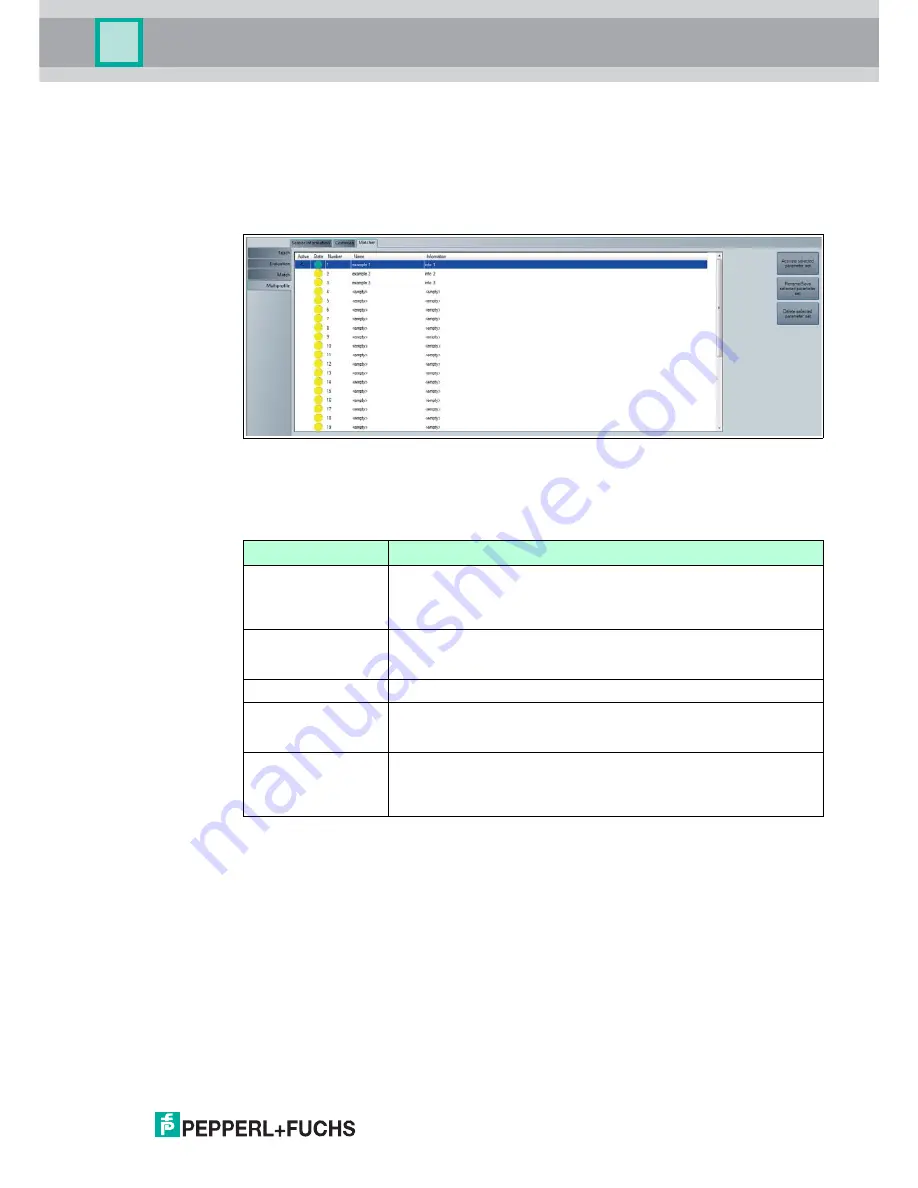
SmartRunner Matcher*
Vision Configurator Software
2
018-
01
39
Multiprofile menu item
The following description only applies to the "VLM350-F280-R4-1001
and
VLM350-F280-R4-
1101". You can save different profiles under the
Multiprofile
menu item. The stored profiles
can be retrieved at any time. You have the option to create up to 32 different profiles. This
means you are in a position to respond quickly and flexibly in the case of frequent adjustments
to production in particular.
Figure 5.24
Multiprofile menu item
The information window consists of 5 columns and 3 buttons. These are explained in more
detail in the following table:
Information window
Designation
Function
Active
The activated profile is marked by a green arrow. A profile is activated
using the
Active selected parameter set
button. For this purpose,
the desired profile is selected by clicking with the right mouse cursor
and activated using the
Active selected parameter set
button.
State
The status light changes from yellow to green as soon as a new profile
is created and confirmed using the
Rename/Save selected
parameter set
button.
Number
Profile number
Name
The profile name is modified using the
Rename/Save selected
parameter set
button. Enter the required profile name in the
Parameter set name
input field and confirm with
OK
.
Information
Information about the profile can be entered in the information field.
The information is entered using the
Rename/Save selected
parameter set
button. Enter the required information in the
Parameter set information
input field and confirm with
OK
.






























