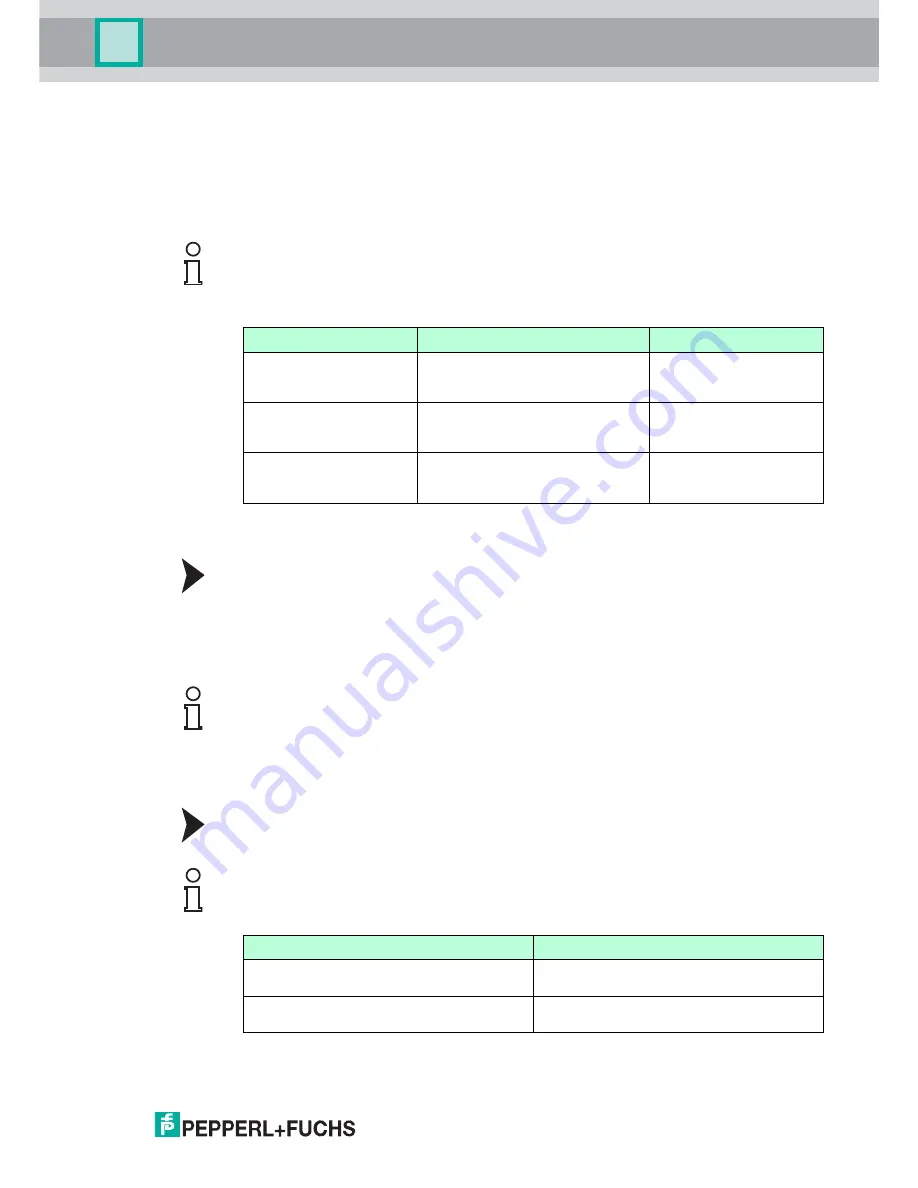
SmartRunner Matcher*
Vision Configurator Software
2
018-
01
21
5
Vision Configurator Software
The sensor is commissioned and operated using the Vision Configurator software.
The Vision Configurator software makes it easy to operate the sensor with its user-friendly
interface. Standard functions include making connections to the sensor, specifying the
operating parameters, saving data sets, and displaying data and error diagnostics.
User Rights and Password
Establishing a Network Connection
To establish a network connection with the sensor, proceed as follows:
1. Supply the sensor with power.
2. Start the Vision Configurator software.
3. Enter your user name and password.
5.1
Connecting to Vision Configurator
Connect Vision Configurator
Connect the SmartRunner to a PC.
Note!
The following user roles are predefined with different authorizations in the Vision Configurator.
User rights
Description
Password
Default
View all information
Sensor configuration
Create users at same or lower level
A password is not required
User
View all information
Sensor configuration
Create users at same or lower level
User
Admin
View all information
Sensor configuration
Request the admin
password from
Fuchs
Table 5.1
The users have different access and administration rights depending on the respective
user role.
Note!
Additional steps for user-defined installation and installation of additional components are
described in the Vision Configurator manual. The Vision Configurator manual can be found
online at www.pepperl-fuchs.com.
Note!
Use a suitable RS-485/USB connecting cable and an adapter cable to do this:
Function
Order designation
USB interface converter to RS-485 including
cable unit with power supply
PCV-USB-RS485-Converter Set
Cable unit with power supply for USB/RS-485
interface converter
PCV-KBL-V19-STR-RS485






























