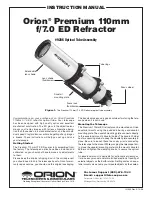Paramount User Guide
29
|
P a g e
The Sky Chart
provides graphical feedback to help verify the mount is synchronized correctly and identifies
the regions near the meridian that have unique behavior when tracking or slewing. While
TheSkyX
Professional Edition
is connected to the Paramount, two regions are drawn near the meridian. If the
regions are centered on the meridian, then the synchronization is most likely correct.
Purple Region
When the optical tube assembly is on the east side of the mount (pointing to the west), the purple region
(that is, the region on the east side of the meridian) indicates the area where the mount can be slewed
beyond the meridian without flipping sides. If the OTA is on the east side, and you attempt to slew beyond
this region, the mount automatically flips sides.
Red Region
When the optical tube assembly is on the west side of the mount, the red region indicates how far past
the meridian the mount can track before encountering a software or hardware limit. If the OTA remains
on the west side and the mount tracks to the tracking limit, then tracking is turned off. Note that the
Paramount will not automatically flip sides of the meridian and continue tracking in this situation. The
red region also indicates the area where, when the OTA is on west side, the mount can be slewed past the
meridian without flipping sides.
Synchronization Checklist
Make sure that the computer’s time is accurate, and that
TheSkyX Professional Edition
is
configured to use the computer’s clock.
Verify that synchronization is performed using the star listed in
TheSkyX Professional Edition
’s
Object Information Report. When clicking the Sky Chart to identify an object, the Object
Information Report can list other objects that are “near” the mouse click position.
In general, avoid synchronizing on a star that is located near the meridian.
Avoid synchronizing on stars above 60 degrees declination.
Starting Synchronization Over
If you are ever unsure about synchronization, you can start over by:
1.
Choose the
Connect
command from the
Telescope
menu.
2.
Choose the
Bisque TCS
command from the
Tools
pop-up on the
Telescope
window.
3.
On the
Bisque TCS
window, click the
Utilities
.
4.
Select
Synchronization History
on the left side of the window.
5.
Click the
Clear
button to clear the existing synchronization.
The Local Celestial Meridian
The local celestial meridian is a great circle on the celestial sphere that runs from the zenith directly
overhead to a point due South on the horizon, continuing around to the nadir (directly below) and back
up to the zenith. This line divides the celestial sphere into east and west hemispheres.
Содержание ME II
Страница 56: ...Paramount User Guide 56 P a g e Paramount ME II Front View Figure 20 The front view of the Paramount ME II...
Страница 57: ...Paramount User Guide 57 P a g e Paramount MX Front View Figure 21 The front view of the Paramount MX...
Страница 58: ...Paramount User Guide 58 P a g e Paramount MX Front View Figure 22 The front view of the Paramount MX...
Страница 85: ...Paramount User Guide 85 P a g e Paramount ME II Rear View Figure 44 The rear view of the Paramount ME II...
Страница 86: ...Paramount User Guide 86 P a g e Paramount MX Rear View Figure 45 The rear view of the Paramount MX...
Страница 87: ...Paramount User Guide 87 P a g e Paramount MX Rear View Figure 46 The rear view of the Paramount MX...
Страница 103: ...Paramount User Guide 103 P a g e Paramount ME II Side View Figure 59 The side view of the Paramount ME II...
Страница 104: ...Paramount User Guide 104 P a g e Paramount MX Side View Figure 60 The side view of the Paramount MX...
Страница 105: ...Paramount User Guide 105 P a g e Paramount MX Side View Figure 61 The side view of the Paramount MX...