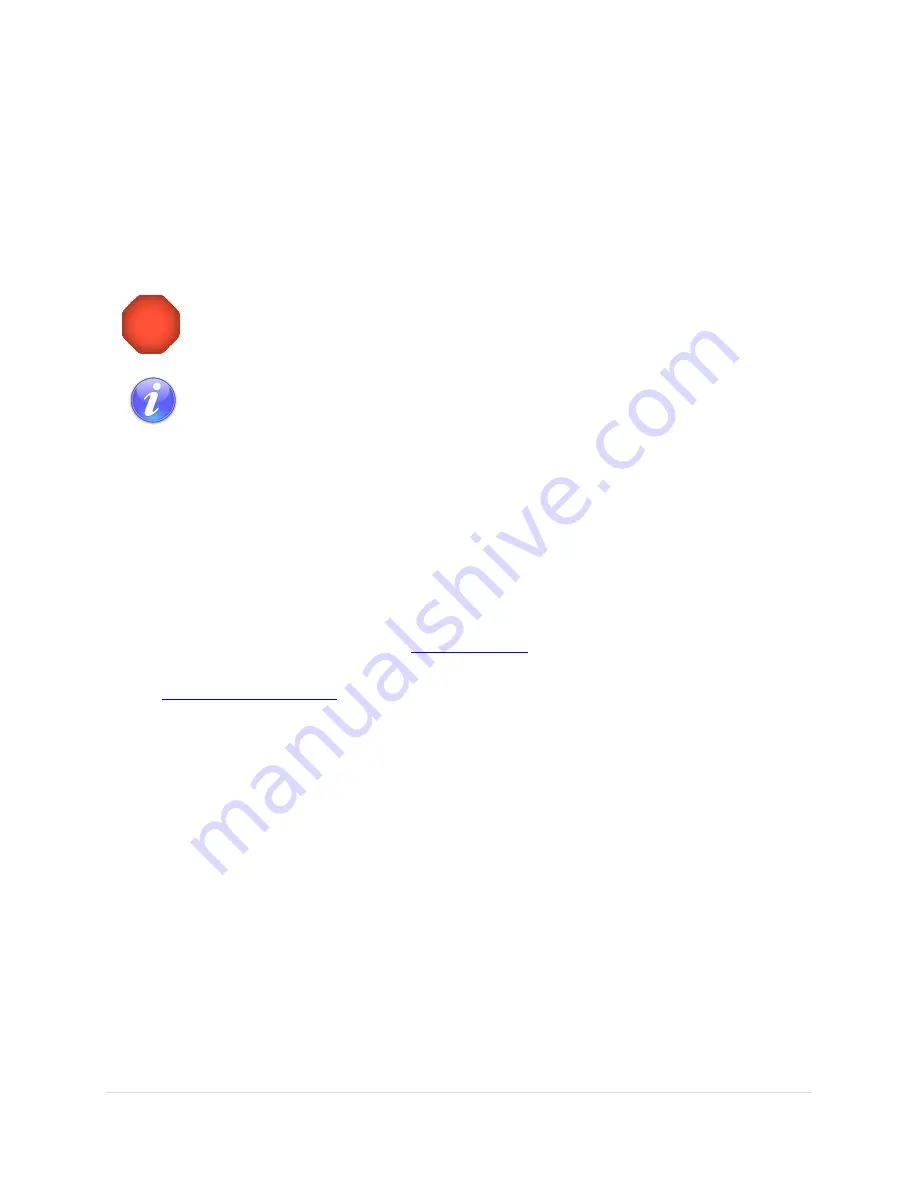
Paramount User Guide
151
|
P a g e
For Indexing
Click this button to restart the control system when updating the mount’s motor index angles.
Control System Firmware Updates
While every attempt is made to apply the latest firmware to the MKS 5000 control system before the
mount is shipped, Software Bisque may periodically release newer versions. The current motor firmware
version is listed on the bottom left of the Bisque TCS window.
Do not attempt to reinstall the same version of Paramount firmware unless specifically
instructed to do so by Software Bisque.
You must register your Paramount ME II, Paramount MX, Paramount MX+ or Paramount
MYT serial number to access to the MKS 5000 firmware updates. (Access to these
downloadable files will be denied otherwise.)
Updating the Firmware
MKS 5000 firmware updates, when available, can be downloaded from the Downloads page on the
Software Bisque web site.
Step by Step MKS 5000 Firmware Update Instructions (Windows)
1.
Click the
Check for Updates
command from
TheSkyX Professional Edition’s
Help
menu and install
the latest update, if necessary.
2.
Visit the Software Bisque web site at
3.
If you have not already done so, register your Paramount serial number at:
. Registering your serial number gives your account permission to
access to the MKS 5000 firmware downloads. Access is denied otherwise.
4.
On the Software Bisque web site, click the
Downloads
link, then click the
MKS 5000
link in the left
column (under the
Browse Downloads
text). Immediately beneath the
MKS 5000
link, click the
Firmware Updates
link. If these links are “missing” it means there is no Paramount serial number
registered to the current account. MKS 5000 firmware updates, if any is available, is listed in the
center of the web page.
5.
Click the
Paramount MKS 5000 Latest Firmware (Windows)
link under the
Name
column in the
center of the page.
6.
Click the
Download
link on the left side of this page to download the file named
MKS 5000 Latest
Firmware.exe
.
7.
On Windows, run
MKS 5000 Latest Firmware.exe
. This copies the necessary firmware files to
your computer.
8.
From
TheSkyX Professional Edition
, choose the
Connect
command from the
Telescope
menu.
9.
On the
Telescope
window, click the
Bisque TCS
command on the
Tools
pop-up menu.
10.
On the
Bisque TCS
window, click the
Utilities
tab.
11.
Highlight the
Reboot/Update Firmware
text in the left column of the
Utilities
tab.
Содержание ME II
Страница 56: ...Paramount User Guide 56 P a g e Paramount ME II Front View Figure 20 The front view of the Paramount ME II...
Страница 57: ...Paramount User Guide 57 P a g e Paramount MX Front View Figure 21 The front view of the Paramount MX...
Страница 58: ...Paramount User Guide 58 P a g e Paramount MX Front View Figure 22 The front view of the Paramount MX...
Страница 85: ...Paramount User Guide 85 P a g e Paramount ME II Rear View Figure 44 The rear view of the Paramount ME II...
Страница 86: ...Paramount User Guide 86 P a g e Paramount MX Rear View Figure 45 The rear view of the Paramount MX...
Страница 87: ...Paramount User Guide 87 P a g e Paramount MX Rear View Figure 46 The rear view of the Paramount MX...
Страница 103: ...Paramount User Guide 103 P a g e Paramount ME II Side View Figure 59 The side view of the Paramount ME II...
Страница 104: ...Paramount User Guide 104 P a g e Paramount MX Side View Figure 60 The side view of the Paramount MX...
Страница 105: ...Paramount User Guide 105 P a g e Paramount MX Side View Figure 61 The side view of the Paramount MX...






























