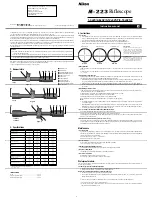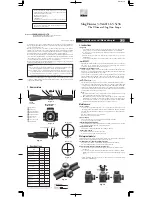Paramount User Guide
24
|
P a g e
3.
Choose the
Connect
command from the
Telescope
menu. The mount
Status
text will show
Not
Homed
.
4.
Choose the
Find Home
command from the
Start Up
pop-up menu on the
Telescope
window. The
mount will slew to the home position. The mount
Status
text will show
Not Synced
.
5.
Choose the
Turn Tracking Off
command from the
Tools
pop-up menu on the
Telescope
window.
Turn tracking off to pin the mount to this position.
6.
Choose the
TPoint Add On
command from the
Telescope
menu.
7.
Then turn off the
Apply Pointing Corrections
checkbox on the
Setup
tab and click
Close
. TPoint
will change the position of the telescope cross hairs based on the current model and we want the
label to show the “unmodeled” cross hair position.
8.
Click on the center of the telescope cross hair and note the exact altitude and azimuth of this
position. This is the horizon-based coordinate of the home position.
9.
Choose the
My Chart Elements
command from the
Input
menu.
10.
Click the
Add Object
button (the upper-left most button on the
Manage
tab), then click the
Add
and Edit
button to add an object to the Sky Chart.
11.
On the
Add/Edit Chart Element
window, turn on the
Horizon
radio button, then enter the azimuth
(
Azm
) and altitude (
Alt
) of the telescope cross hair. In the
Label
text box, enter the text
Absolute
Home Position
and then click
OK
.
The Sky Chart now shows a label at the absolute home position of the mount. To double-check the
accuracy of this position, choose the
Find Home
command. Note that, when compared to the absolute
home position, the position of the telescope cross hairs on the Sky Chart will also be affected by the
following:
Synchronizing the mount on a star introduces small pointing errors.
A TPoint pointing model will change the position of the telescope cross hairs based on the pointing
calibration data.
The above two items necessarily introduce a small offset between the mount’s absolute home position
and the position of the telescope cross hairs after finding home (once the mount has been synchronized
and a TPoint model is established).
Physically Marking the Home Position
If, after finding the home position, the cross hairs that are displayed on the Sky Chart are at the wrong
coordinates, one or more of the following is probably true:
The mount is not aligned to the celestial pole. (Believe it or not, Software Bisque has had several
support cases claiming that the mount could not point the telescope correctly, only to discover
the Paramount’s polar axis was mounted in the wrong direction; for example, the polar axis was
pointing south in the northern hemisphere, in other words, 180 degrees off.)
The optical tube assembly is mounted “backwards” on the Versa-Plate.
In TheSkyX Professional Edition’s location, date, time, time zone or Daylight Saving Time settings
are wrong for your observing site.
Содержание ME II
Страница 56: ...Paramount User Guide 56 P a g e Paramount ME II Front View Figure 20 The front view of the Paramount ME II...
Страница 57: ...Paramount User Guide 57 P a g e Paramount MX Front View Figure 21 The front view of the Paramount MX...
Страница 58: ...Paramount User Guide 58 P a g e Paramount MX Front View Figure 22 The front view of the Paramount MX...
Страница 85: ...Paramount User Guide 85 P a g e Paramount ME II Rear View Figure 44 The rear view of the Paramount ME II...
Страница 86: ...Paramount User Guide 86 P a g e Paramount MX Rear View Figure 45 The rear view of the Paramount MX...
Страница 87: ...Paramount User Guide 87 P a g e Paramount MX Rear View Figure 46 The rear view of the Paramount MX...
Страница 103: ...Paramount User Guide 103 P a g e Paramount ME II Side View Figure 59 The side view of the Paramount ME II...
Страница 104: ...Paramount User Guide 104 P a g e Paramount MX Side View Figure 60 The side view of the Paramount MX...
Страница 105: ...Paramount User Guide 105 P a g e Paramount MX Side View Figure 61 The side view of the Paramount MX...