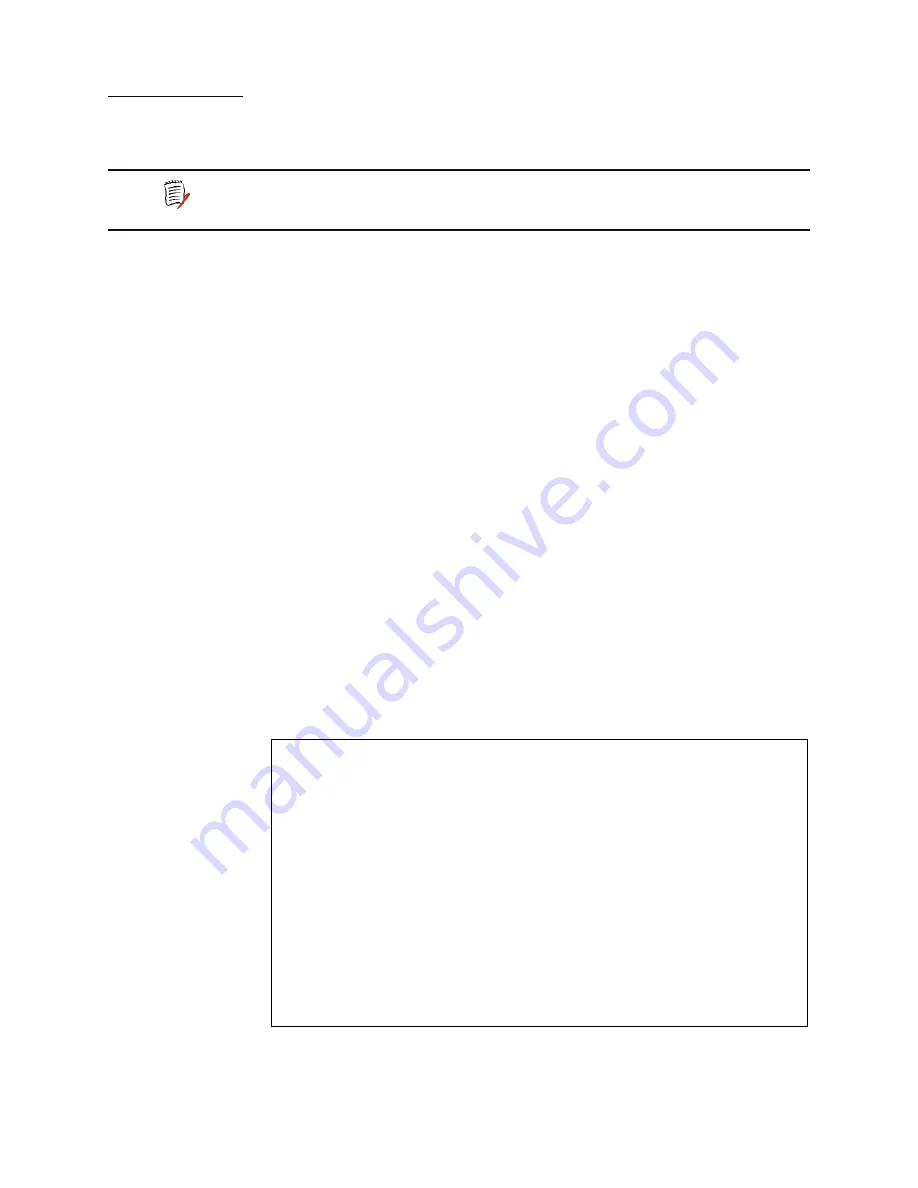
2000-A2-GB20-10
- 32 -
February 2004
Upgrading
the System
Periodically, Paradyne may provide new software that you will download to
the IAD to upgrade the system. You must use TFTP to perform the file
transfer when upgrading the entire system.
To use TFTP, you must configure both the IAD and the computer that
contains the TFTP Server program, a program that you license separately.
Using TFTP Servers via LAN or WAN
Before the IAD can access a LAN or Intranet-based TFTP server, you
must configure the IP address of the Ethernet port (page
12
) on the same
subnet as your TFTP server, and the IAD must be connected to the LAN.
To access a WAN-based server, you must configure the T1/E1 or xDSL
Interface with a management DLCI or PVC and a WAN IP address. For
information about setting the IP address of the WAN port, see Chapter 6,
WAN Configuration
on page
48
.
Copying the Source Files
Typically, you will receive two ZIP files (a core ZIP file and an application
ZIP file) for each upgrade.
First, extract each file into a single directory on your PC. Then, set the
directory as the path that the TFTP Server will use to send files to the IAD
(often identified as upload/download or outbound directory).
Upgrading via TFTP
If your TFTP Server is not running, start it now and note the IP address of
the computer it is running on. To upgrade the IAD software:
1. On the Main menu, type
9
to display the Utilities menu:
Figure 3–3. Utilities Menu
NOTE
Some gateways directly support file transfer as a means of
upgrading IADs. For information, refer to the Voice Gateway
manufacturer’s operating manual.
*****************************************
Utilities Menu
*******************************************
P. Ping Utility
T. Trace Route
Z. Configure Console Baud Rate
V. Configure Console Timeout
R. Hard Reset or Reload ACOS from FLASH
D. Set System Default
W. Save System Settings as Defaults
E. Display Event Log
A. Clear "Last Reset Reason"
F. File System Menu
G. Debug Menu
X. File Transfer Menu
















































