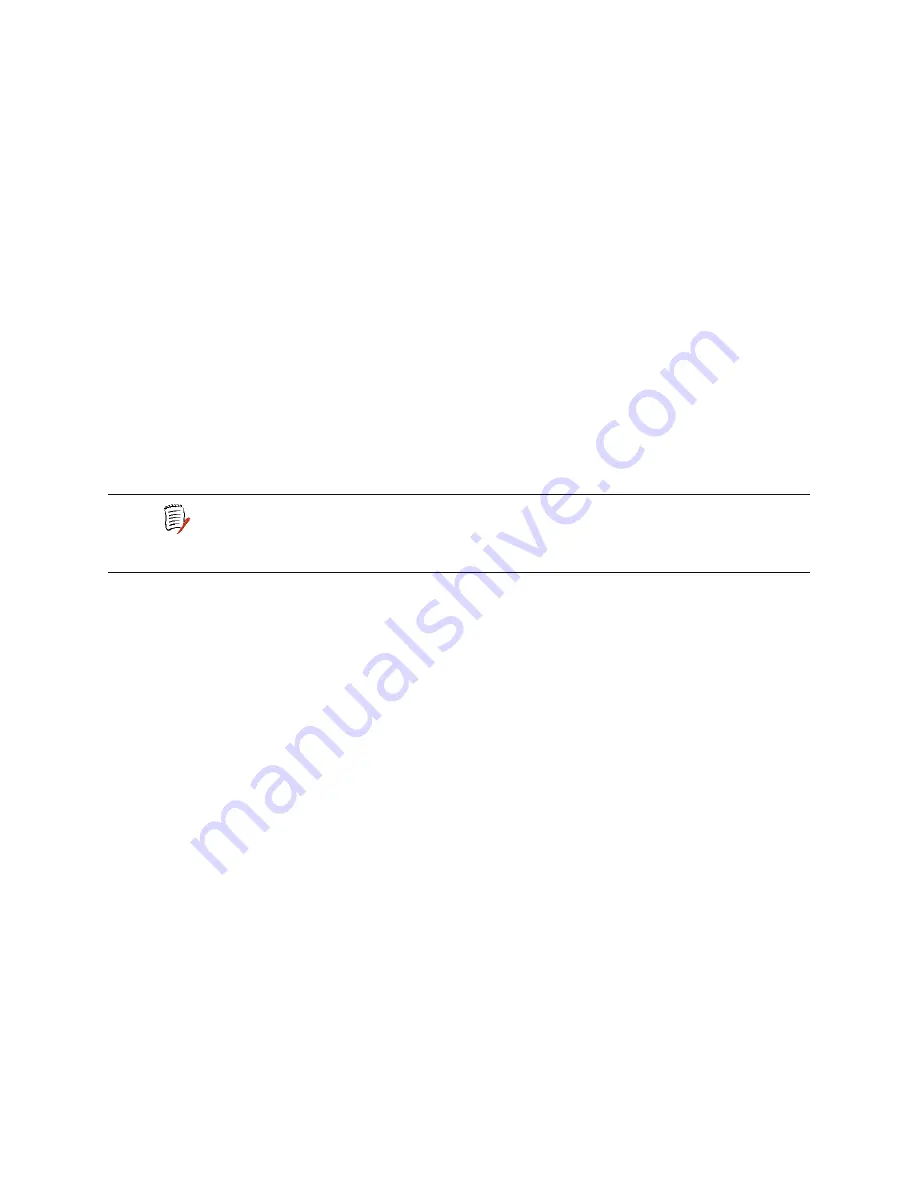
2000-A2-GB20-10
- 121 -
February 2004
To implement IP Over Bridging, enable bridging globally, and by port on
the WAN connection. (At least one DLCI/PVC must be configured), and
assign an IP address to the WAN interface. When these conditions exist
(either in Routing or Bridging configuration), the IAD will prompt you to
enable or disable IP Over Bridging. When the IP address is unconfigured,
IP Over Bridging is disabled automatically. The IAD will also prompt you to
enable or disable IP Over Bridging when bridging is being enabled on an
interface that already has an IP address assigned.
When an IP address is unconfigured or when bridging is disabled globally
or on an interface (port), IP Over Bridging is disable automatically.
When IP Over Bridging is enabled, the IAD examines all Ethernet packets
that have its MAC address as a destination. The ARP packets and IP
packets with a destination IP address that is assigned to an interface on
the IAD are processed as IP packets normally are, including APR
resolution. All other packets are processed in the usual way that a bridge
processes them.
When the IAD should send an IP packet out (for example, in response to a
Ping, or RADIUS authentication), the ARP resolution is performed in a
similar manner as accomplished on Ethernet. If the destination Mac
address is not known, the ARP broadcast request is sent to all interfaces.
The interface that receives the reply is used to send the actual IP packet.
Enabling or Disabling Bridging Globally
To enable or disable bridging globally:
1. On the Main menu, type
G
to select Enable/Disable Bridging Globally.
2. The IAD displays the status of bridging, and a prompt:
Bridging is globally DISABLED
Enter E to Enable, D to Disable:
Type
E
to enable bridging globally, or
D
to disable it globally.
3. The IAD saves the configuration and displays the Bridge Configuration
menu.
4. Continue with other configuration tasks, or press Escape to return to
the Bridge Configuration menu.
5. Reset the IAD (page
14
) when you finish bridge configuration.
Enabling or Disabling Bridging by Port
To enable or disable bridging by port:
1. Type
P
on the Bridge Configuration menu to select Enable/Disable
Bridging by Port.
2. The IAD displays the interfaces available on this IAD, and a prompt:
Available Interfaces:
1. G2237 xDSL
2. 10/100BaseT Ethernet
0. (Abort)
NOTE
When using IP Over Bridging with CopperMountain HDIA or
CopperVPN, the default route for the IP interface should be
specified using the IP address of the router, rather than a
WAN port number.
















































