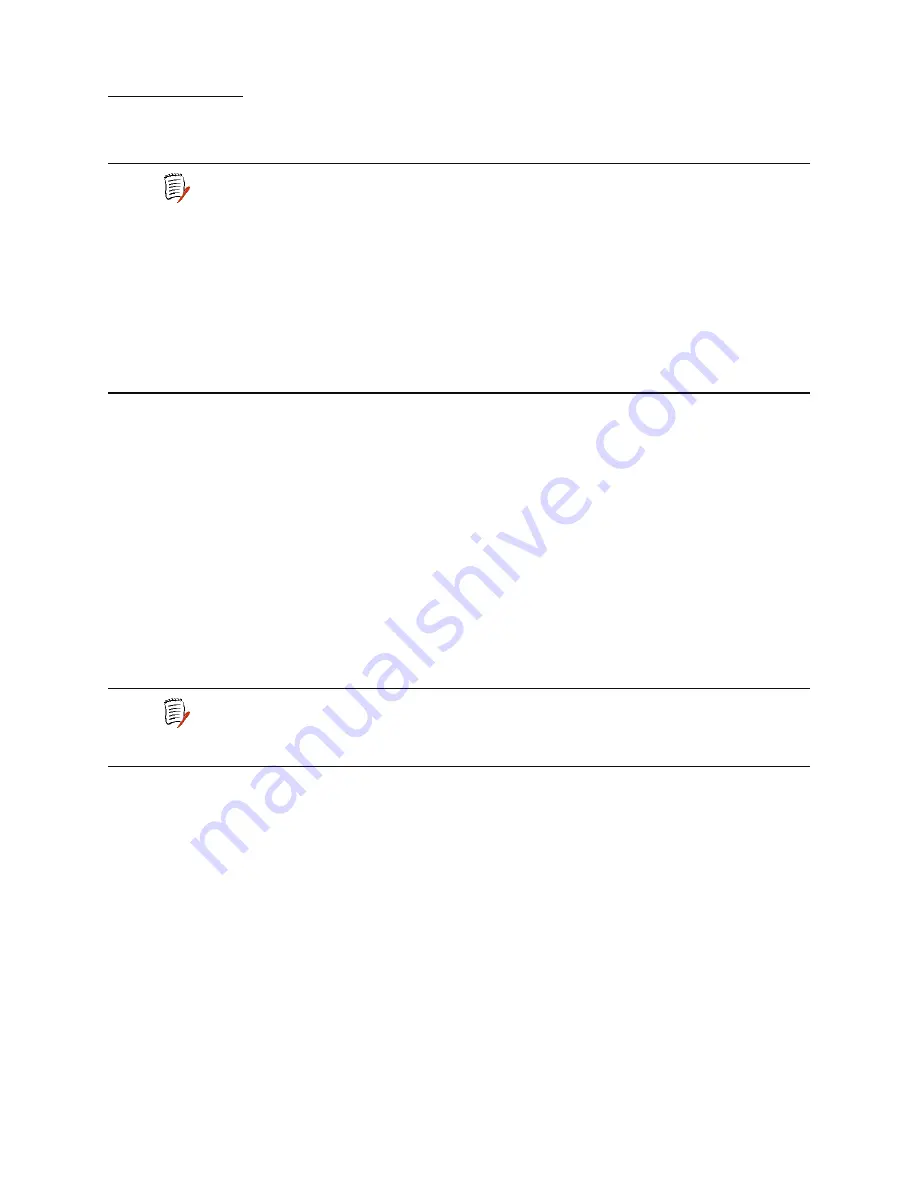
2000-A2-GB20-10
- 15 -
February 2004
Connecting
via Telnet
To manage the IAD via the LAN (or Intranet), you must set an IP address
for the Ethernet port before you can use Telnet to access the IAD.
Running Telnet
Before you use Telnet to log in to the IAD, make sure that the IAD and your
PC are connected to the same network via straight-through Ethernet
cables (or directly connected via a cross-over cable), and you know the IP
address of the IAD. Both devices must be on the same subnet.
Follow these steps to log in:
1. Run Telnet on your PC.
2. Type the IP address of the Ethernet port (page
12
), click Connect and
then press Enter to gain the attention of the IAD.
3. The IAD responds by displaying the log in message:
Enter Login ID >
4. Type your user ID and press Enter.
Default user IDs and passwords are listed in
Table 2–2
on page
11
. For
information on security levels, and user ID and password management
see
IAD Security
on page
23
.
5. The IAD displays the password message:
Enter Password >
NOTES
Although you can also access the IAD using Telnet via the
WAN (provided a management DLCI or PVC is configured
along with a WAN IP address), this section describes
connecting via the LAN. For information about setting the IP
address of the WAN port, see Chapter 6,
WAN Configuration
on page
48
.
If you configure a RADIUS server, you must use a RADIUS-
authenticated User ID/password for Telnet access. If the
RADIUS server or the connection to the RADIUS server goes
down, Telnet access will not work. For information about
configuring a RADIUS server, see
RADIUS Server Settings
on page
26
.
NOTE
After a period of inactivity (three minutes by default), the IAD
automatically terminates console-based and Telnet sessions
to maintain security. To change this value, see
Configuring
the Console Timeout Period
on page
36
.
















































