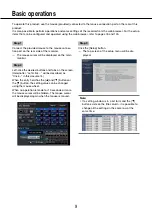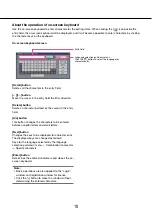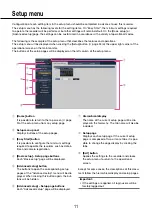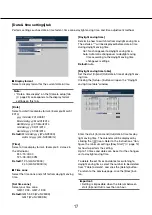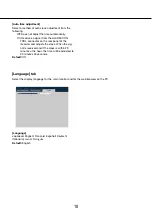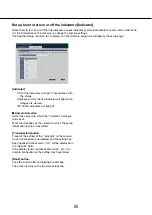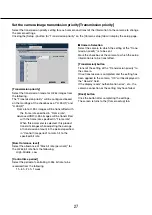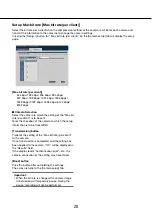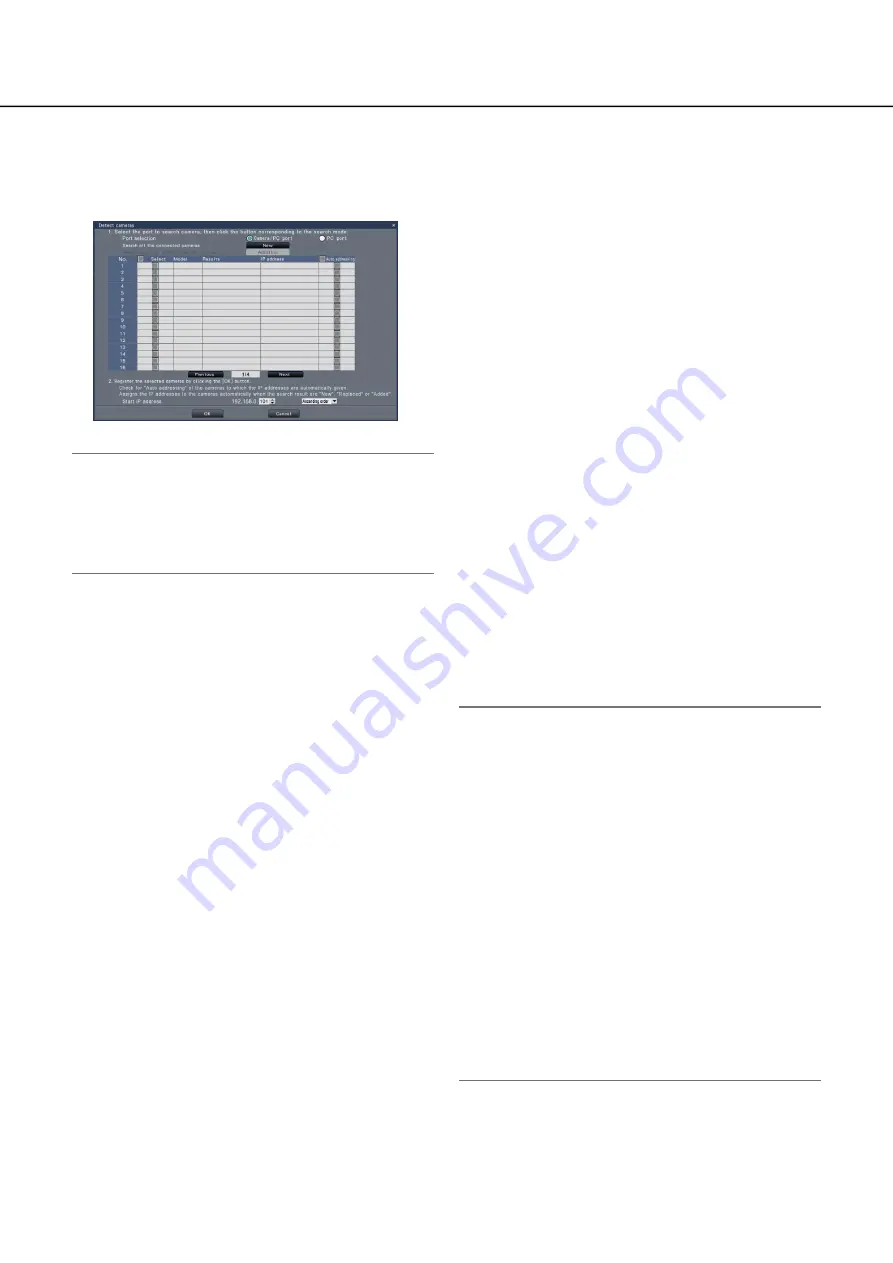
20
21
Detect cameras for registration [Detect cameras]
Clicking the [Setup >] button of "Detect cameras" on the [Camera setup] tab will display the following window.
After editing the settings, click the [OK] button to save the settings and return to the [Camera registration] tab.
Note:
Before the settings, register the cameras into the
•
network. Even though it is possible to detect up to
64 cameras, only the number of the cameras that
covered by the license registration can be regis-
tered.
[Port selection]
Select the port to which the camera to be detected is
connected.
[New] button
Detects all the connected cameras. The models,
results of the detected cameras and IP addresses will
be displayed.
[Addition] button
Detects only the added or replaced cameras. The
models, results of the detected cameras and IP
addresses will be displayed.
[No.]
Up to 32 cameras can be connected. It is possible to
increase the number of the camera to 16, 24 or 32 by
registering the license.
[Select]
Mark the checkboxes of cameras to register.
The vacant number will be fulfilled by the subsequent
camera.
[Model]
When Panasonic cameras are used, the model num-
bers will be displayed.
[Results]
New: Displayed when the camera is newly connected
to the recorder.
Replaced: Displayed when the camera has been
replaced by another one.
Added: Displayed when the camera connection is
added to the recorder.
Registered: Displayed when the camera has already
been registered.
Lost: Displayed when the registered camera is not
detected.
Blank: No camera is detected.
[IP address]
Displays the IP addresses configured for the detected
cameras.
[Auto addressing]
The IP addresses of the cameras whose checkboxes
are marked will be automatically configured.
[Start IP address]
Specify the start IP address and order when setting
the IP address automatically.
Note:
It is impossible to register the cameras in other
•
subnets via the same router.
For the security enhancement, changing of the IP
•
address of the camera will become impossible
when 20 minutes have passed after the power is
turned on. Refer to the operating instructions of
the camera for further information.
When "On" is selected for the "DHCP" setting of
•
the detected cameras, the recorder will forcibly
change the setting to "Off" to give the IP
addresses automatically.
If the IP address of the camera is set to be
•
assigned automatically, an IP address will be
assigned to the camera when the [OK] button is
clicked.
Click the [Cancel] button to return to the [Camera
•
registration] tab without applying the camera
detection result.