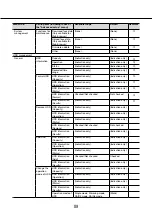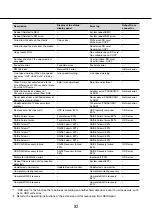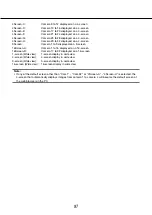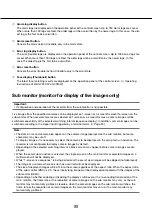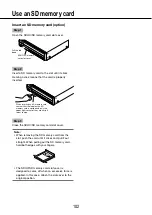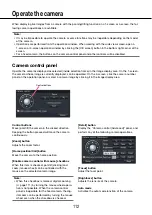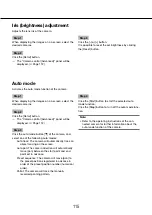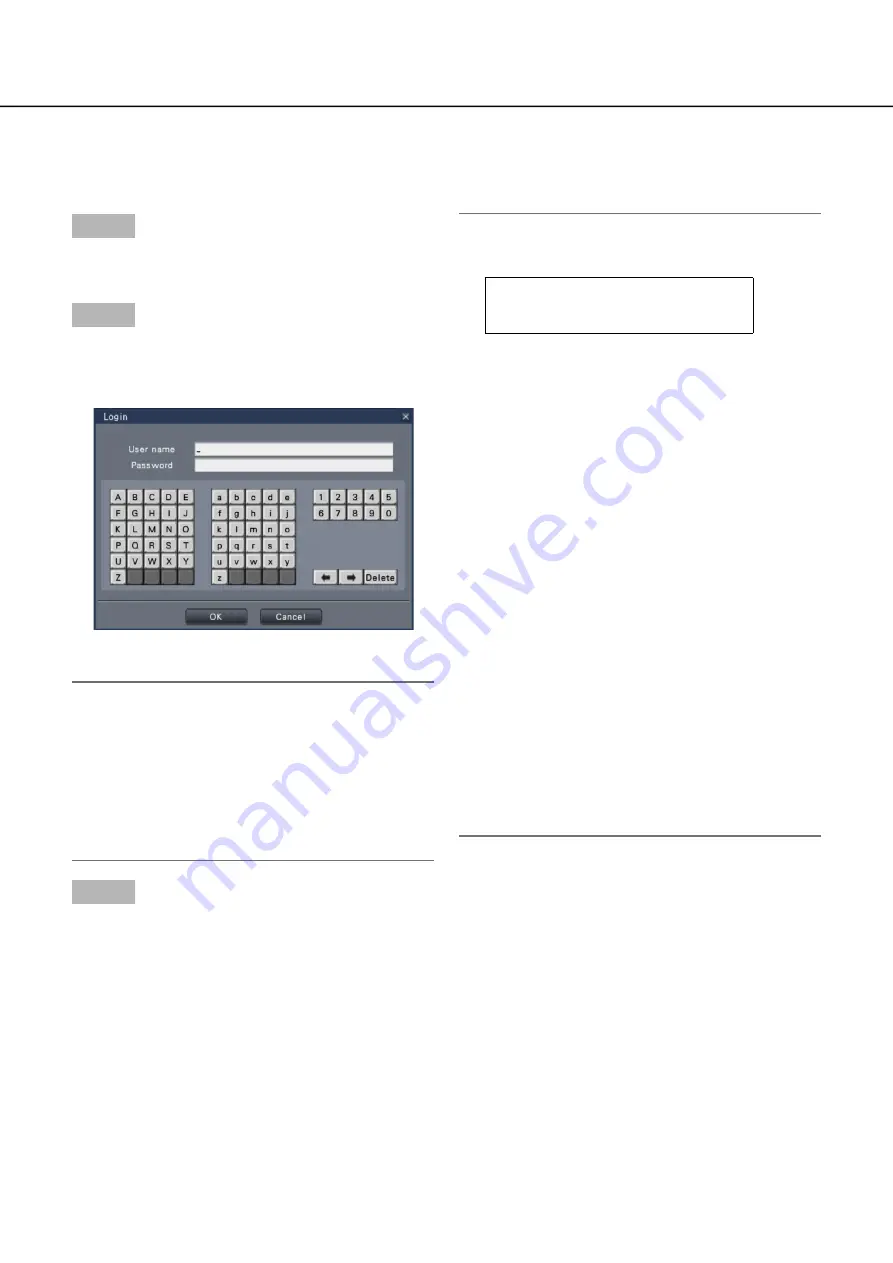
102
103
Login operation at startup
When "Off" is selected for "Auto login" (
☞
page 59), the recorder will start up in the logged-out state after com-
pleting the system check.
When the operation window is displayed on the main monitor, enter a user name and password as follows:
Step 1
Click the [Login] button on the operation screen.
The "Login" window will be displayed.
→
→
Step 2
Enter a user name and password. For character entry,
refer to "About the operation of on-screen keyboard"
(
☞
page 100).
Refer to page 61 for how to register users.
•
Note:
When "On" is selected for "Quick login", the user
•
name can be selected from the pull-down menu.
The password entered will be displayed as "*"
marks.
In the logged-out state or when a user other than
•
administrative or manager privileges is logged, the
login window will be displayed if tries to operate
an unauthorized function.
Step 3
Click the [OK] button.
When the entered user name and password are
→
→
correct, the login window will disappear and the
login button will change to the logout button.
When the entered user name and password are
incorrect, the error window will be displayed.
Close the error window and log in again.
Note:
The default administrator name and password are
•
as follows.
Administrator name : ADMIN
Password
: 12345
To enhance the security, change the default
•
administrator name and password before running
the recorder. Change the password periodically.
Refer to page 63 for how to change the password.
To log out, click the [Logout] button on the opera-
•
tion screen.
When a user logs out during copying, the copying
•
will be canceled. (When operating the recorder
using a web browser, it will take around 90 sec-
onds until copying is stopped after the web
browser is closed.) When the auto logout function
is activated, logout will be executed when the
specified time have passed after copying is com-
pleted.
Displaying images in the logged-out state
•
After startup with "Auto login" set to "Off", the
"4Screen-A" will be displayed.
When logging out during the login process, the
same screen as right before logout will be dis-
played.
(Which camera images the user is authorized to
display depends on the user level set up.)
When "On" is selected for "Auto login", it is
•
unnecessary to perform the operations described
on this page.