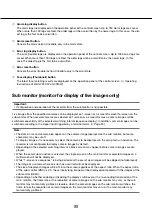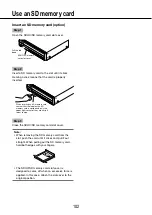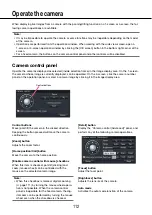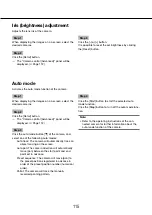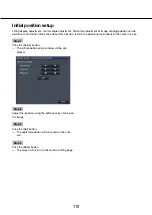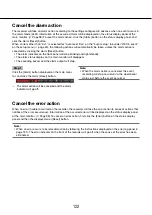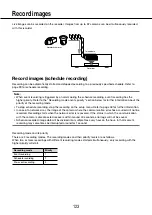112
113
Operate the camera
When displaying live images from a camera with the panning/tilting function on a 1-screen or 4-screen, the fol-
lowing camera operations are available.
Note:
It may be impossible to operate the camera or some functions may be inoperable depending on the model
•
of the camera.
Operations are performed from the operation window. When working with the wide view screen, open a
•
1-screen or 4-screen operation window by clicking the [Ctrl screen] button in the bottom right corner of the
screen.
For a fixed camera, the buttons on the camera control panel and other controls will be disabled.
•
Camera control panel
Operate the cameras displayed as selected (inside selection frame) in the image display area. On the 1-screen,
the camera whose image is currently displayed, can be operated. On the 4-screen, click the camera number
panel on the operation panel, or select a camera image by clicking it in the image display area.
Control buttons
Control buttons
Move (pan/tilt) the camera in the clicked direction.
Keeping the button pressed will move the camera
continuously.
[Zoom] button
Adjusts the zoom factor.
[Home position/Call] button
Move the camera to the home position.
[Enable camera control with mouse] checkbox
When this item is checked, pan/tilt (clicking) and
zoom (mouse wheel) can be controlled with the
mouse on the selected camera image.
Note:
When this checkbox is marked, digital zooming
•
(
☞
page 111) by turning the mouse wheel opera-
tion is not possible. When the camera control
panel is inoperable for the fixed camera, the dig-
ital zoom can be performed by turning the mouse
wheel even when the checkbox is checked.
[Detail] button
Display the "Camera control [Advanced]" panel, and
perform any of the following camera operations.
[Focus] button
Adjust the focal point.
[Brightness] button
Adjusts the lens iris of the camera.
Auto mode
Activates the auto mode function of the camera.