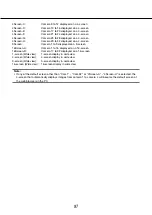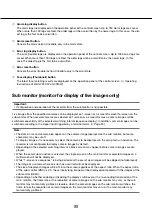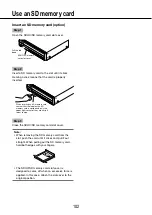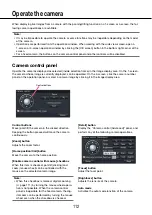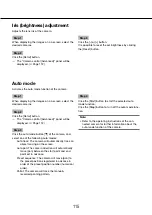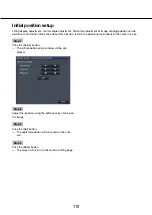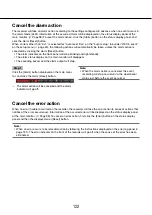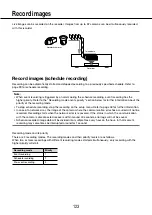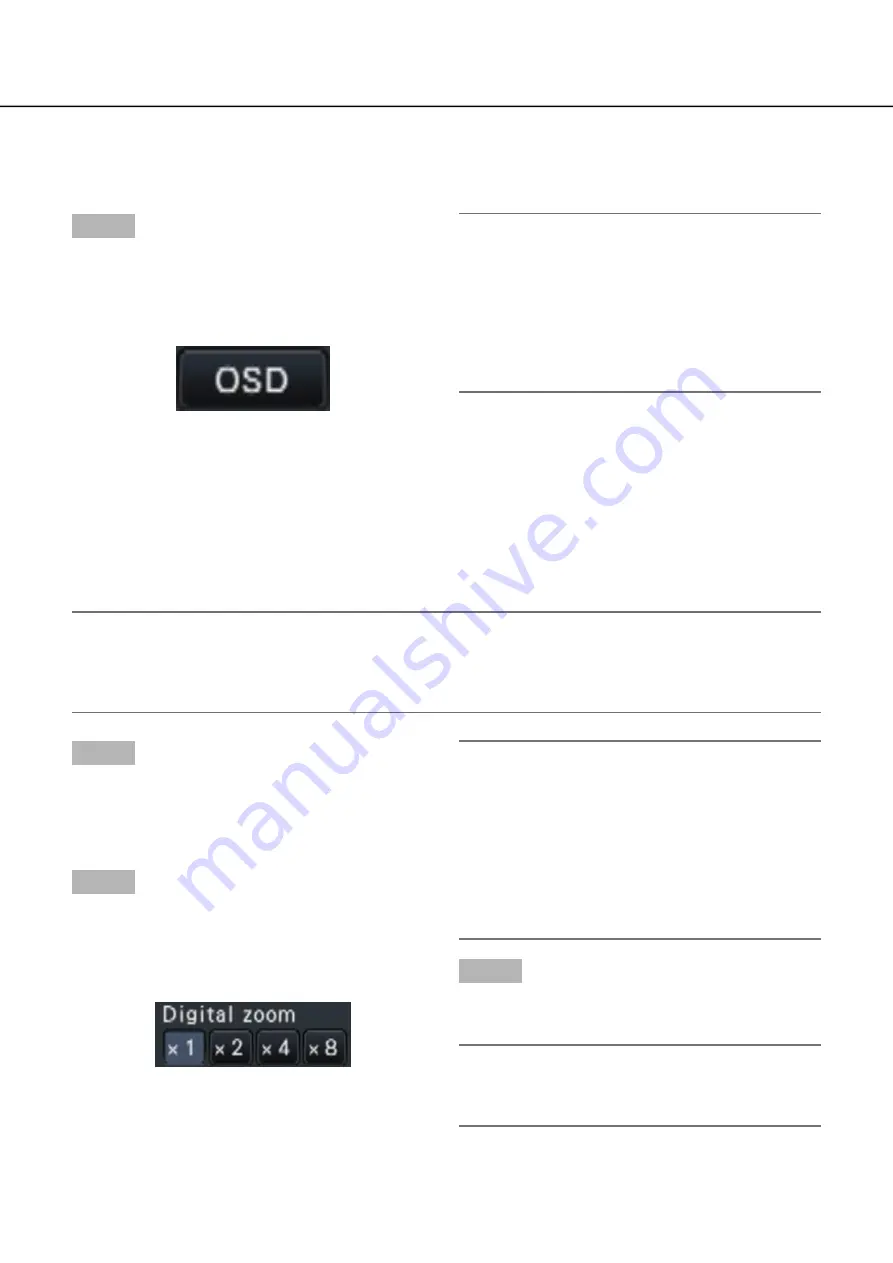
110
111
Display or hide the camera title
It is possible to display/hide the camera title displayed on the monitor.
Step 1
Each time the [OSD] button is clicked, the camera
title displayed on the main monitor and the sub moni-
tor (HDMI) will be hidden/displayed alternately.
On-screen display button (OSD)
Note:
The setting to display/hide the camera title will be
•
retained until the power is turned off. Once the
power is turned off and on again, the camera title
will be displayed on system start.
The camera title displayed on the sub monitor can
•
be hidden regardless of this operation. Refer to
the "Configure other settings relating to monitors"
section (
☞
page 51) for further information.
Use digital zoom
Images on the 1-screen and 4-screen can be digitally zoomed. It is also possible to move the zoomed area
within the displayed image.
Note:
Digital zoom is not available on the wide view screen and on the 9-Screen/16-screen.
•
To use this function on the 4-screen, do so after first selecting the desired camera image. To select a cam-
•
era, click the camera number panel or the camera image. Once a camera has been selected, the selection
frame will be displayed around the camera image.
Step 1
Confirm that the image display area is displayed on
the 1-screen or 4-screen.
(when displaying on the 4-screen, select the camera
whose image is to be zoomed)
Step 2
Click the digital zoom buttons [×2] [×4] [×8].
The displayed image will be enlarged x2/x4/x8
→
→
centering on the center point of the screen.
Digital zoom buttons
Note:
Clicking a point in the zoomed image makes the
•
clicked point the center of the image.
If "Enable camera control with mouse" on the
•
camera control panel (
☞
page 112) is not
checked, the digital zoom factor can also be
changed by placing the cursor on the image in the
image display area and turning the mouse wheel.
In this case, the point where the mouse cursor is
positioned will become the zoom center.
Step 3
Click the digital zoom button [x1] to cancel the digital
zooming.
Note:
Digital zoom is automatically canceled by other
•
operations such as selecting another camera or
changing the screen pattern.