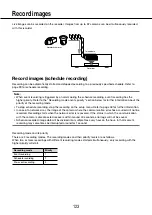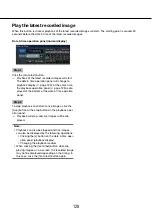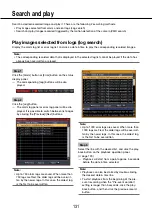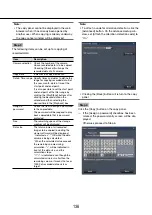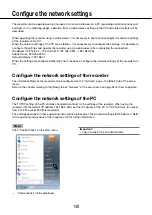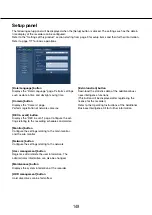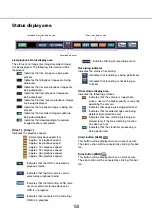136
137
Step 5
Enter the password, and then click the [Next] button.
For character entry, refer to "About the operation of
on-screen keyboard" (
☞
page 100).
• Enter 5 to 8 alphanumeric characters for a pass-
word.
• To confirm the password, enter the same pass-
word again into the "Retype" column.
• To save the entered password, check "Memorize
password temporarily". The next time data is cop-
ied, the password entry window will open with the
password already filled in. The password will be
retained in memory until the power of the recorder
is turned off.
→
→
The copy start confirmation window will be dis-
played.
Step 6
Click the [OK] button in the copy start confirmation
window.
→
→
"Copying" is displayed in the status display area,
and copying will start. When copying is com-
pleted, "Copying" will go off.
Important:
• Do not disconnect the SD memory card or the
external storage device when copying is being
performed. Otherwise the data stored on the SD
memory card or the external storage device could
be lost.
• If the copy destination lacks sufficient remaining
storage capacity, copying will continue until the
medium is full. Use a medium with sufficient stor-
age capacity to avoid left over data that is not
copied.
• Copying will be performed in the following order:
Viewer Software
→
Images
→
Audio Depending
on the designated time range for copying and the
remaining space of the storage medium, images
and audio may not be copied.
• Clicking the [Copy] button during the copying
process will display the copy cancel confirmation
window, allowing you to cancel copying. Copying
continues while the copy cancel confirmation win-
dow is displayed.
• Do not turn off the power of the recorder while
copy is in progress. If the power is turned off while
copying, the storage media copied on will become
unusable.
• Recorded images (data) of up to 1 million can be
copied onto the external device connected to the
copy port "COPY". However, it is impossible to
copy any more data exceeding these limits even
when there is a sufficient remaining capacity.
• Due to characteristics of the file system,the
required time for copying data to an external stor-
age device (except SD card and DVD) gets longer
as the number of recorded data to be copied
increases. To copy a massive number of files,
keep the number of files to handle at one time less
than 10000. And every time the copy is finished, it
is recommended to disconnect the memory
device and connect it again.
• The progress of the copy is calculated based on
the size displayed as "Data size". If copying more
than 10000 files, correct value will not be dis-
played.