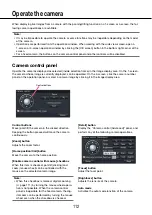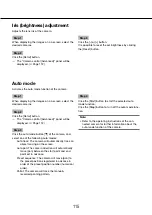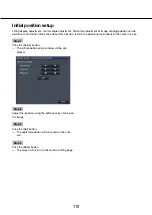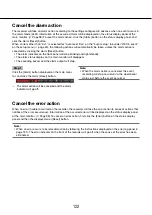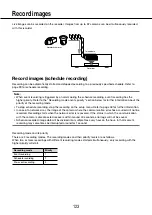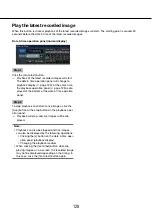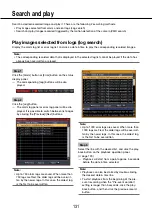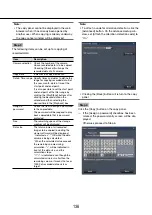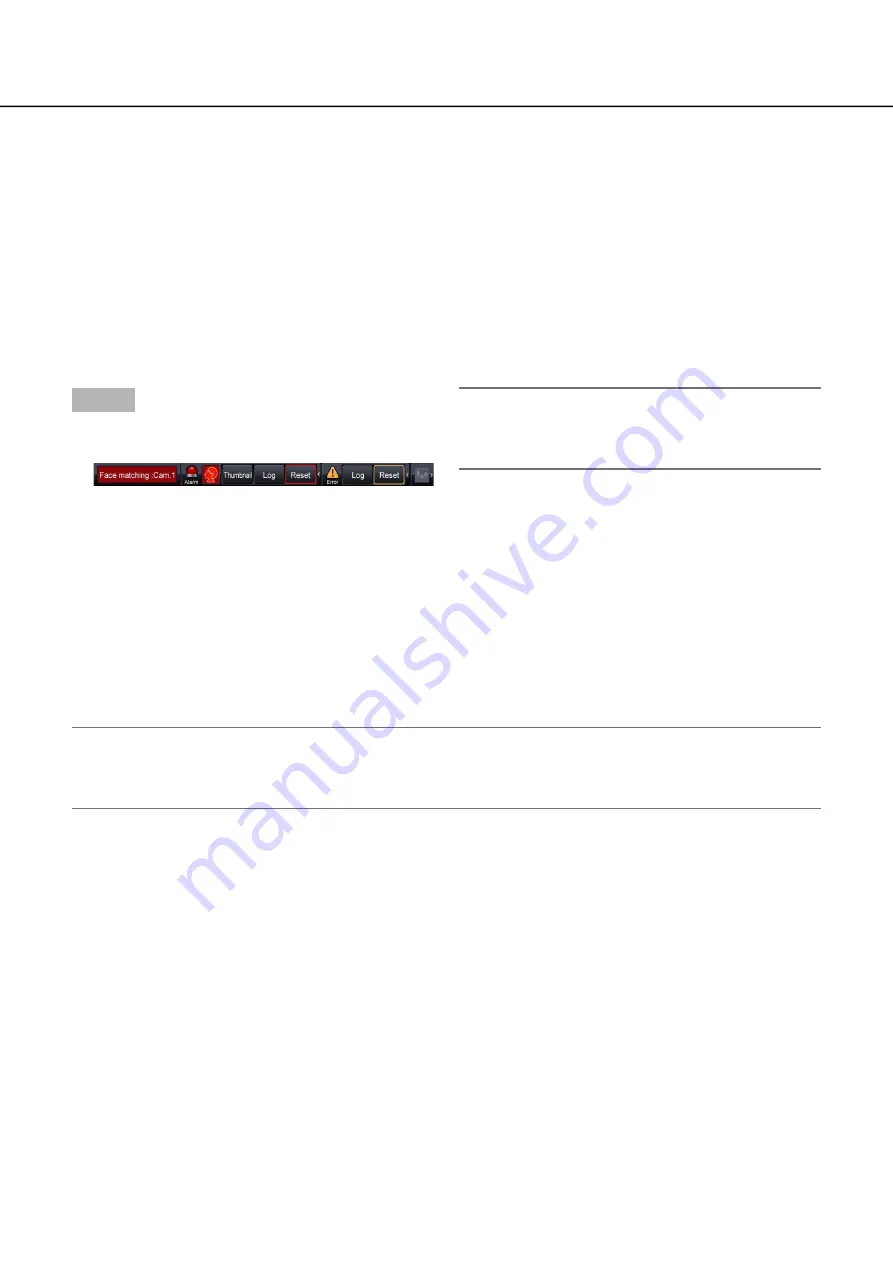
122
123
Cancel the alarm action
The recorder will take an alarm action according to the settings configured in advance when an event occurs in
the alarm mode (ALM). Information of the occurred alarm will be displayed on the status display panel of the
main monitor. (
☞
Page 98) To reset the alarm action, click the [Alarm] button on the status display panel, and
click the alarm [Reset] button.
When an item other than "Ext." is selected for "Auto reset time" on the "Event setup" tab under "REC & event"
on the setup menu (
☞
page 43), the following actions will automatically be taken, unless the alarm action is
canceled by clicking the alarm [Reset] button.
The alarm indicator on the front panel will stop blinking and light steadily.
•
The alarm status display on the main monitor will disappear.
•
The sounding buzzer and the alarm output will stop.
•
Step 1
Click the [Alarm] button displayed on the main moni-
tor, and click the alarm [Reset] button.
The alarm action will be canceled and the alarm
→
→
indicator will go off.
Note:
When the alarm action is canceled, the event
•
recording will stop and return to the operational
status just before the event occurred.
Cancel the error action
When an error (trouble) occurred on the recorder, the recorder will take the error action (a series of actions that
notifies of the error occurrence). Information of the occurred error will be displayed on the status display panel
of the main monitor. (
☞
Page 98) To cancel an error action, first click the [Error] button on the status display
panel and then the displayed error [Reset] button.
Note:
When an error occurs, take remedial action by following the instructions displayed on the error log panel (
•
☞
page 131). The error indicator on the front of the recorder will go off when the cause of the error has been
eliminated.