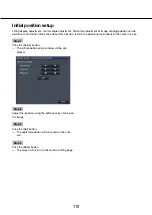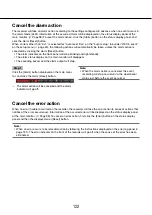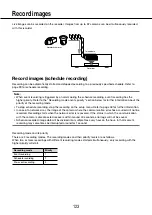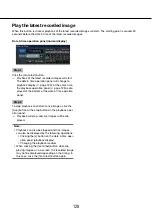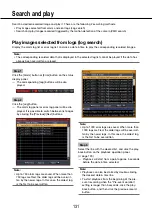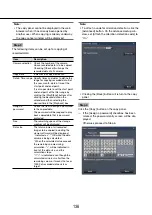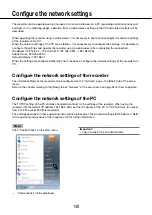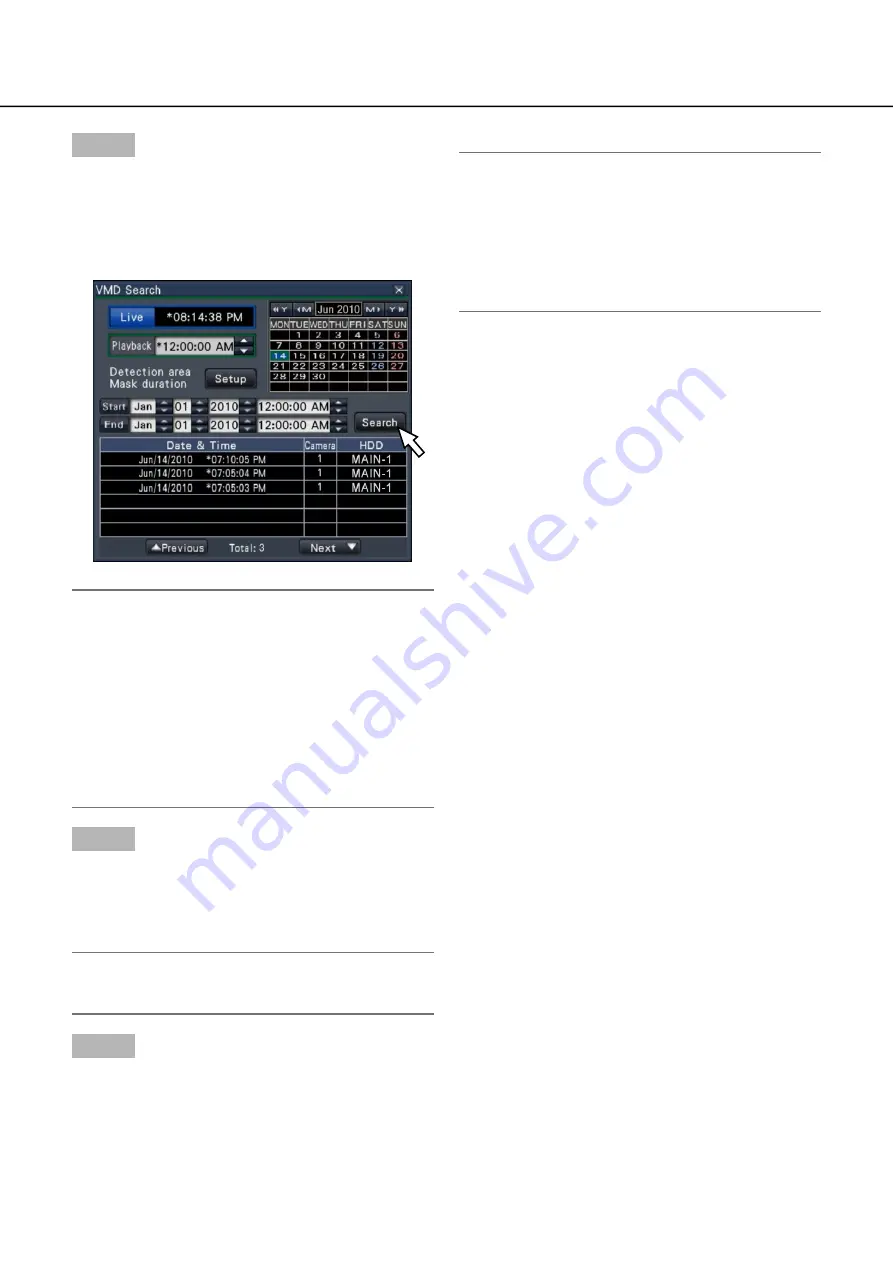
132
133
Step 4
Click the [Search] button.
This will run a VMD search within the designated
→
→
search range and display a list of results. It is
possible to switch between list pages by clicking
the [Previous]/[Next] buttons.
Note:
Up to 100 logs are saved in the list. When more
•
than 100 logs are filed in the search result, ">
100" will be displayed.
The VMD search function searches the entire
•
camera image by default. To designate a search
area, click the [Setup] button next to [Detection
area / Mask duration] on the "VMD search setup"
panel. (
☞
Page 134)
It may take some time until the search results are
•
displayed.
Step 5
Select the line with the desired list, and click the play-
back button on the playback operation panel.
(
☞
page 125)
Playback will start from the date & time selected.
→
→
Note:
Playback can also be started by double-clicking
•
the desired date & time line.
Step 6
To stop playback and return to live images, click the
stop button on the playback operation panel.
Playback will stop, and live images will be dis-
→
→
played.
Note:
Playback can also be stopped and live images
•
can also be displayed by the following operations:
Clicking the [x] button on the date & time oper-
•
ation panel (playback display)
Clicking the [Live] button on the date & time
•
operation panel (playback display)
Changing the playback medium
•