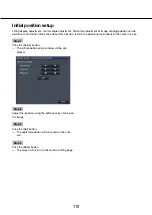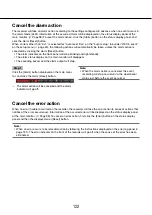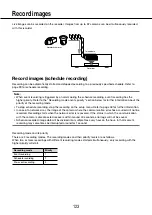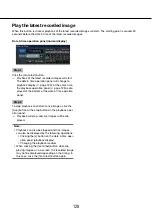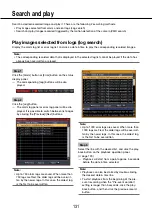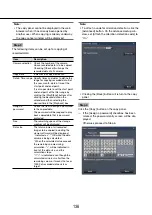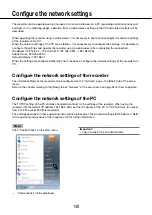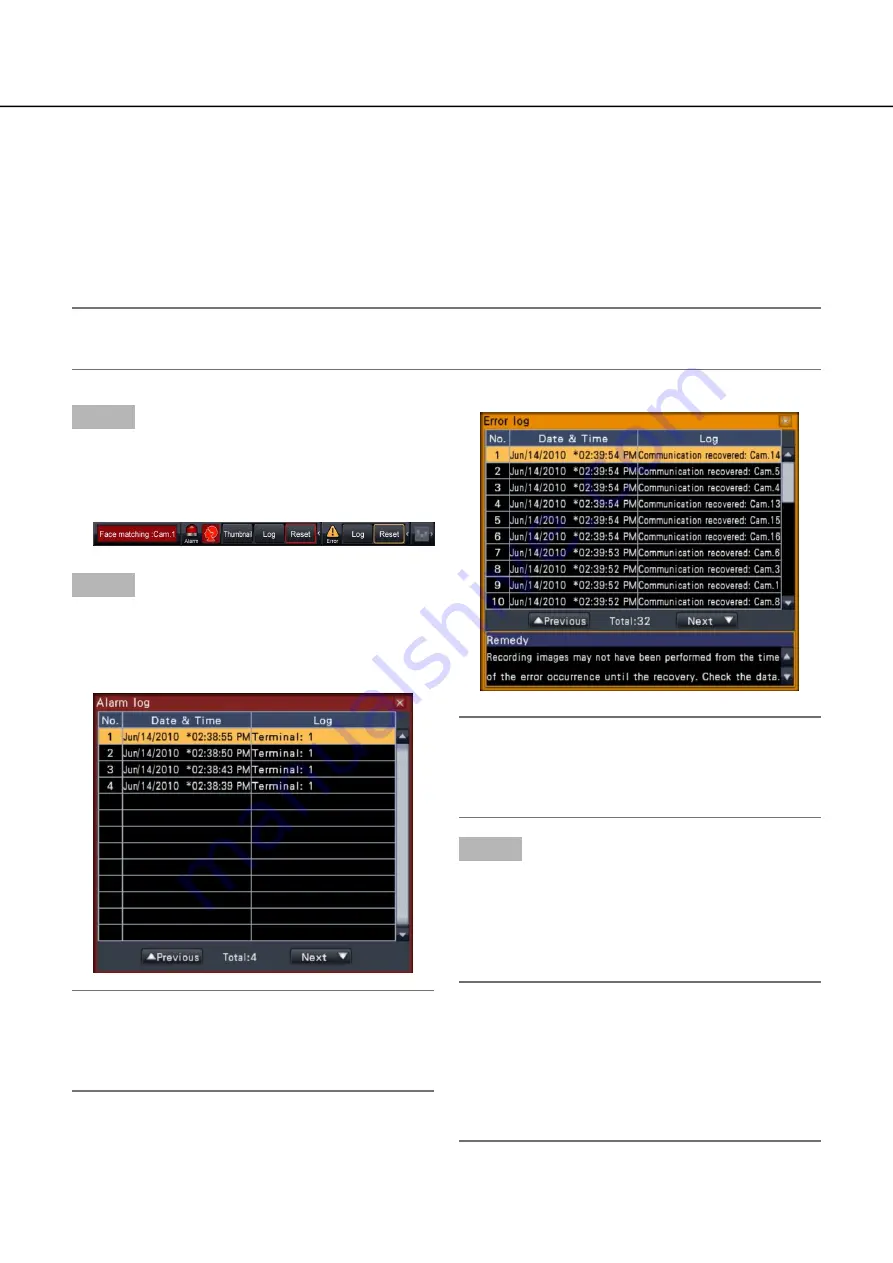
130
131
Search and play
Search a desired recorded image and play it. There are the following 2 searching methods.
Play images selected from alarm and error logs (Log search)
•
Search and play images recorded triggered by the motion detection of the camera (VMD search)
•
Play images selected from logs (log search)
Display the alarm log list or error log list, and click a date & time to play the corresponding recorded images.
Note:
The corresponding recorded data that is displayed in the selected log list cannot be played if the data has
•
already been overwritten or erased.
Step 1
Click the [Alarm] button or [Error] button on the status
display panel.
The corresponding [Log] buttons will be dis-
→
→
played.
Step 2
Click the [Log] button.
The alarm log panel or error log panel will be dis-
→
→
played. It is possible to switch between list pages
by clicking the [Previous]/[Next] buttons.
Note:
Up to 750 alarm logs are saved. When more than
•
750 logs are filed, the older logs will be overwrit-
ten by the newer logs. In this case, the oldest log
is the first to be overwritten.
Note:
Up to 1000 error logs are saved. When more than
•
1000 logs are filed, the older logs will be overwrit-
ten by the newer logs. In this case, the oldest log
is the first to be overwritten.
Step 3
Select the line with the desired list, and click the play-
back button on the playback operation panel.
(
☞
page 125)
Playback will start from a point approx. 5 seconds
→
→
before the date & time selected.
Note:
Playback can also be started by double-clicking
•
the desired date & time line.
To start playback from the beginning of the pre-
•
event recording when the "Pre-event duration"
setting is longer than 5 seconds, click the play-
back button, and then click the previous record
button.