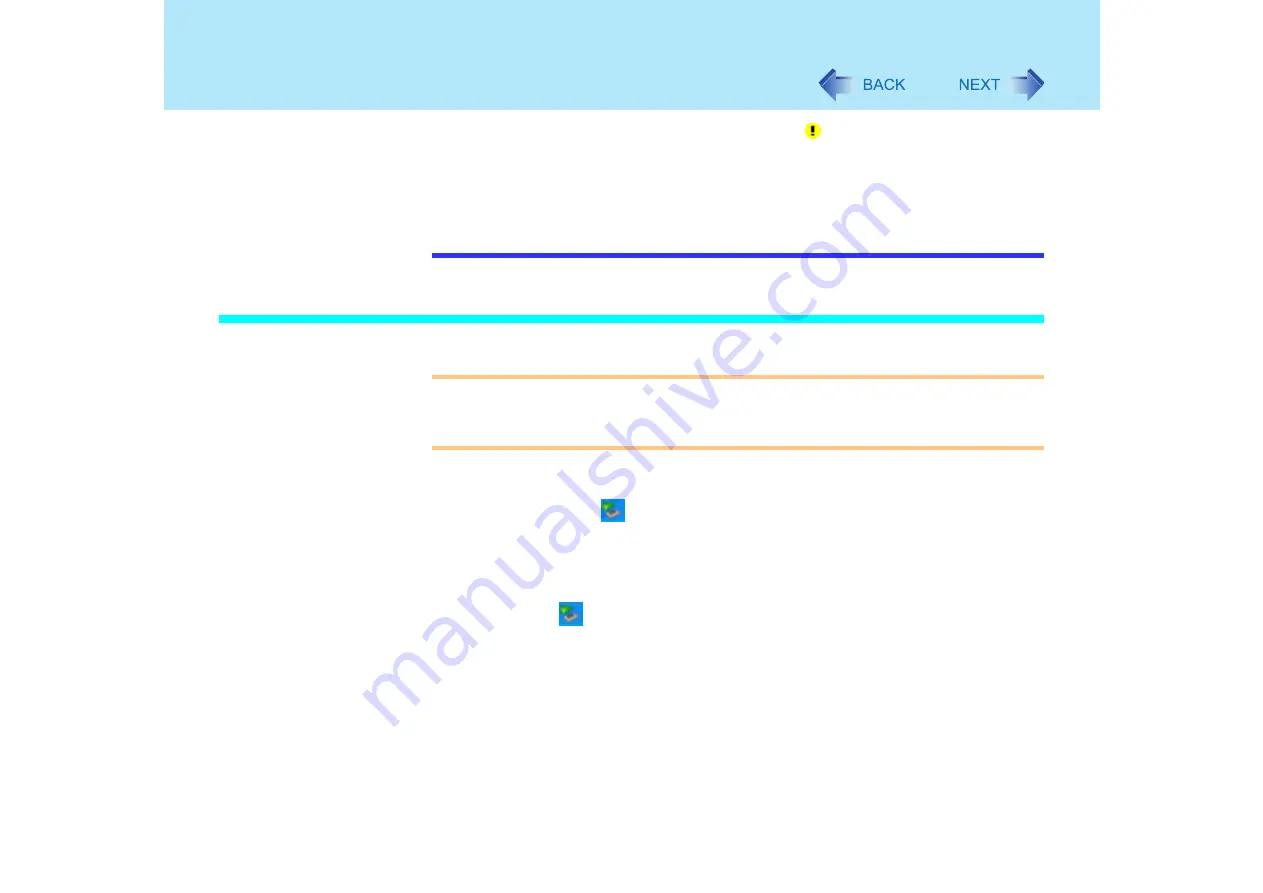
92
USB Devices
When a USB device is removed and then inserted,
may appear in the Device
Manager and the device may not be correctly recognized. If this happens, try
removing and connect the device once more.
When USB devices are connected, power consumption increases. Remove USB
devices when not in use, especially when operating on battery power.
After connecting the USB device to one port and installing the driver, it may be
necessary to reinstall the driver when the device is connected to the other port.
Removing USB devices
CAUTION
Do not remove a USB device while your computer is in the standby or hibernation
mode.
Save important data and close each application.
1
Disable the device function.
A
Double-click
on the taskbar.
B
Select the USB device, then select [Stop].
C
Follow the on-screen instructions.
This step is not necessary under the following conditions.
When removing the device after the computer is turned off
When
is not displayed
When the device to be removed does not appear in the list under step
B
2
Remove the USB device.
Содержание Toughbook CF-73 Series
Страница 50: ...50 DVD ROM CD R RW Drive If the disc becomes dirty clean it with the followings ...
Страница 70: ...70 SD Memory Card 4 Insert the dummy card to ensure that the slot is protected as illus trated ...
Страница 130: ...130 Loupe Utility To enlarge the display Right click and then select 2x enlargement or 3x enlargement ...






























