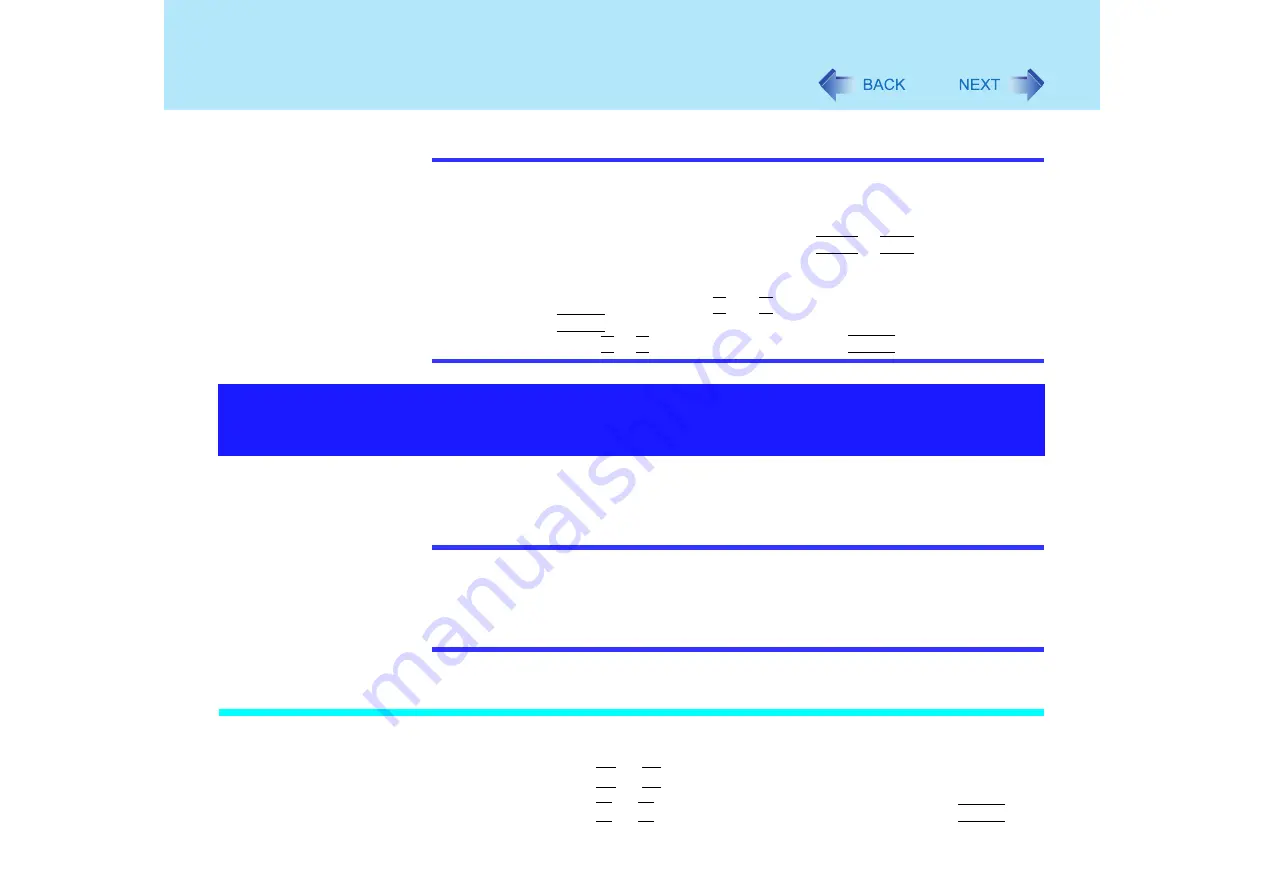
27
Security Measures
NOTE
Your password will not be displayed on the screen.
Up to 32 alphanumeric characters (including spaces) can be used.
• There is no distinction between upper and lower case letters.
• Use only the upper horizontal row of numeric keys to input your password.
• Do not input your password while holding down on
Shift
or
Ctrl
.
When you do not want the User Password enabled or changed without permission:
A
Run the Setup Utility and enter the Supervisor Password.
B
Go to [Security] menu. Using and , select [User Password Protection] and
press
Enter
.
C
Using either or , select [Protected] and press
Enter
.
When [Password on boot] is set to [Enable], it is impossible to start the computer without the
password.
NOTE
You cannot use [Password on boot] without setting the Supervisor Password. Set the
Supervisor Password if you have not done so. (
When starting up the Setup Utility, the password input screen will be displayed if a
Supervisor Password or User Password has been set, even if [Password on boot] is
set to [Disable].
Setting the Password on boot (enabling, disabling)
1
Run the Setup Utility. (
2
Using either
or
, select [Security].
3
Using either or , select [Password on boot] and press
Enter
.
When you do not want your computer to be used without
permission
Содержание Toughbook CF-73 Series
Страница 50: ...50 DVD ROM CD R RW Drive If the disc becomes dirty clean it with the followings ...
Страница 70: ...70 SD Memory Card 4 Insert the dummy card to ensure that the slot is protected as illus trated ...
Страница 130: ...130 Loupe Utility To enlarge the display Right click and then select 2x enlargement or 3x enlargement ...






























