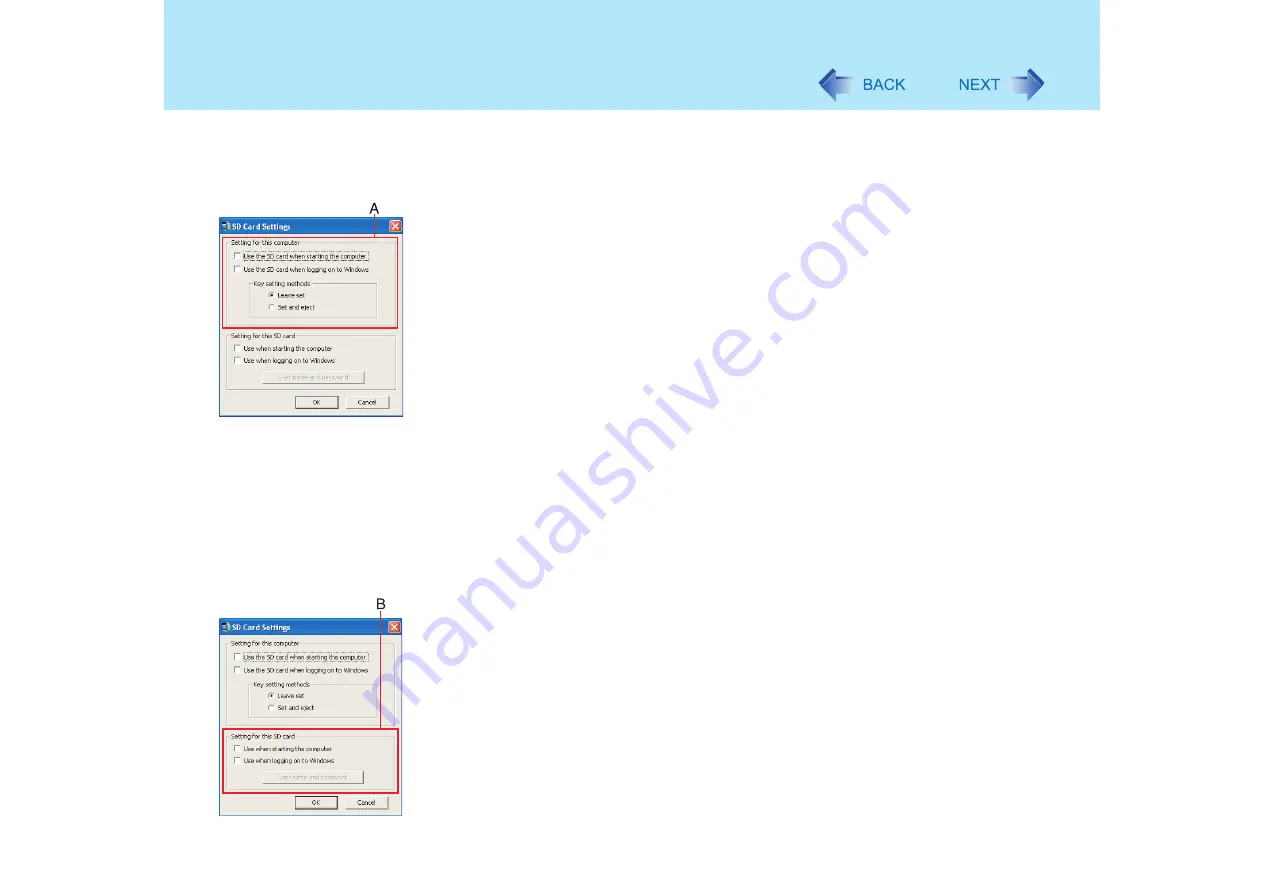
76
SD Memory Card Security Function
1
Start the SD Card Setup program. (
Step
1
-
3
)
The current settings will be displayed.
2
Change the settings or configure another SD Card.
A. Setting for this computer
You can change the settings registered in this computer.
[Use the SD card when starting the computer]
This setting can also be changed on the [Security] menu of the Setup Utility.
• If you add the check mark
An SD Memory Card can be used when starting the computer.
• If you remove the check mark
All SD Memory Cards currently registered on this computer will no longer
be usable when starting this computer. Remove the check mark if there is
a possibility of unauthorized card use by another party (e.g., if you lose an
SD Memory Card).
To use the SD Memory Card again, add the check mark for [Use when
starting the computer] under [Setting for this SD card]. It will be registered
with the computer again. (
[Use the SD card when logging on to Windows]
• If you add the check mark
The SD Memory Card can be used when logging on to Windows.
• If you remove the check mark
You will not be able to log on to Windows by inserting an SD Memory Card
with a set password.
The setting method is set separately for each computer. Different SD Memory
Cards may not use different setting methods on the same computer.
B. Setting for this SD card
You can configure the SD Memory Card currently inserted with security functions or
change its settings. If no SD Memory Card is inserted, none of the fields under
[Setting for this SD card] can be selected.
[Use when starting the computer]
• If you add the check mark
This SD Memory Card can be used when starting the computer. A check
mark is also added automatically in [Use the SD card when starting the
computer].
• If you remove the check mark
All SD Memory Cards currently registered on this computer will no longer
be usable when starting this computer.
Содержание Toughbook CF-73 Series
Страница 50: ...50 DVD ROM CD R RW Drive If the disc becomes dirty clean it with the followings ...
Страница 70: ...70 SD Memory Card 4 Insert the dummy card to ensure that the slot is protected as illus trated ...
Страница 130: ...130 Loupe Utility To enlarge the display Right click and then select 2x enlargement or 3x enlargement ...






























