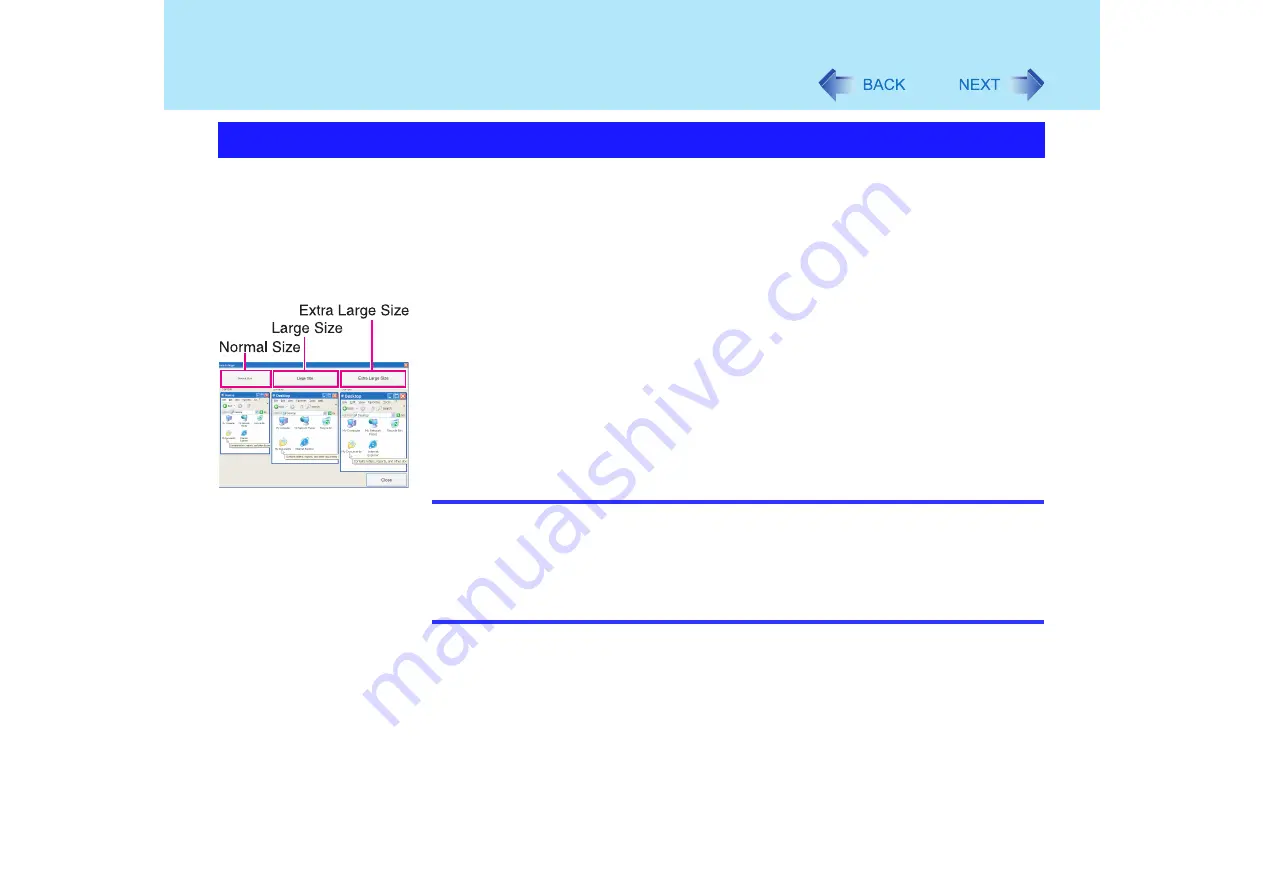
126
Icon Enlarger
If the characters, icons, title bars, mouse cursor, or other items are too small and difficult to
see on the screen, use the "Icon Enlarger," and change the screen display by switching
among [Normal Size], [Large Size], and [Extra Large Size].
Characters on Internet screens
displayed on Internet Explorer, as well as characters
in
sent and received mail in Outlook Express and characters
in mail text boxes, change
according to the settings in the "Icon Enlarger."
In the default settings, [Normal Size] is set.
*1
Some characters in homepages and HTML e-mails may not be magnified.
1
Select [start] - [All Programs] - [Panasonic] - [Icon Enlarger].
2
Select the display size as [Normal Size], [Large Size], or [Extra Large
Size].
3
Select [OK].
The screen will be displayed in the selected size.
NOTE
"Icon Enlarger" will not start up if the display resolution is set lower than 1024 x 768
dots.
When magnifying screen, a part of the menu or other screen elements may become
hidden. In this case, overlay the cursor to display pop-ups, scroll the screen, or use
other functions to display the hidden elements.
Close all running application before starting "Icon Enlarger."
How to magnify the computer screen display
Содержание Toughbook CF-73 Series
Страница 50: ...50 DVD ROM CD R RW Drive If the disc becomes dirty clean it with the followings ...
Страница 70: ...70 SD Memory Card 4 Insert the dummy card to ensure that the slot is protected as illus trated ...
Страница 130: ...130 Loupe Utility To enlarge the display Right click and then select 2x enlargement or 3x enlargement ...






























