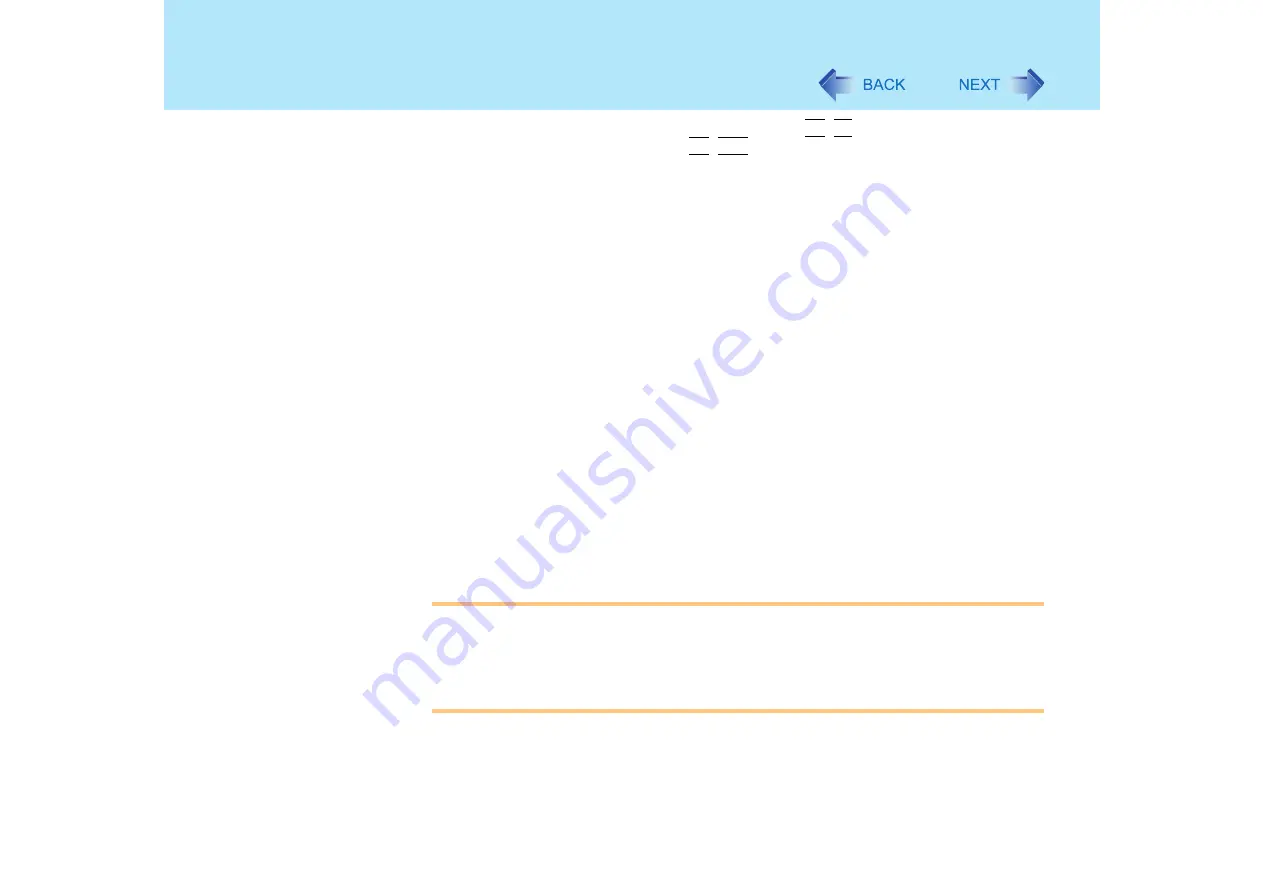
31
Computing on the Road
Before stepping away from your computer, press
Fn
+
F7
to put your computer in
the standby mode (
), or
Fn
+
F10
to put your computer in the hibernation
mode
(
If you plan to leave the computer for a long period of time, we recommend using the
standby mode or hibernation mode as often as possible to minimize power consumption.
Before entering the standby or hibernation mode, refer to "Precautions". (
)
Use Intel(R) Display Power Saving Technology (Power Schemes Settings)
Intel(R) Display Power Saving Technology makes it possible to reduce power
consumption when operating with the battery by lowering the display luminance while
maintaining a certain apparent LCD brightness by adjusting the image contrast, color and
other settings. To reduce the power consumption, set [Power Schemes Settings] to the
[Maximum Battery] (factory setting) side.
We recommend removing the check mark from [Intel(R) Display Power Saving
Technology] when fine adjustment of the image or color is necessary, or when performing
advanced image editing using image editing application software. To return the setting to
[Maximum Battery], first add a check mark for [Intel(R) Display Power Saving Technology]
and then reset [Power Schemes Settings] to the [Maximum Battery] side.
To change the setting:
A
Select [start] - [Control Panel], and from the [See Also] area select [Other
Control Panel Options] as shown at left.
B
Select [Intel(R) GMA Driver for Mobile] - [Devices].
C
Select [Power Schemes Settings].
D
Change the setting, and then select [OK].
CAUTION
When installed in a network environment (except when the Wake up from LAN
function is in use).
Do not use the standby or hibernation mode.
After resuming operation from the standby or hibernation mode, the network
connection may be severed or the computer will not work properly.
Содержание Toughbook CF-73 Series
Страница 50: ...50 DVD ROM CD R RW Drive If the disc becomes dirty clean it with the followings ...
Страница 70: ...70 SD Memory Card 4 Insert the dummy card to ensure that the slot is protected as illus trated ...
Страница 130: ...130 Loupe Utility To enlarge the display Right click and then select 2x enlargement or 3x enlargement ...
















































