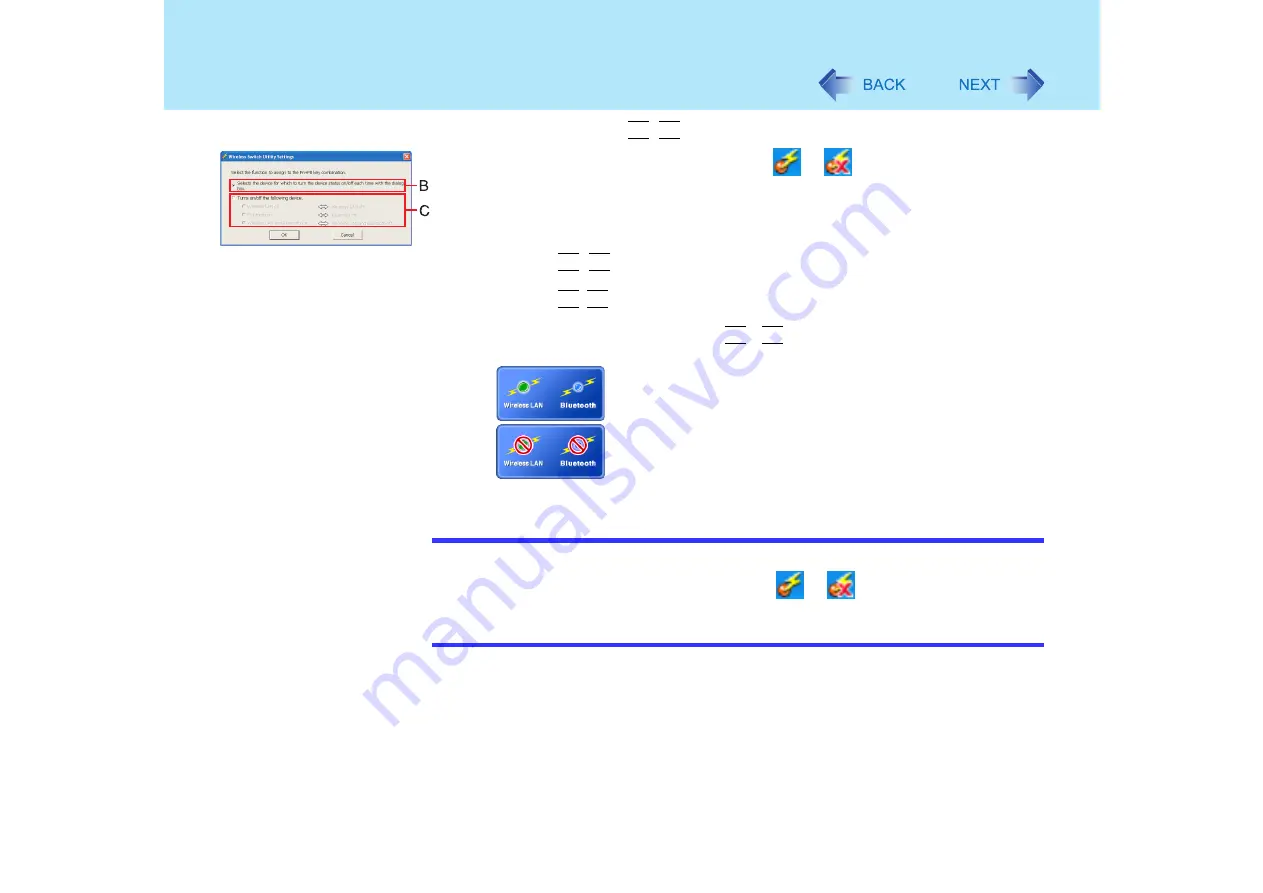
109
Wireless LAN
You can change the action of
Fn
+
F8
following the procedure below.
A
Select the Wireless Switch Utility icon (
or
) on the taskbar and select
[Settings].
The screen shown at left is displayed.
B. [Selects the device for which to turn the device status on/off each time with the
dialog box.]
Pressing
Fn
+
F8
displays the screen (A) in step
1
.
C. [Turns on/off the following device.]
Pressing
Fn
+
F8
turns on/off devices without displaying the screen (A) in step
1
.
For example, when [Wireless LAN and Bluetooth on
Ù
Wireless LAN and
Bluetooth off] is selected, pressing
Fn
+
F8
displays the following popup window in
the middle of the screen.
: when the wireless LAN and Bluetooth are turned on
: when the wireless LAN and Bluetooth are turned off
B
Change the settings if necessary, and then select [OK].
NOTE
z
You can also turn on/off wireless LAN or Bluetooth by following the procedure below.
A
Select the Wireless Switch Utility icon (
or
) on the taskbar.
B
Select [Wireless LAN ON], [Wireless LAN OFF], [Bluetooth ON] or [Bluetooth
OFF].
Содержание Toughbook CF-73 Series
Страница 50: ...50 DVD ROM CD R RW Drive If the disc becomes dirty clean it with the followings ...
Страница 70: ...70 SD Memory Card 4 Insert the dummy card to ensure that the slot is protected as illus trated ...
Страница 130: ...130 Loupe Utility To enlarge the display Right click and then select 2x enlargement or 3x enlargement ...






























