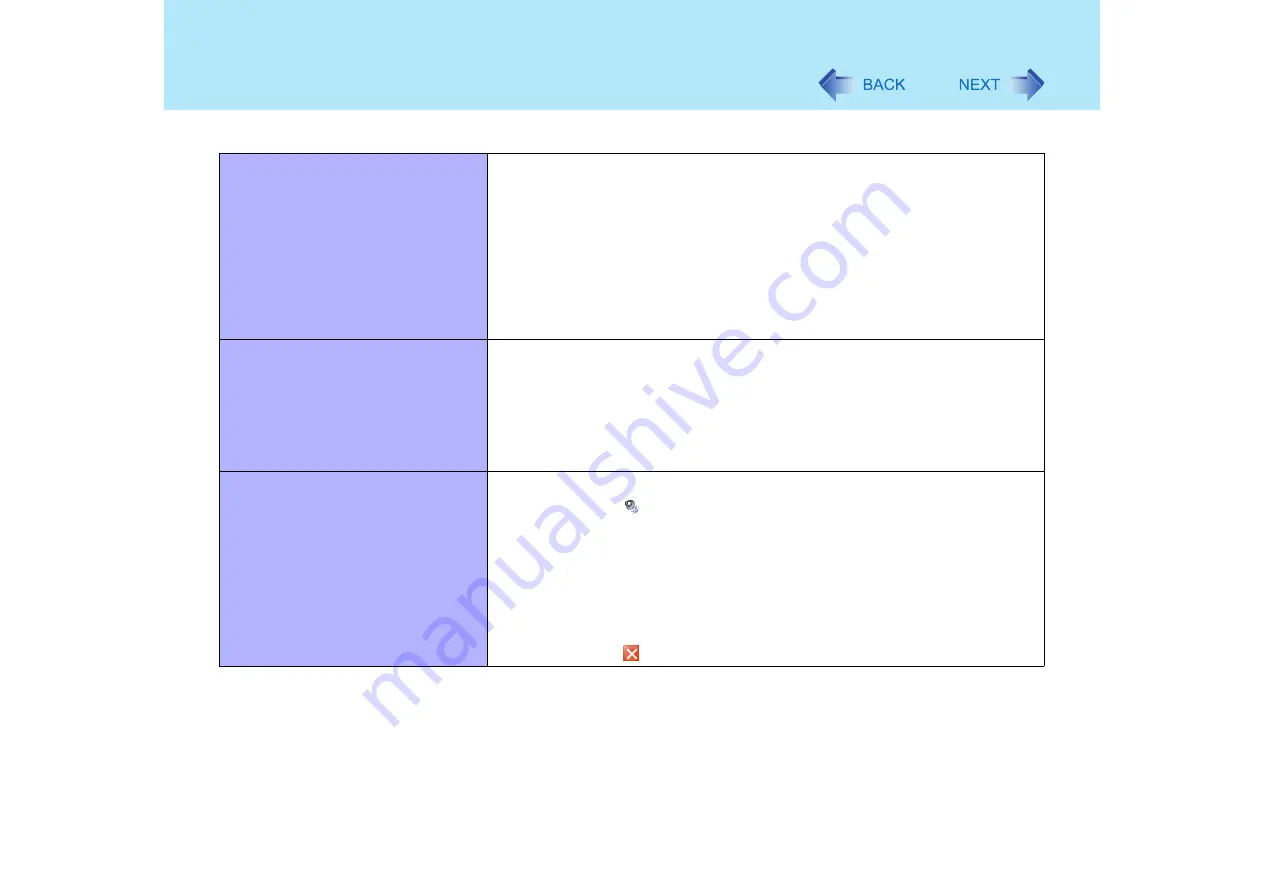
146
Dealing with Problems (Advanced)
The device connected to the serial
port does not work
Check the connection.
Confirm that the device driver for the serial port works. Refer to the operating
instructions of the device.
Confirm that two mouse devices are not connected, one through the external
keyboard/mouse port of the port replicator and the other through the serial port.
Try setting [Touch Pad] to [Disable] in the Setup Utility.
Confirm that [Serial Port A] (or [Serial Port B]) has not been set to [Disable] in
the Setup Utility.
Depending on the device, the operable I/O and IRQ may be limited. Try
different I/O and IRQ settings in the Setup Utility.
Unable to print
Check the computer-printer connection.
Make sure the printer is on.
Make sure the printer is in the online state.
Make sure paper is in the printer tray and there is no paper jam.
Has the Setup Utility been used to set [Parallel Port] to [Enable] or [Auto].
Depending on the printer, EPP or ECP may not work at times.
Turn on the printer, connect it to the computer and then restart the computer.
It is not easy to hear of the microphone
sound
Use the following procedure.
A
Select
on the taskbar.
B
Select [Options] - [Properties].
C
Check [Playback] and then add the check mark for [Microphone], then
select [OK].
D
Select [Options] - [Advanced Controls].
E
Select [Advanced] in [Microphone].
F
Add the check mark for [2 Microphone Boost] and then select [Close].
G
Select
in the top-right corner of the window.
Connecting Peripherals
Содержание Toughbook CF-73 Series
Страница 50: ...50 DVD ROM CD R RW Drive If the disc becomes dirty clean it with the followings ...
Страница 70: ...70 SD Memory Card 4 Insert the dummy card to ensure that the slot is protected as illus trated ...
Страница 130: ...130 Loupe Utility To enlarge the display Right click and then select 2x enlargement or 3x enlargement ...




























