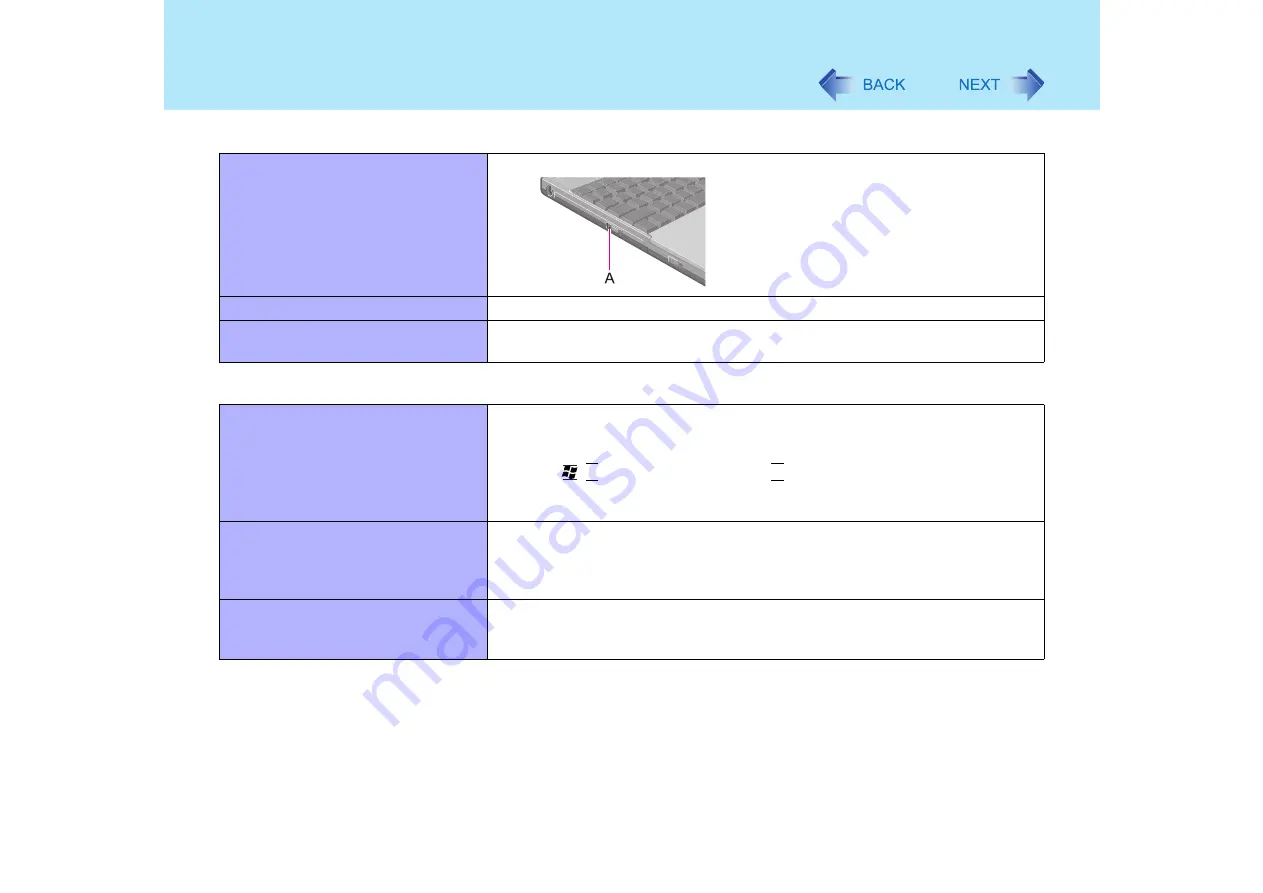
149
Dealing with Problems (Advanced)
Cannot eject disc
Is the computer powered on?
To remove a disc when the computer is powered
off, insert a pointed object (e.g., the bent-out tip
of a paper clip) into the emergency hole (A).
Pushing it completely to the end will free the tray
so that it can be pulled out. (The position of the
emergency hole differs depending on the drive.)
The disc tray does not close
Did you touch the eject button when you close the tray?
When the previous item is not the
cause
Try testing another drive or media.
Touch Pad / Touchscreen
The cursor cannot be controlled
properly
If you are using an external mouse, ensure that the external mouse has been
connected correctly.
Restart the computer by using the keyboard.
(Press ,
U
, and select [Restart] with
R
.)
If the computer does not respond to keyboard commands, read "No response"
(
Unable to input using the touch pad
Has the Setup Utility been used to set [Touch Pad] to [Enable]? (
)
When external mouse drivers are installed (e.g., IntelliMouse), the touch pad
may not be used.
Has the touch pad driver been properly installed?
Unable to point correctly with the
stylus included with the computer
As a result of the physical characteristics of the touchscreen, sometimes the
position of the stylus does not match the position of the cursor on the screen.
This is not a malfunction. Perform [Calibration]. (
Disk Operations
Содержание Toughbook CF-73 Series
Страница 50: ...50 DVD ROM CD R RW Drive If the disc becomes dirty clean it with the followings ...
Страница 70: ...70 SD Memory Card 4 Insert the dummy card to ensure that the slot is protected as illus trated ...
Страница 130: ...130 Loupe Utility To enlarge the display Right click and then select 2x enlargement or 3x enlargement ...











































