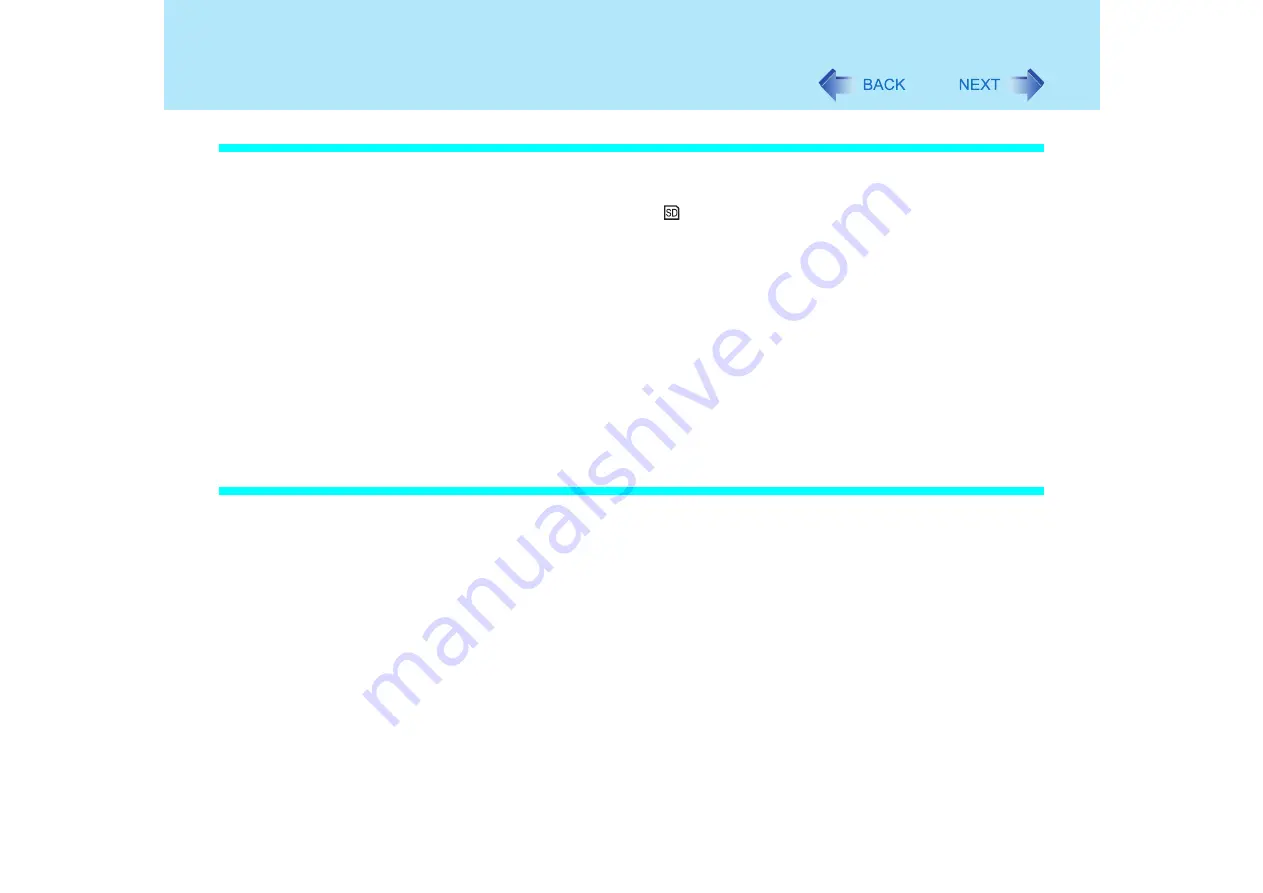
78
SD Memory Card Security Function
If the function fails to operate correctly
The computer does not respond properly when you insert the SD Memory Card.
Remove the card and wait a few seconds, then reinsert it. Or, enter the password.
The SD Memory Card indicator
is blinking.
Enter the password through the keyboard without removing the SD Memory Card.
A software application, etc. may be accessing the SD Memory Card.
The password input screen appears on some occasions but not on others.
If [Leave set] was selected as the setting method:
• If an SD Memory Card is already inserted when starting the computer, the password
input screen or the Windows logon screen does not appear when the computer is
started.
• If an SD Memory Card is already inserted when resuming from the standby or
hibernation mode, or the screensaver, the password input screen appears. Input the
password.
Even if [Leave set] is selected, do not leave the card in the SD Memory Card slot when
stepping away from the computer.
If you have lost an SD Memory Card which had been configured with the security function
Perform the following procedure to ensure that the card you have lost will not be used without
authorization when starting the computer or when logging on to Windows.
If the card has been used when starting the computer
A
Start the SD Card Setup program. (
Step
1
-
3
)
The current settings will be displayed.
B
Remove the check mark from [Use the SD card when starting the computer].
C
Select [OK], and then follow the on-screen instructions
All SD Memory Cards currently registered on this computer will no longer be
usable when starting this computer.
Even if you add the check mark again for [Use the SD card when starting the
computer], the card you have lost will not be usable when starting the computer.
If the card has been used when logging on to windows
A
Change the Windows logon password.
The card will no longer be usable when logging on to Windows.
Содержание Toughbook CF-73 Series
Страница 50: ...50 DVD ROM CD R RW Drive If the disc becomes dirty clean it with the followings ...
Страница 70: ...70 SD Memory Card 4 Insert the dummy card to ensure that the slot is protected as illus trated ...
Страница 130: ...130 Loupe Utility To enlarge the display Right click and then select 2x enlargement or 3x enlargement ...
















































